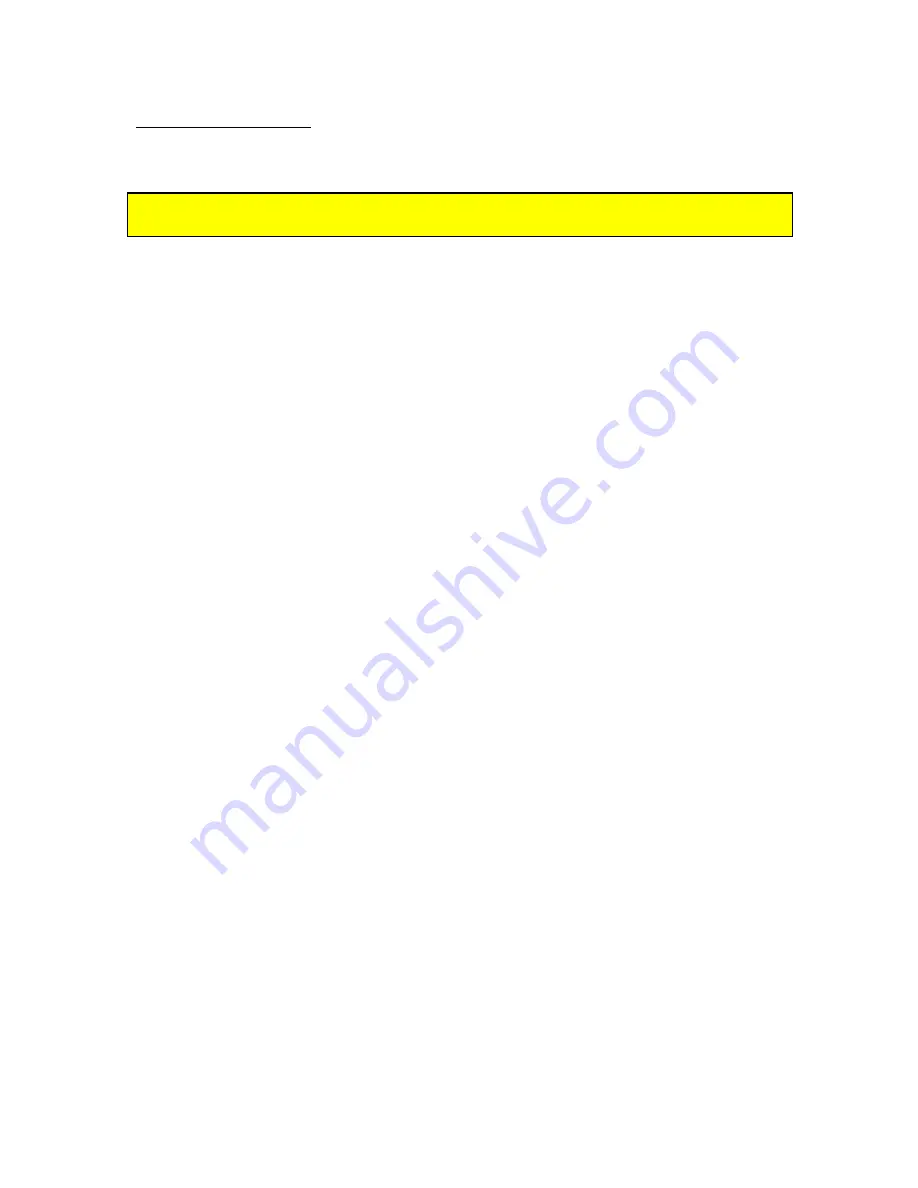
4-3
A/E Module Installation
1) Turn off the main power switch on the rear of the Accusetter II and unplug the power
cord.
Power to the column must be turned off prior to installing or removing a signal
conditioning module.
2) Ensure all jumpers are properly set for the application to be run. The A & B Out
jumper only needs to be set if the signal is to be used on another column or external
device.
3) Slide the A/E module into the lower bay and secure it in position with the two thumb
screws on the front panel.
Note:
Ensure the card is fully inserted into the bay and that
the connector on the rear of module is properly seated in the mating plug in the
Accusetter II.
4) Install the filter/regulator assembly, #5801302, to the Accusetter II if it is not already
installed. See Basic Operation,
Unpacking and Setup
.
5) The air fitting on the rear of the A/E module should be extending from the hole on the
back of the Accusetter II labeled “44 PSI”. Connect the output from the
filter/regulator assembly to the air fitting using a short length of tubing.
6) Connect the air gaging tool to the fitting on the front of the A/E module using a
length of tubing not to exceed 6 feet in length.
Note:
Longer lengths of tubing will
affect the response time of the column. The shortest length of tubing that is practical
should be used.
7) Connect 60 psi supply air to the filter/regulator assembly.
8) Plug in the Accusetter II power cord.
9) Turn on the power switch on the rear of the Accusetter II.
10) If necessary reprogram the scale, range, mode, etc. for the new application. See the
Basic Operation,
Programming
section of the manual.
11) Perform the air gage mag and zero setup procedure for each input used. See the
Basic Operation,
Input Setup
section of the manual.
12) Perform the gage calibration procedure. See the Basic Operation, Calibration section
3.5 of the manual.
13) The unit is now ready for operation.
Summary of Contents for Accu-Setter II
Page 2: ...A Accu Setter II User s Manual Edmunds GAGES...
Page 16: ...2 3 2 3 Overall E9300Unit Figure 2 1 Accusetter II Basic Unit E9300...
Page 18: ...2 5 Figure 2 2 Front Panel...
Page 20: ...2 7 Figure 2 3 Rear Panel...
Page 32: ...3 4 Figure 3 3 Air Connections For Air Gaging Application Only...
Page 39: ...3 11 An example of various multipliers as related to diameter measurement follows...
Page 40: ...3 12 The last consideration to complete the formula is the gaging function See examples below...
Page 43: ...PROGRAMMING SINGLE CHECK MEASUREMENT 3 15...
Page 44: ...PROGRAMMING SINGLE CHECK MEASUREMENT 3 16...
Page 50: ...PROGRAMMING MULTIPLE CHECK MEASUREMENT 3 22...
Page 51: ...PROGRAMMING MULTIPLE CHECK MEASUREMENT 3 23...
Page 59: ...PROGRAMMING MULTIPLE FIXTURE MEASUREMENT 3 31...
Page 60: ...PROGRAMMING MULTIPLE FIXTURE MEASUREMENT 3 32...
Page 90: ...4 5 Figure 4 3 A E Block...






























