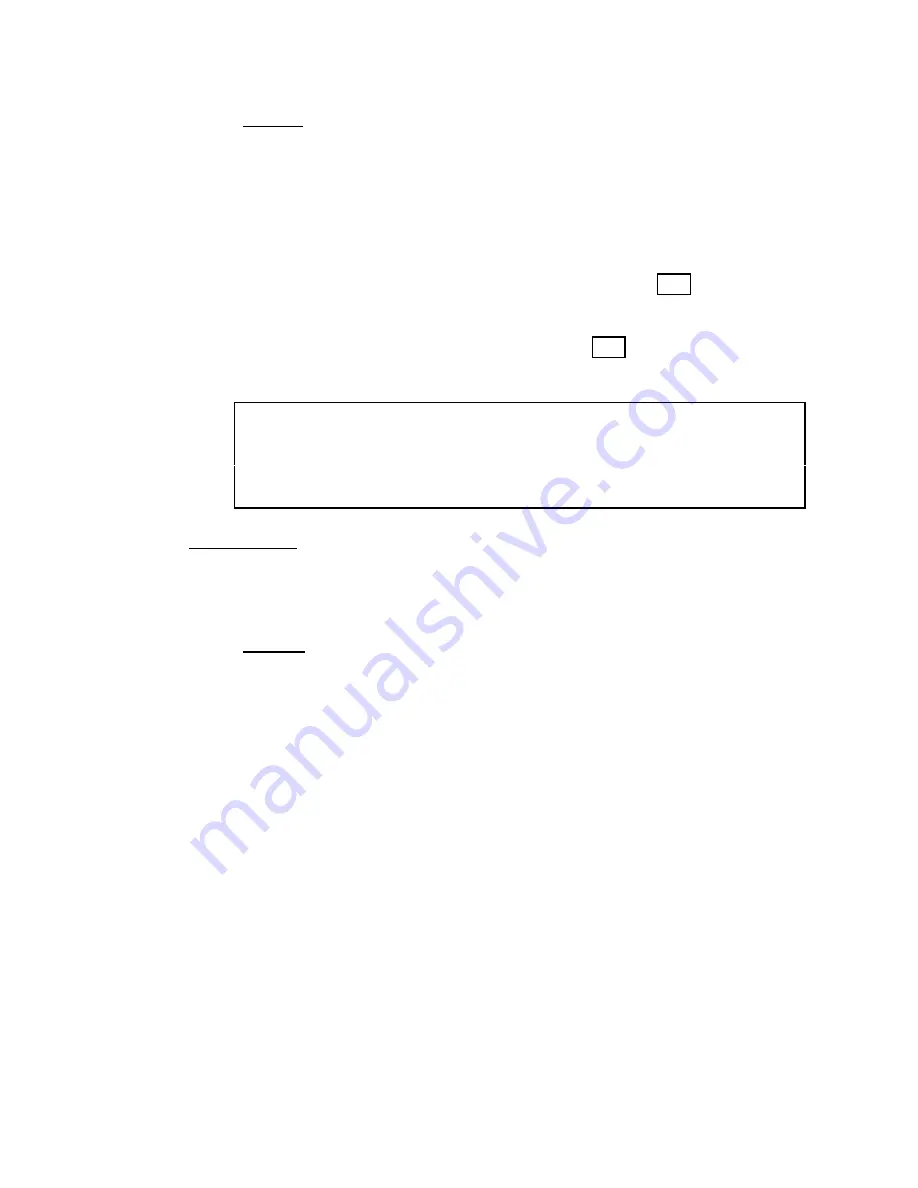
PROGRAMMING - SINGLE CHECK MEASUREMENT
3-18
Pol/Mag
1)
Rotate the ENTER button until "POL/MAG" is displayed and then press
the ENTER button.
2)
Rotate the ENTER button to select "INPUT A" or "INPUT B" and then
press the ENTER button. A numerical value with a polarity (+ or -)sign
will be displayed.
3)
Enter the correct polarity and magnification. Refer to the Accusetter
program guide supplied with your gage.
4)
After setting the polarity and mag for one input press RST and then
rotate the ENTER button to select the next input to be set up. Repeat
steps 2 - 4.
5)
After programming all required inputs press RST until "XDUCER" is
displayed. All Xducer options are now programmed.
How To Enter Numerical Values and polarities
Enter the correct numeral or polarity by pressing the enter button to move
from one decimal place to another. To change numbers or polarity signs
rotate the ENTER button left or right until desired number or sign is
displayed.
DEFINE Menu
1)
From Run mode press the ENTER button.
2)
Rotate the ENTER button to display "SETUP" and then press ENTER.
3)
Rotate the ENTER button to display "DEFINE" and then press ENTER.
Function
1)
Rotate the ENTER button until "FUNCTION" is displayed and then
press ENTER.
2)
Rotate the ENTER button to select from "BYPASS", "+PEAK", "-
PEAK", or "TIR". Refer to the Accusetter program guide for the
correct function for a given application.
3)
Press the ENTER button and the Accusetter will return to the DEFINE
menu and display "FUNCTION".
Summary of Contents for Accu-Setter II
Page 2: ...A Accu Setter II User s Manual Edmunds GAGES...
Page 16: ...2 3 2 3 Overall E9300Unit Figure 2 1 Accusetter II Basic Unit E9300...
Page 18: ...2 5 Figure 2 2 Front Panel...
Page 20: ...2 7 Figure 2 3 Rear Panel...
Page 32: ...3 4 Figure 3 3 Air Connections For Air Gaging Application Only...
Page 39: ...3 11 An example of various multipliers as related to diameter measurement follows...
Page 40: ...3 12 The last consideration to complete the formula is the gaging function See examples below...
Page 43: ...PROGRAMMING SINGLE CHECK MEASUREMENT 3 15...
Page 44: ...PROGRAMMING SINGLE CHECK MEASUREMENT 3 16...
Page 50: ...PROGRAMMING MULTIPLE CHECK MEASUREMENT 3 22...
Page 51: ...PROGRAMMING MULTIPLE CHECK MEASUREMENT 3 23...
Page 59: ...PROGRAMMING MULTIPLE FIXTURE MEASUREMENT 3 31...
Page 60: ...PROGRAMMING MULTIPLE FIXTURE MEASUREMENT 3 32...
Page 90: ...4 5 Figure 4 3 A E Block...






























