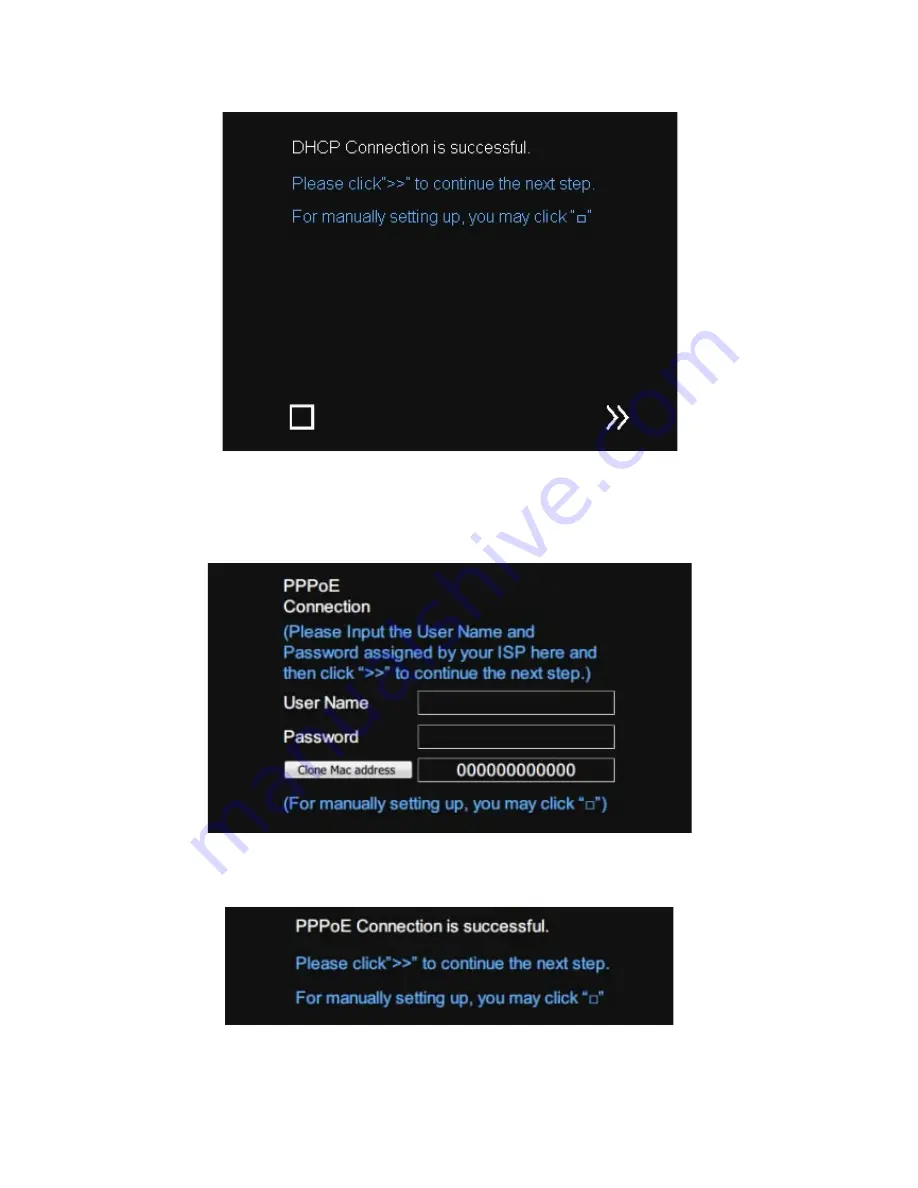
15
3) If your network connection is DHCP, you will see the following message: (if your network
connection is PPPoE, please skip to Step
4)
When you see the above successful DHCP connection message, please click the next ">>"
proceed to Step
5)
4) If your network connection is PPPoE, you will see the following message:
Please enter the user name and password provided by your ISP (user name and password are
case- sensitive). Click the next ">>", you will see the following connection success message:
When you see the above successful PPPoE connection message, please click the next ">>"
proceed to Step
5)
Note
: You can switch to manually setup via web browser by clicking on ”
□
”
















































