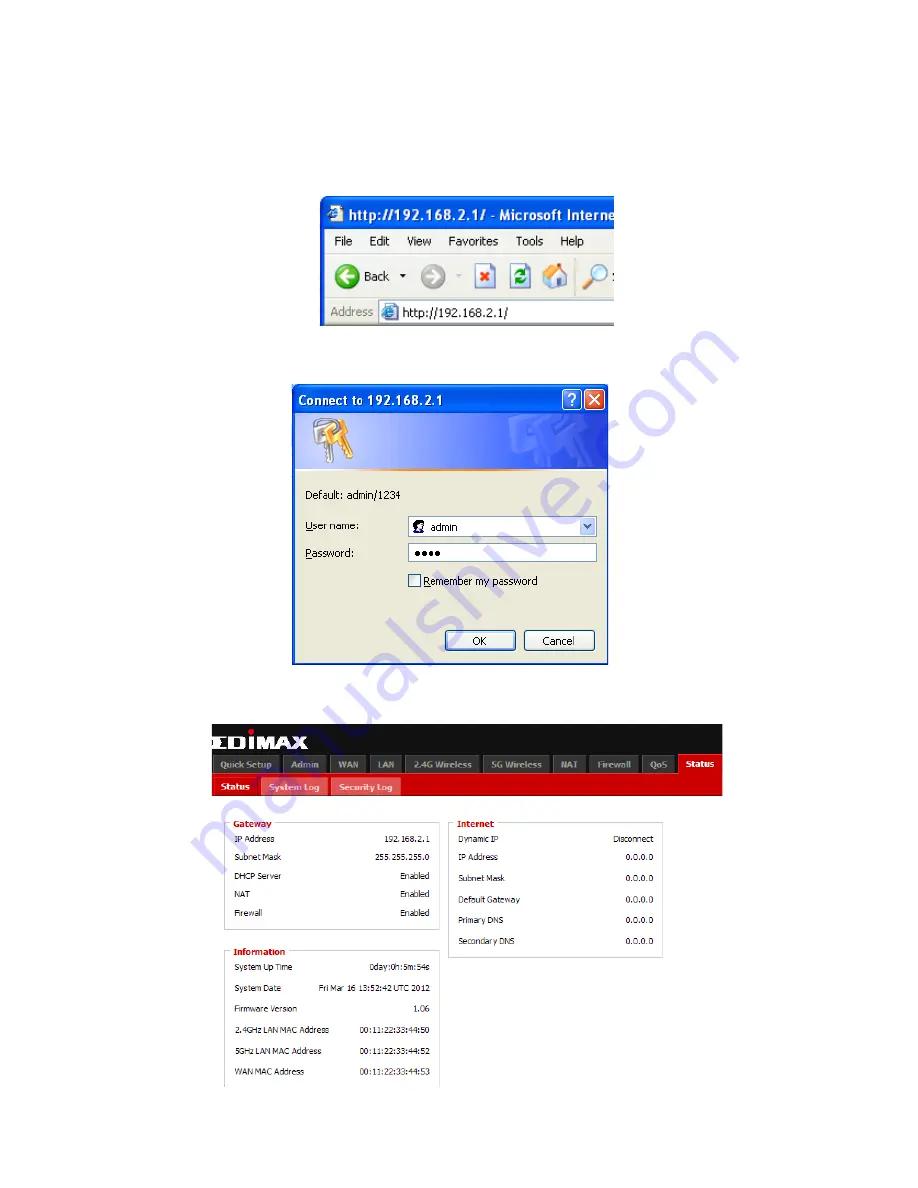
27
3-2
Manual set-up via web browser
3-2-1Login Web UI the setting page
(A)
Please input “192.168.2.1” in the web browser’s address bar and press “Enter”
.
(B)
Please input “admin” in the “User name” field and “1234” in the “Password” field. Click the
“OK” button.
(C)
The first page you see after logging in is “Home”. You can see all the current settings and
other system information here.






























