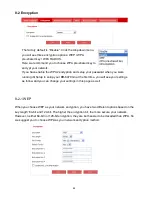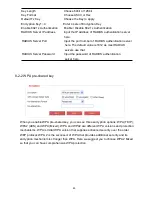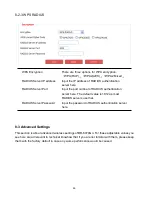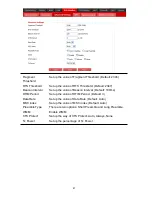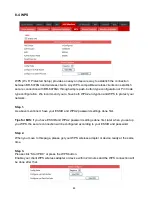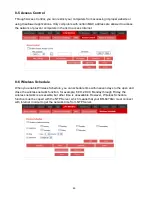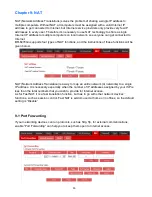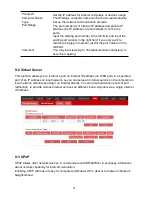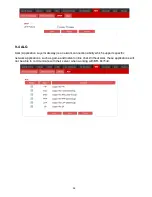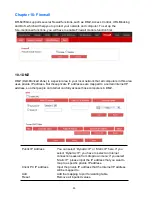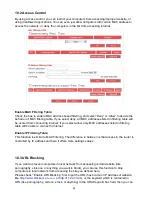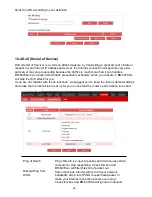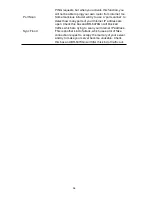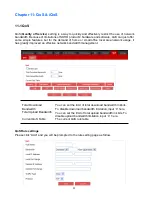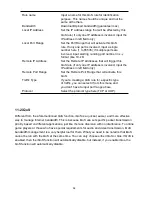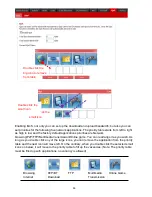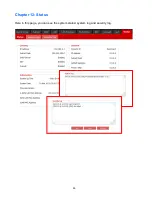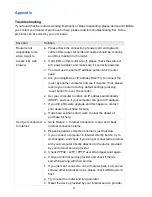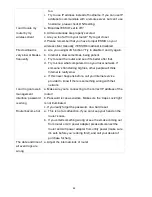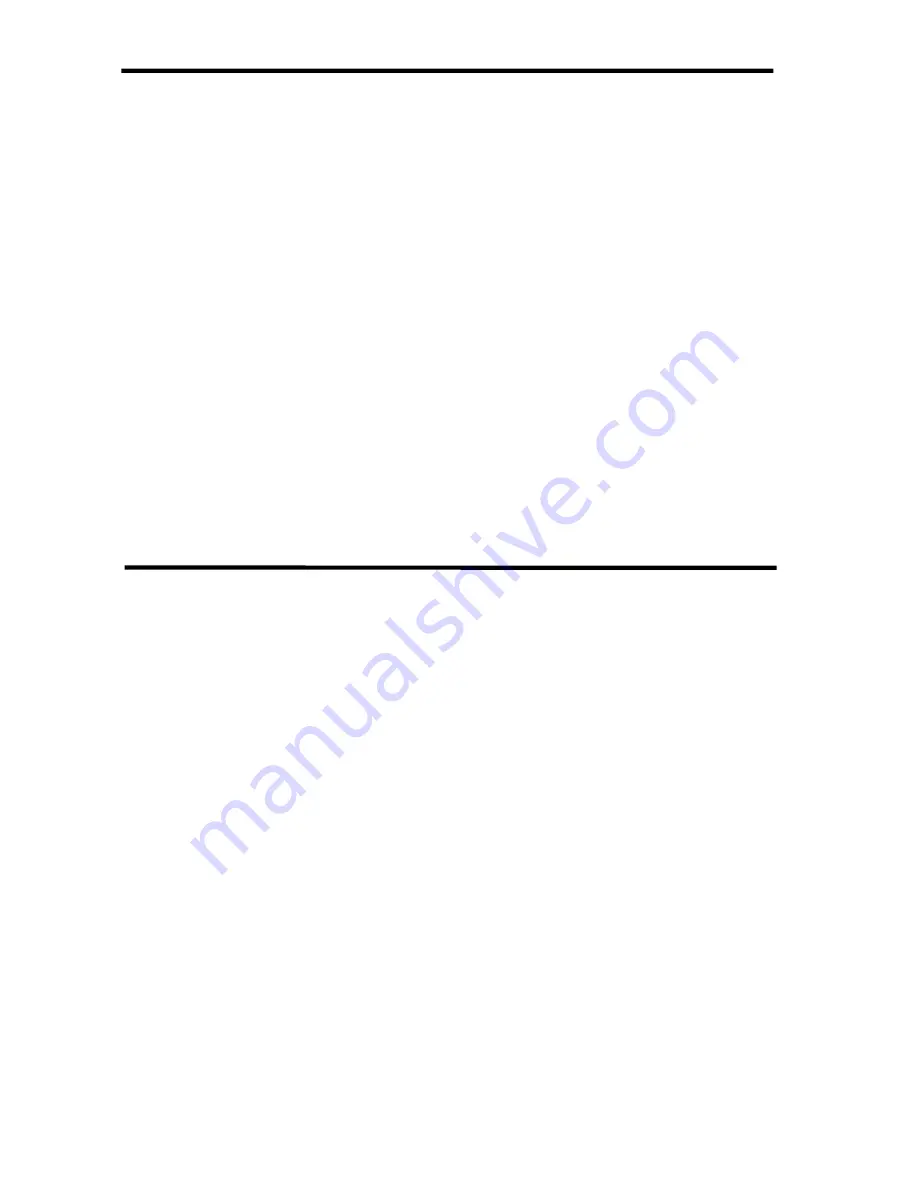
58
Rule name
Input a name for this QoS rule for identification
purpose. This name should be unique and not the
same with others.
Bandwidth
Download/Upload bandwidth (guarantee/ max)
Local IP Address
Set the IP address range that will be affected by this
QoS rule( If only one IP address is involved, input the
IP address in left field only)
Local Port Range
Set the Port Range that will activate this QoS
rule. If only one port is involved, input a single
number here (1 to 65535); if multiple ports are
involved, input starting / ending port number in x
‐y
format (like 10
‐20).
Remote IP Address
Set the Remote IP Addresses that will trigger this
QoS rule (if only one IP address is involved, input the
IP address in left field only)
Remote Port Range
Set the Remote Port Range that will activate this
QoS.
Traffic Type
If you’re creating a QoS rule for a specific type
of traffic, you can select it from this menu and
you don’t have to input port range above.
Protocol
Select the protocol type here (TCP or UDP).
11-2 iQoS
Different from the aforementioned QoS function, iQoS is a quicker, easier, and more effective
way to manage Internet bandwidth. This is because iQoS can set specific packet transmission
priority based on different applications, just like the lane diversion with no interference. To online
game players or those who have special requirements for audio and video transmission, iQoS
bandwidth management is a very helpful tool for them. What you need to be noted is that iQoS
cannot be run with the QoS at the same time. You can only choose either iQoS or Qos. if QoS is
enabled, then the iQoS function will automatically disable ,but instead, if you enable iQos, the
QoS function will automatically disable.