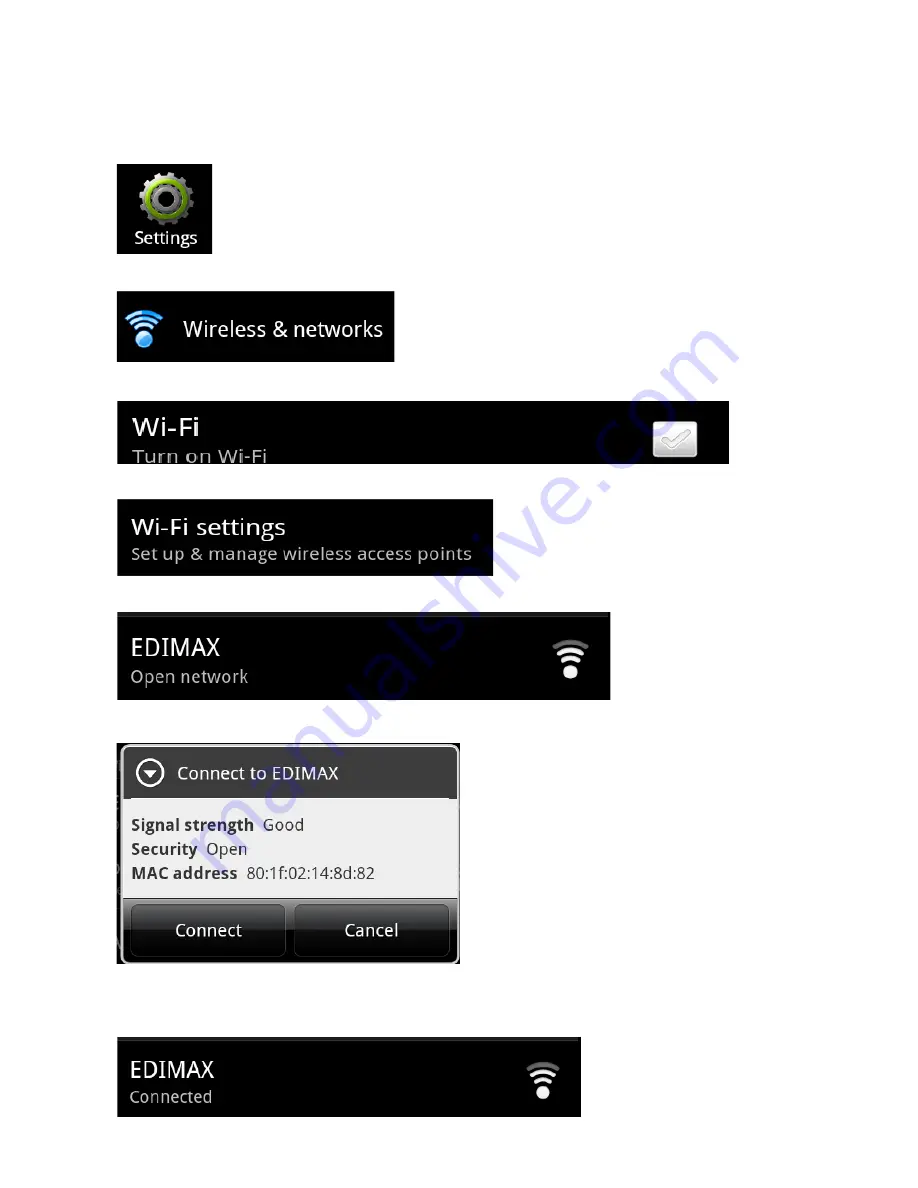
22
3-1-3 iQ Setup with Android Phone
1.
Enter the system menu. Find and click “
Settings
”.
Click “
Wireless and Network
”.
Check the Wi-Fi box to turn on Wi-Fi.
Click “
Wi-Fi Settings
”.
Find “EDIMAX” from the wireless network list and click it.
Click “
Connect
”
When you see the following message that EDIMAX connected, it means that you have
connected wireless network successfully.






























