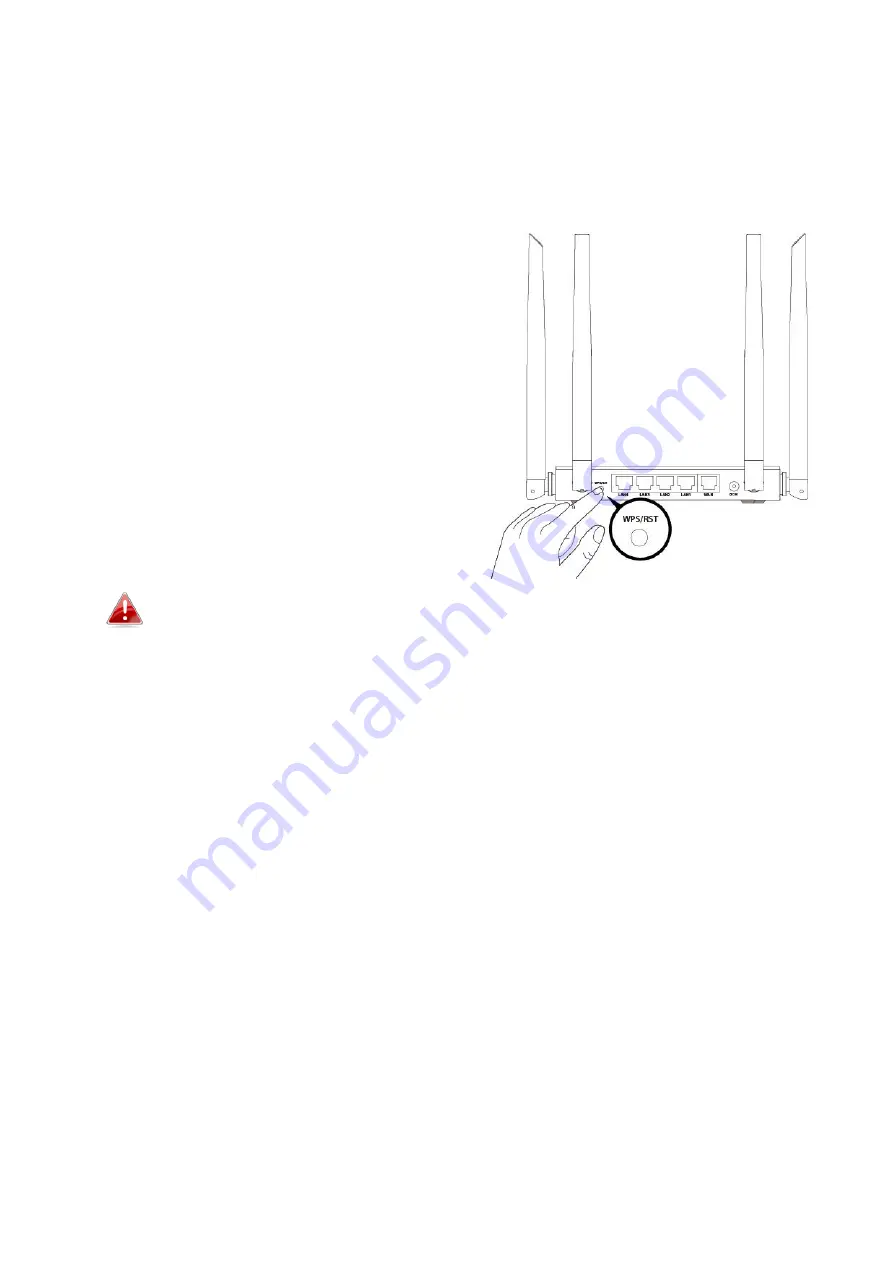
20
II-5.
WPS Setup
If your wireless device supports WPS (Wi-Fi Protected Setup) then you can use this
method to connect to the BR-6476AC’s Wi-Fi network.
1.
Press the
WPS button
on the BR-6476AC
for 1 – 3 seconds to activate WPS. The
WPS LED will flash for two minutes to
indicate that WPS is active.
2.
Within two minutes
, press the WPS
button on the
wireless device/client
to
activate its WPS.
3.
The devices will establish a connection.
Repeat for additional wireless devices.
Please check the instructions for your wireless device for how long
you need to hold down its WPS button to activate WPS.
II-6.
Reset to Factory Default Settings
If you experience problems with your BR-6476AC, you can reset the device
back to its factory settings. This resets
all
settings back to default.
1.
Press and hold the WPS/Reset button found on the back panel for at least
10 seconds, until the LED begins to light out.
2.
Release the button when the all LED are
off.
3.
Wait for the BR-6476AC to restart. The BR-6476AC is ready for setup when
the LED displays
on.
Summary of Contents for BR-6476AC
Page 1: ...BR 6476AC User Manual 06 2019 v1 0 ...
Page 69: ...66 3 Then click Network and Sharing Center 4 Click Change adapter settings ...
Page 91: ...88 6 Click Apply to save the changes ...
Page 99: ...96 2 A new window will open type ipconfig and press Enter ...
Page 100: ...97 3 Your router s IP address will be displayed next to Default Gateway ...
Page 102: ...99 3 A new window will open type ipconfig and press Enter ...
Page 103: ...100 4 Your router s IP address will be displayed next to Default Gateway ...
Page 105: ...102 3 Your router s IP address will be displayed next to Default Gateway ...
Page 107: ...104 4 Click the TCP IP tab and your router s IP address will be displayed next to Router ...
















































