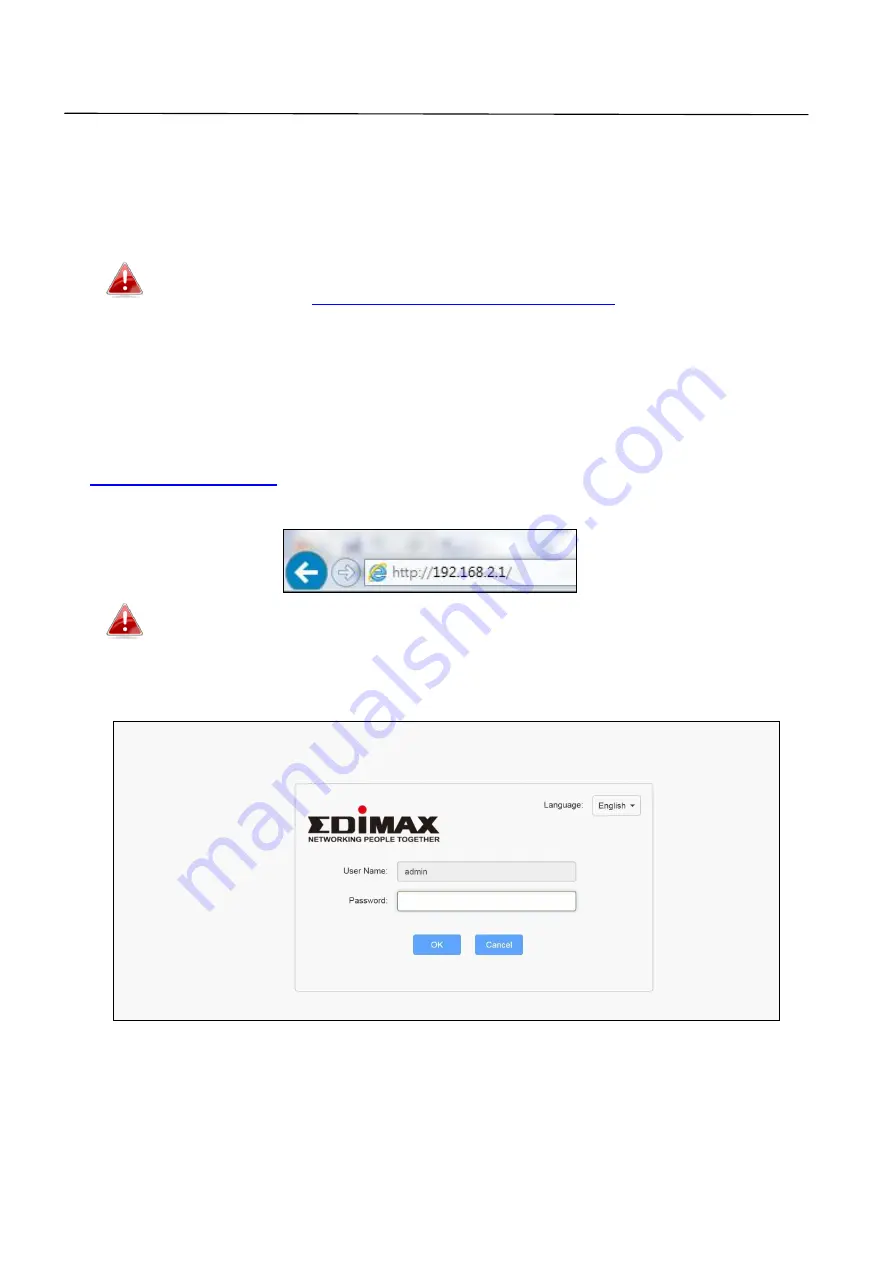
21
III.
Browser Based Configuration Interface
After you have setup the BR-6476AC as detailed in
II. Installation
or the
included
Quick Installation Guide
, you can use the browser based
configuration interface to configure advanced settings.
Please ensure that your computer is set to use a dynamic IP
address. Refer to
IV-1. Configuring your IP address
for more
information.
III-1. Login
1.
To access the browser based configuration interface enter
into the URL bar of a browser on a network device
connected to the same Wi-Fi network as the BR-6476AC.
If you can not access
http://192.168.2.1
, connect the device to a
computer using an Ethernet cable and try again.
2.
Please use your username and password to login.
Summary of Contents for BR-6476AC
Page 1: ...BR 6476AC User Manual 06 2019 v1 0 ...
Page 69: ...66 3 Then click Network and Sharing Center 4 Click Change adapter settings ...
Page 91: ...88 6 Click Apply to save the changes ...
Page 99: ...96 2 A new window will open type ipconfig and press Enter ...
Page 100: ...97 3 Your router s IP address will be displayed next to Default Gateway ...
Page 102: ...99 3 A new window will open type ipconfig and press Enter ...
Page 103: ...100 4 Your router s IP address will be displayed next to Default Gateway ...
Page 105: ...102 3 Your router s IP address will be displayed next to Default Gateway ...
Page 107: ...104 4 Click the TCP IP tab and your router s IP address will be displayed next to Router ...






























