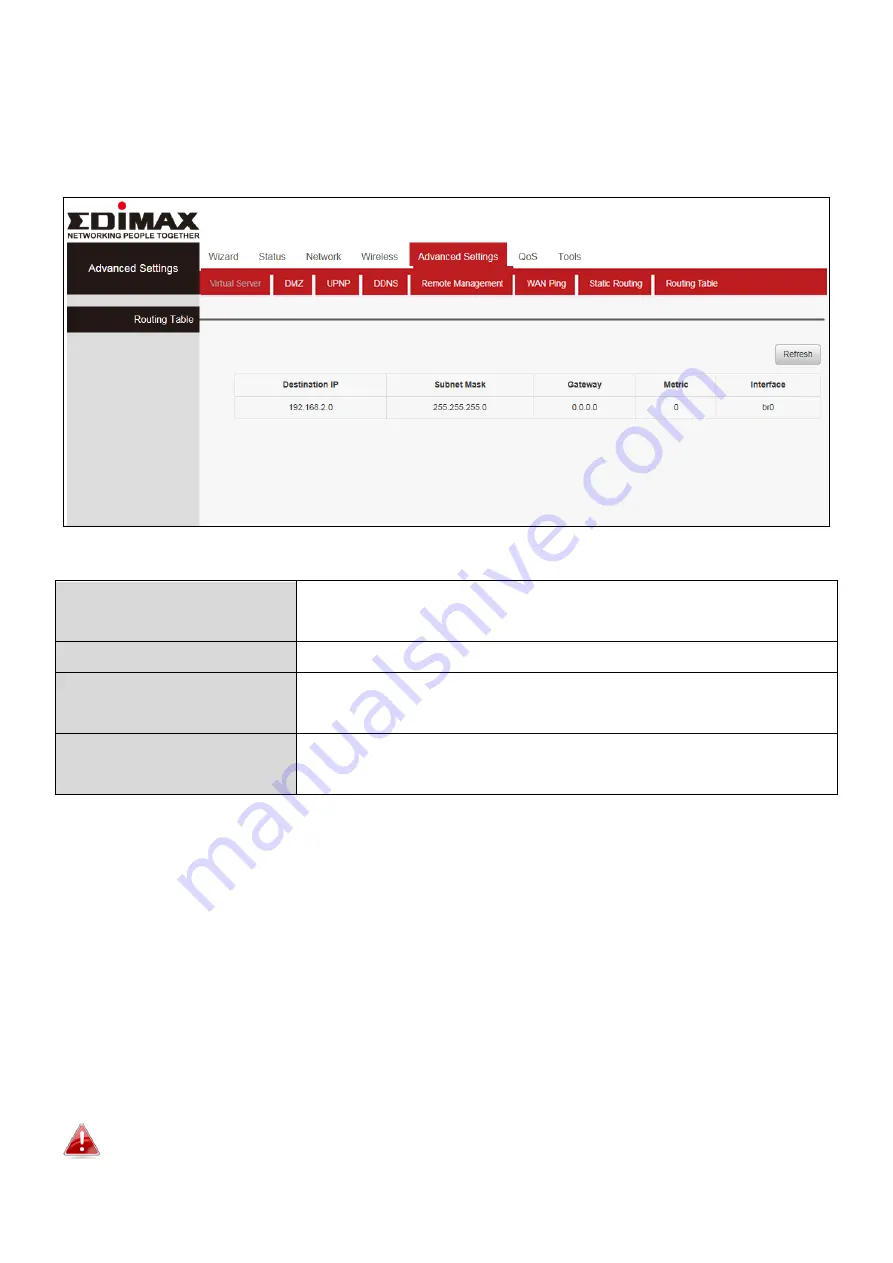
53
III-5-9. Routing Table
In this page you can view the routing table information. Click “Refresh” to
update
Destination IP
The IP address of the final destination. “0.0.0.0”
indicates any network segment.
Subnet Mask
The subnet mask for the specified destination.
Gateway
This is
the next router on the same LAN segment as
the router to reach.
Interface
The interface between your router and the final
destination.
III-6. QoS
Click “QoS” to enter the configure page. Quality of Service (QoS) is a feature
to manage Internet bandwidth efficiently. Some applications require more
bandwidth than others to function properly, and QoS allows you to ensure
that sufficient bandwidth is available. Minimum or maximum bandwidth can
be guaranteed for a specified application. Here you can configure 10 groups of
“Bandwidth Control”.
QoS can improve the BR-6476AC performance. QoS is recommended to
optimize performance for online gaming.
Summary of Contents for BR-6476AC
Page 1: ...BR 6476AC User Manual 06 2019 v1 0 ...
Page 69: ...66 3 Then click Network and Sharing Center 4 Click Change adapter settings ...
Page 91: ...88 6 Click Apply to save the changes ...
Page 99: ...96 2 A new window will open type ipconfig and press Enter ...
Page 100: ...97 3 Your router s IP address will be displayed next to Default Gateway ...
Page 102: ...99 3 A new window will open type ipconfig and press Enter ...
Page 103: ...100 4 Your router s IP address will be displayed next to Default Gateway ...
Page 105: ...102 3 Your router s IP address will be displayed next to Default Gateway ...
Page 107: ...104 4 Click the TCP IP tab and your router s IP address will be displayed next to Router ...






























