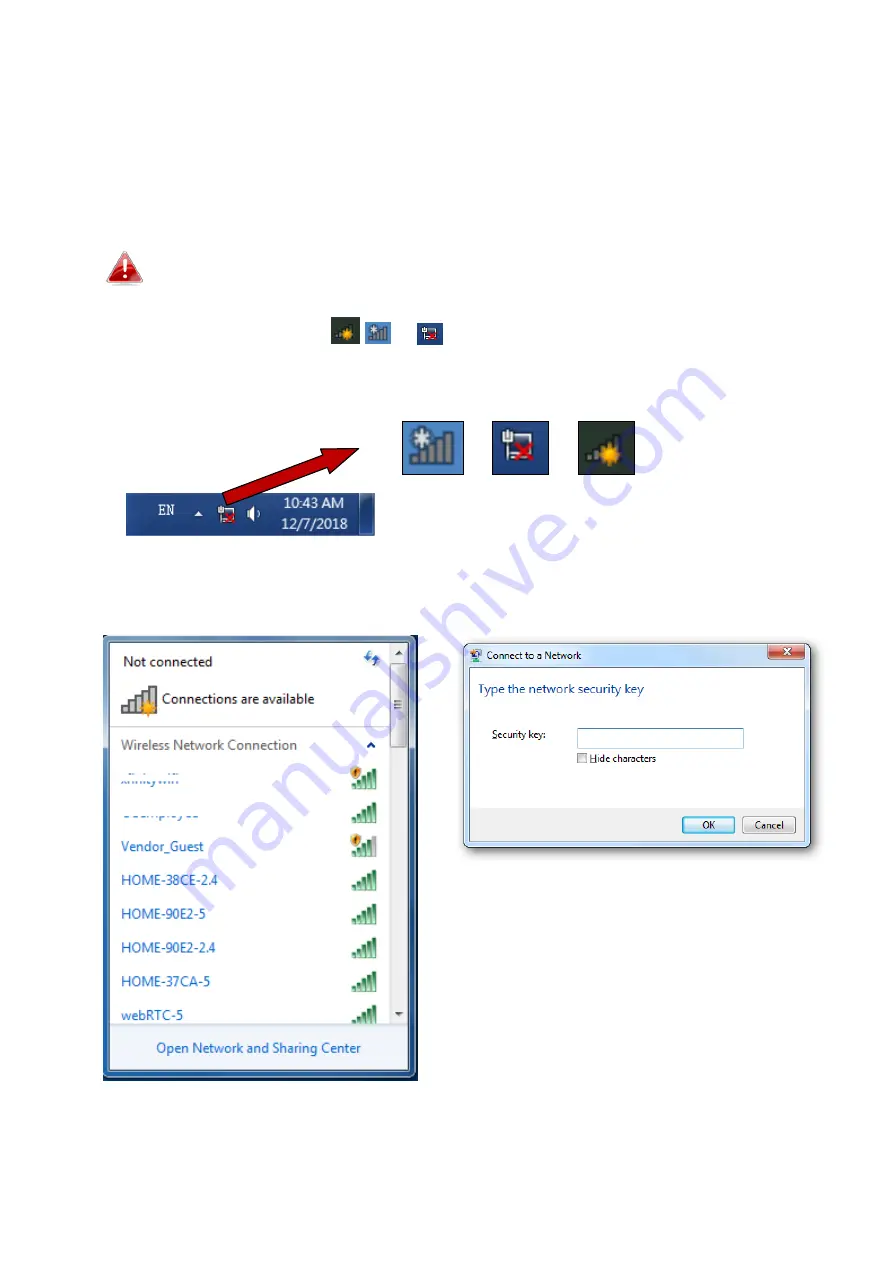
105
IV-2. Connecting to a Wi-Fi network
For help connecting to your device’s
Edimax.Setup
SSID for initial setup, or to
connect to your device’s new Wi-Fi network (SSID) after setup is complete,
follow the guide below:
Below is an example of how to connect using Windows 7 – the
process may vary slightly for other versions of Windows.
1.
Click the network icon (
,
or ) in the system tray and a window with
available network connections will open.
2.
Search for the SSID of your BR-6476AC and then click “Connect”. If you set
a password for your network, you will then be prompted to enter it.
3.
After correctly entering your password, you will be successfully connected
to the BR-6476AC’s wireless network.
Summary of Contents for BR-6476AC
Page 1: ...BR 6476AC User Manual 06 2019 v1 0 ...
Page 69: ...66 3 Then click Network and Sharing Center 4 Click Change adapter settings ...
Page 91: ...88 6 Click Apply to save the changes ...
Page 99: ...96 2 A new window will open type ipconfig and press Enter ...
Page 100: ...97 3 Your router s IP address will be displayed next to Default Gateway ...
Page 102: ...99 3 A new window will open type ipconfig and press Enter ...
Page 103: ...100 4 Your router s IP address will be displayed next to Default Gateway ...
Page 105: ...102 3 Your router s IP address will be displayed next to Default Gateway ...
Page 107: ...104 4 Click the TCP IP tab and your router s IP address will be displayed next to Router ...


























