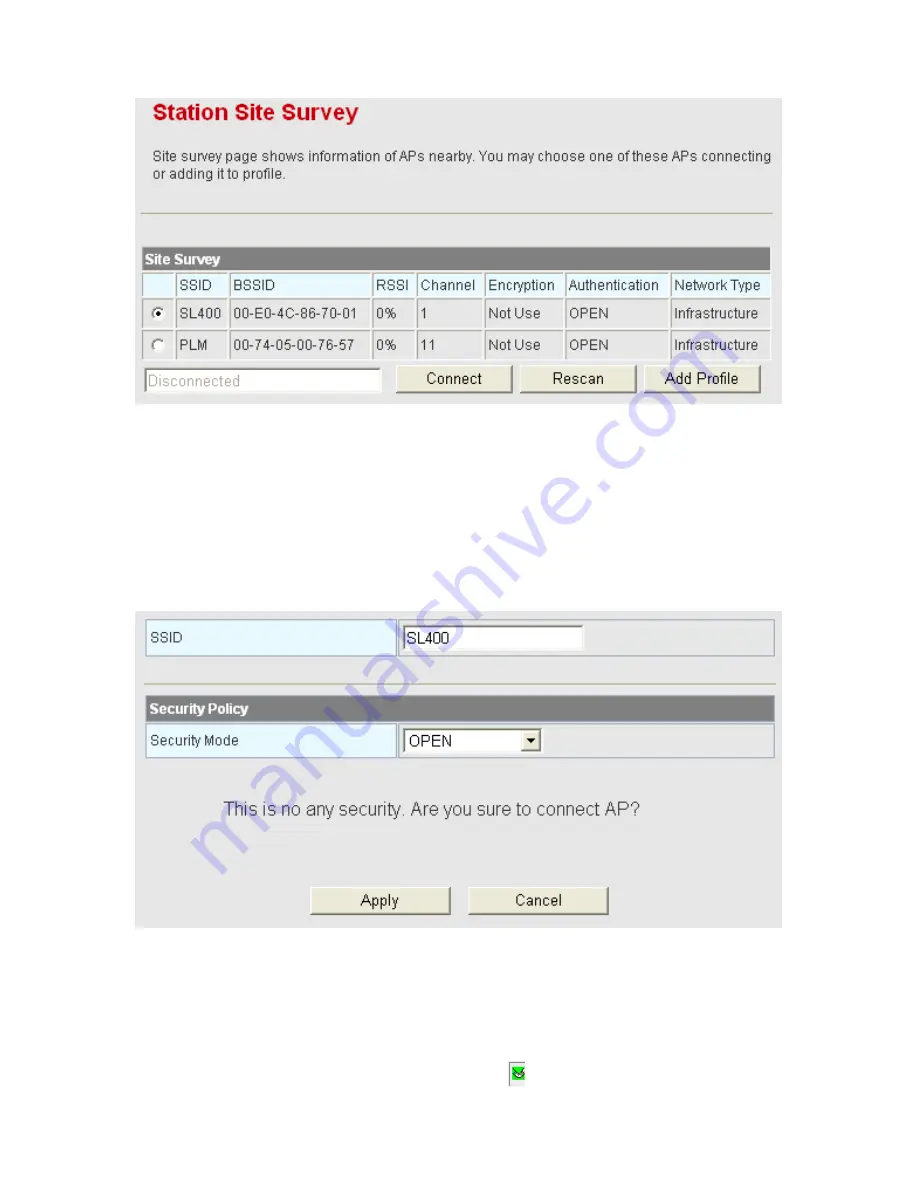
90
On this page, you can view the scanned APs, scan the nearby APs, connect an AP, or
add the connection parameters of an AP to the profile list.
Connect an AP
If you want to connect an AP, choose the AP’s SSID, and then click the
Connect
button. If this AP is not encrypted, click the
Apply
button on the following page to
establish connection.
If this AP is encrypted, click the
Connect
button, and the following page appears.
If this AP is encrypted, you need to enter the encryption key for establishing
connection.
After clicking the
Apply
button, and if this encrypted AP is connected successfully,
the SSID of this AP is marked with a green icon
.
Summary of Contents for BR-6224n
Page 1: ...1...
Page 22: ...16 After clicking the OK button on the login page you can log in to the Web page...
Page 28: ...22...
Page 43: ...37...
Page 48: ...42 On this page you may set the parameters of wireless network WDS and HT...
Page 80: ...74 Step4 Click Wireless Security to display the Wireless Security Encryption Settings page...
Page 85: ...79 Step3 Set the SSID of AP1 AP1 and AP2 must use the same SSID and channel...
Page 94: ...88 4 5 2 Link Status Click Wireless Link Status to display the Station Link Status page...
Page 108: ...102...
Page 112: ...106 Virtual Server Settings...
Page 117: ...111 Webs Content Filter...
Page 120: ...114 4 7 1 Management Click Administration Management to display the System Management page...
Page 130: ...124...
Page 131: ...125...






























