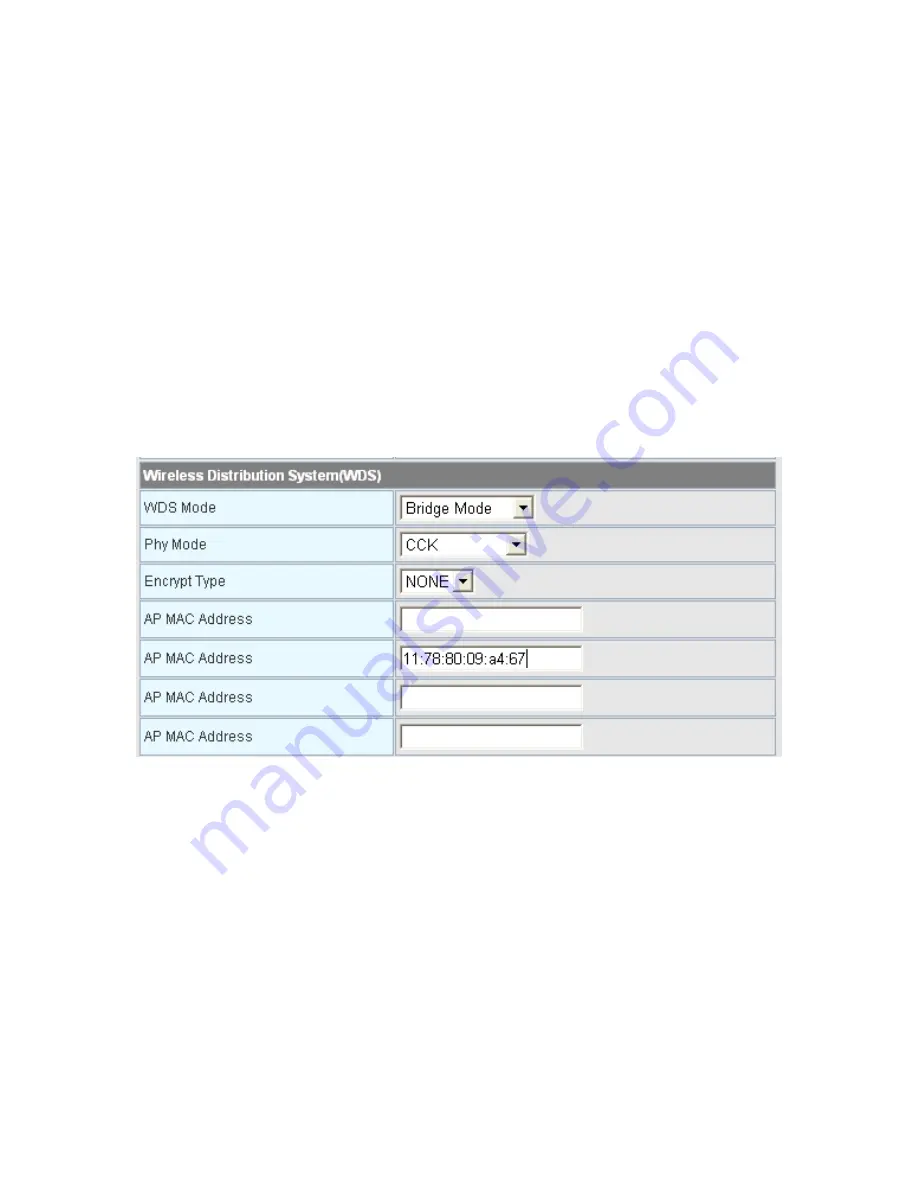
75
Step5
On this page, set the security mode of the BR-6224N to accord with the
peer AP.
Note:
In the WDS mode, do not set any mixed modes, for example, WPA-PSK/WPA2-PSK.
WDS Bridge Mode
In the Bridge mode, you can use the BR-6224N to connect to your router, for
extending wireless coverage. Meanwhile, it can also decrease the working load of the
AP that accesses the Internet. In that case, the wireless card does not directly
communicate with the wireless device that accesses the Internet, but it directly
communicates with the BR-6224N.
Step1
On the
Basic Wireless Settings
page, select the WDS mode to be
Bridge
Mode
.
Step2
On the
Basic Wireless Settings
page, set the physical mode and the
encryption type of AP to accord with that of peer AP, and then enter the
MAC address of the peer AP. After finishing the settings, click the
Apply
button to apply the settings. The BR-6224N will work in the
Bridge
mode.
Step3
On this page, set the security mode of the BR-6224N to accord with the
peer AP.
Summary of Contents for BR-6224n
Page 1: ...1...
Page 22: ...16 After clicking the OK button on the login page you can log in to the Web page...
Page 28: ...22...
Page 43: ...37...
Page 48: ...42 On this page you may set the parameters of wireless network WDS and HT...
Page 80: ...74 Step4 Click Wireless Security to display the Wireless Security Encryption Settings page...
Page 85: ...79 Step3 Set the SSID of AP1 AP1 and AP2 must use the same SSID and channel...
Page 94: ...88 4 5 2 Link Status Click Wireless Link Status to display the Station Link Status page...
Page 108: ...102...
Page 112: ...106 Virtual Server Settings...
Page 117: ...111 Webs Content Filter...
Page 120: ...114 4 7 1 Management Click Administration Management to display the System Management page...
Page 130: ...124...
Page 131: ...125...






























