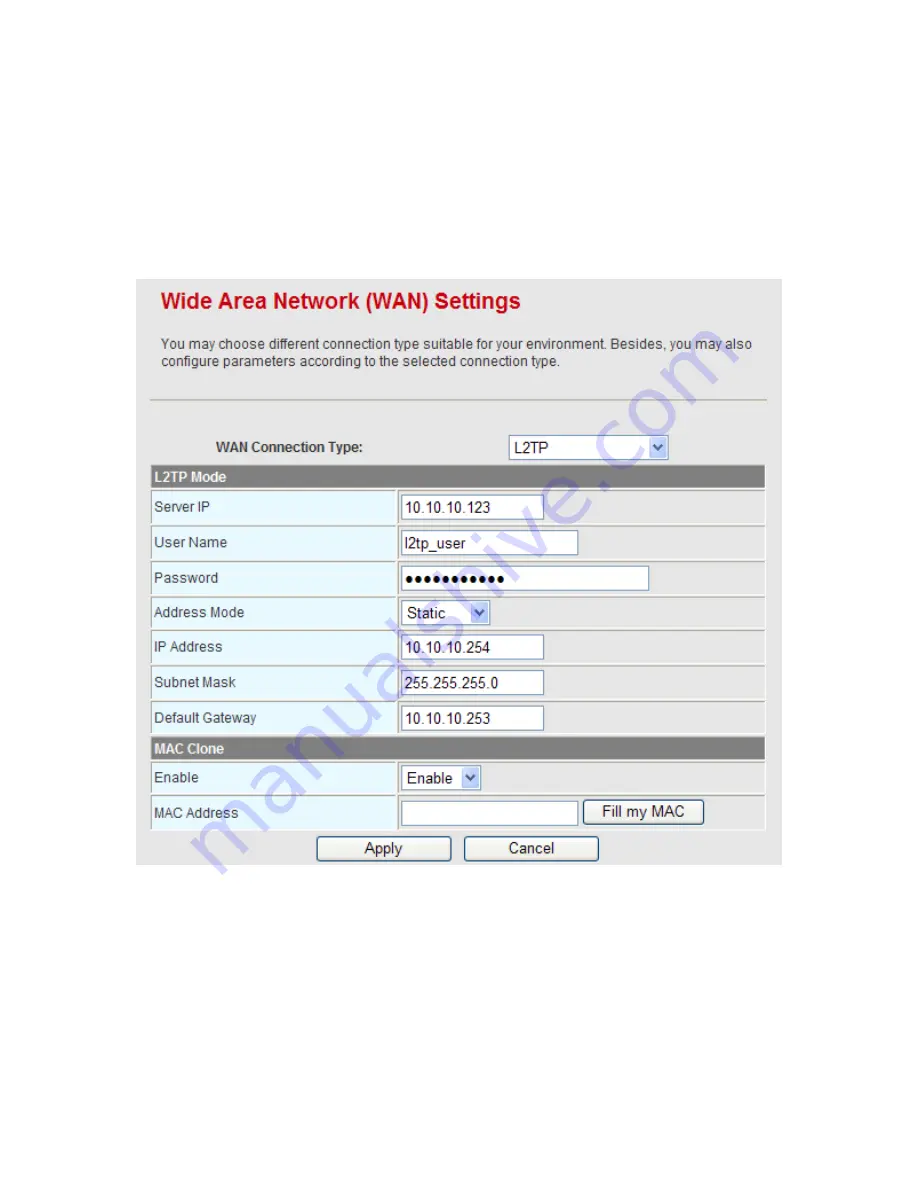
27
On this page, enter the username and the password provided by the ISP
After finishing the settings, click the
Apply
button to apply the settings.
L2TP
If you want to use L2TP service, please select
L2TP
connection type. On the
Wide
Area Network (WAN) Settings
page, select
L2TP
as the WAN connection type, and
the following page appears.
On this page, enter the server IP, the username, and the password provided by the
ISP. Set the IP address, the subnet mask, and the default gateway. When the
Address Mode
is
Dynamic
, the IP address, the subnet mask, and the default
gateway of the WAN interface are automatically assigned by the DHCP server.
After finishing the settings, click the
Apply
button to apply the settings.
PPTP
Summary of Contents for BR-6224n
Page 1: ...1...
Page 22: ...16 After clicking the OK button on the login page you can log in to the Web page...
Page 28: ...22...
Page 43: ...37...
Page 48: ...42 On this page you may set the parameters of wireless network WDS and HT...
Page 80: ...74 Step4 Click Wireless Security to display the Wireless Security Encryption Settings page...
Page 85: ...79 Step3 Set the SSID of AP1 AP1 and AP2 must use the same SSID and channel...
Page 94: ...88 4 5 2 Link Status Click Wireless Link Status to display the Station Link Status page...
Page 108: ...102...
Page 112: ...106 Virtual Server Settings...
Page 117: ...111 Webs Content Filter...
Page 120: ...114 4 7 1 Management Click Administration Management to display the System Management page...
Page 130: ...124...
Page 131: ...125...






























