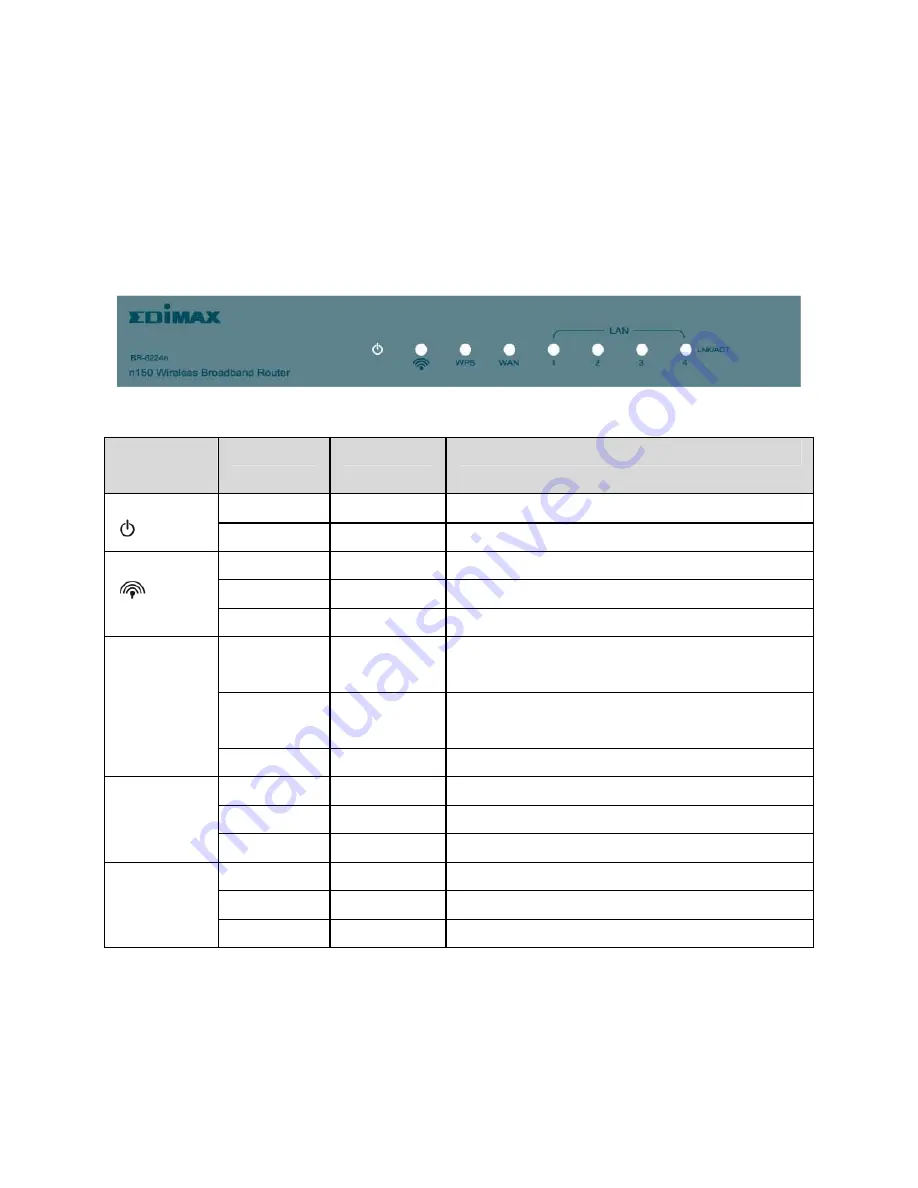
2
2 Hardware Description and Hardware Installation
2.1 Front Panel and LED Status
There are 8 LED indicators on the front panel of BR-6224N. By observing their
status, you can judge whether the device runs normally.
The following table describes the LED indicators on the front panel.
LED
Indicator
Color
Status
Description
Green
On
The device runs normally.
-
Off
Power is off or the device is down.
Green
On
Radio switch is turned on.
Green Blink
Data
is
being transmitted.
-
Off
Radio switch is shut off.
WPS
Green
On
Connection succeeds under Wi-Fi
Protected Setup.
Green
Blink
Negotiation is in progress under Wi-Fi
Protected Setup.
-
Off
Wi-Fi Protected Setup is disabled.
WAN Green
On
Connection
succeeds.
Green Blink
Data
is
being transmitted.
- Off
No
WAN
connection.
LAN
1/2/3/4
Green
On
LAN connection succeeds.
Green Blink
Data
is
being transmitted.
- Off
No
LAN
connection.
2.2 Rear Panel and Interface Description
Summary of Contents for BR-6224n
Page 1: ...1...
Page 22: ...16 After clicking the OK button on the login page you can log in to the Web page...
Page 28: ...22...
Page 43: ...37...
Page 48: ...42 On this page you may set the parameters of wireless network WDS and HT...
Page 80: ...74 Step4 Click Wireless Security to display the Wireless Security Encryption Settings page...
Page 85: ...79 Step3 Set the SSID of AP1 AP1 and AP2 must use the same SSID and channel...
Page 94: ...88 4 5 2 Link Status Click Wireless Link Status to display the Station Link Status page...
Page 108: ...102...
Page 112: ...106 Virtual Server Settings...
Page 117: ...111 Webs Content Filter...
Page 120: ...114 4 7 1 Management Click Administration Management to display the System Management page...
Page 130: ...124...
Page 131: ...125...























