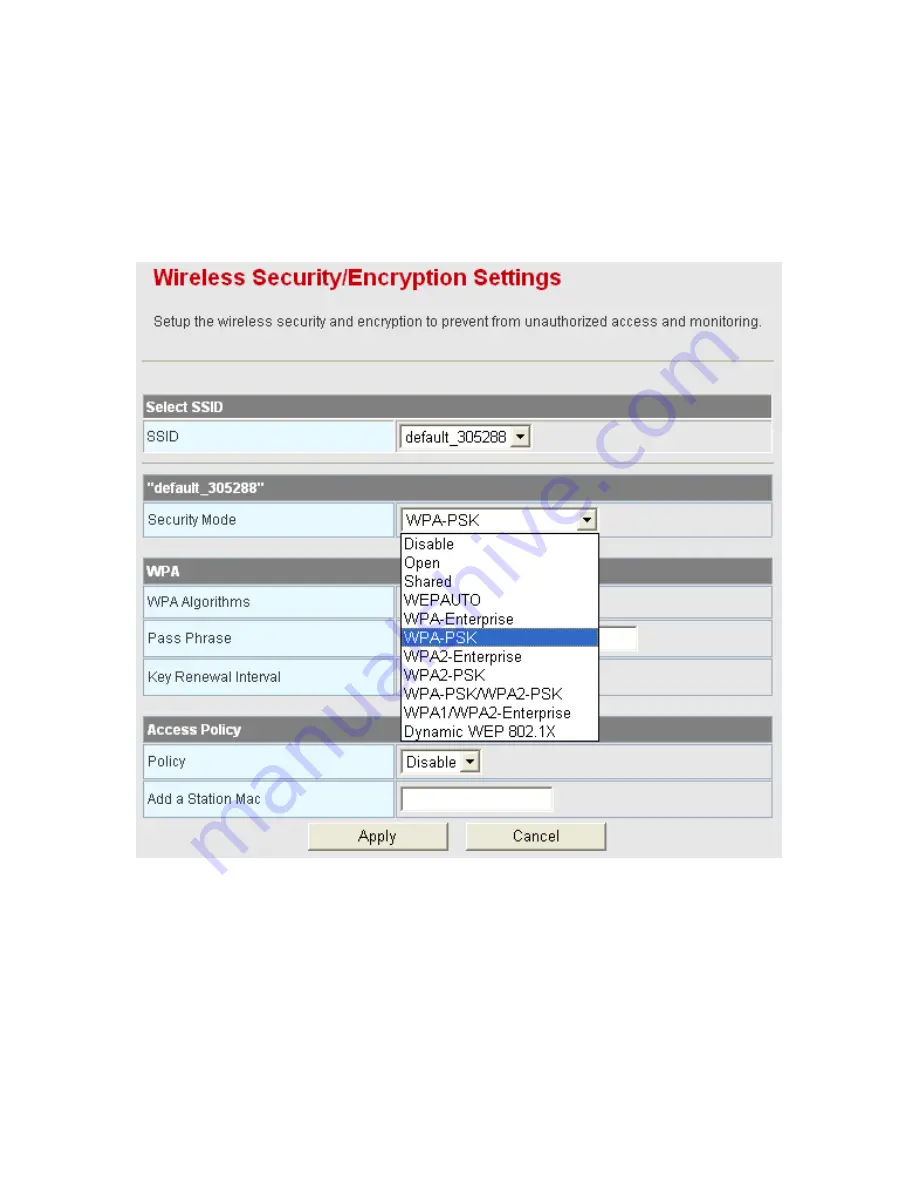
77
Step1
On the
Basic Wireless Settings
page, set the WDS mode to be
Lazy
Mode
, set the physical mode and the encryption type of AP to accord with
that of peer AP. After finishing the settings, click the
Apply
button to apply
the settings. The BR-6224N will work in the
Lazy
mode.
Step2
On this page, set the security mode of the BR-6224N to accord with the
peer AP.
Note:
In the WDS mode, do not set any mixed modes, for example, WPA-PSK/WPA2-PSK.
Do not set all the WDS APs to be Lazy mode, please ensure that at least one WDS
AP acts as Root Bridge.
Establishing a Network by WDS Bridge Mode
The following description shows how to use the WDS bridge modes of two devices to
establish a network. You may add more devices to establish a network.
Summary of Contents for BR-6224n
Page 1: ...1...
Page 22: ...16 After clicking the OK button on the login page you can log in to the Web page...
Page 28: ...22...
Page 43: ...37...
Page 48: ...42 On this page you may set the parameters of wireless network WDS and HT...
Page 80: ...74 Step4 Click Wireless Security to display the Wireless Security Encryption Settings page...
Page 85: ...79 Step3 Set the SSID of AP1 AP1 and AP2 must use the same SSID and channel...
Page 94: ...88 4 5 2 Link Status Click Wireless Link Status to display the Station Link Status page...
Page 108: ...102...
Page 112: ...106 Virtual Server Settings...
Page 117: ...111 Webs Content Filter...
Page 120: ...114 4 7 1 Management Click Administration Management to display the System Management page...
Page 130: ...124...
Page 131: ...125...






























