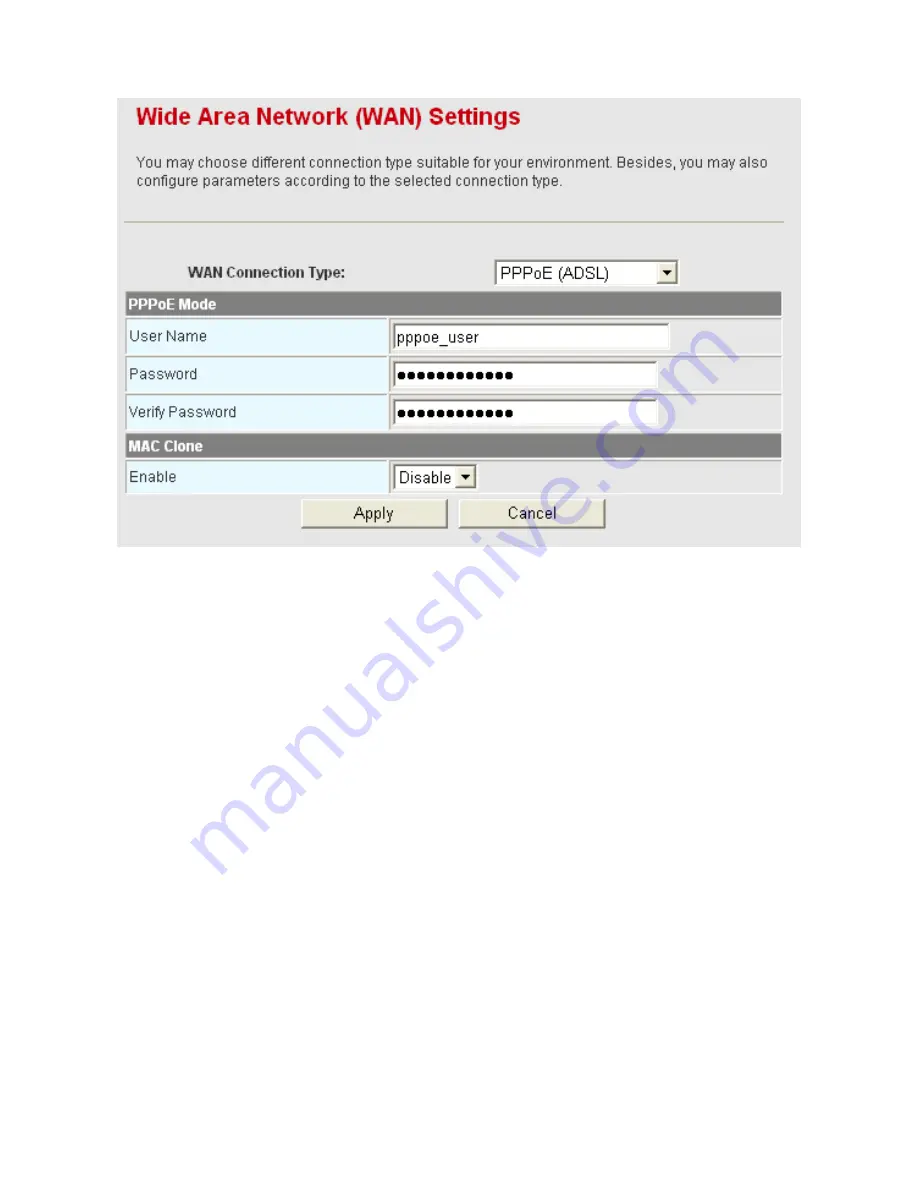
11
Step5
On the
Wide Area Network (WAN) Settings
page, set the
WAN
Connection Type
to be
PPPoE (ADSL)
and enter the correct PPPoE
username and password. After finishing setting, click the
Apply
button to
start dial-up.
The Network Connection Mode of DHCP (Auto config)
If you can access the Internet without dial-up, and ISP provides DHCP service,
please follow the steps below to finish setting.
Step1
Use one Ethernet cable to connect the uplink interface of router or
gateway to the WAN interface of the BR-6224N.
Step2
Use one Ethernet cable connects your PC to the LAN interface of the
BR-6224N. Set the TCP/IP properties of the network adapter. By default, it
is recommended you set the network adapter to be
Obtain an IP address
automatically
. If you want to manually set the TCP/IP properties, please
refer to 3.1 TCP/IP Settings.
Step3
Log in to the Web page of the BR-6224N. Click
Internet
>
WAN
to display
the
Wide Area Network (WAN) Settings
page. On this page, set
WAN
Connection Type
to be
DHCP (Auto config)
.
Summary of Contents for BR-6224n
Page 1: ...1...
Page 22: ...16 After clicking the OK button on the login page you can log in to the Web page...
Page 28: ...22...
Page 43: ...37...
Page 48: ...42 On this page you may set the parameters of wireless network WDS and HT...
Page 80: ...74 Step4 Click Wireless Security to display the Wireless Security Encryption Settings page...
Page 85: ...79 Step3 Set the SSID of AP1 AP1 and AP2 must use the same SSID and channel...
Page 94: ...88 4 5 2 Link Status Click Wireless Link Status to display the Station Link Status page...
Page 108: ...102...
Page 112: ...106 Virtual Server Settings...
Page 117: ...111 Webs Content Filter...
Page 120: ...114 4 7 1 Management Click Administration Management to display the System Management page...
Page 130: ...124...
Page 131: ...125...






























