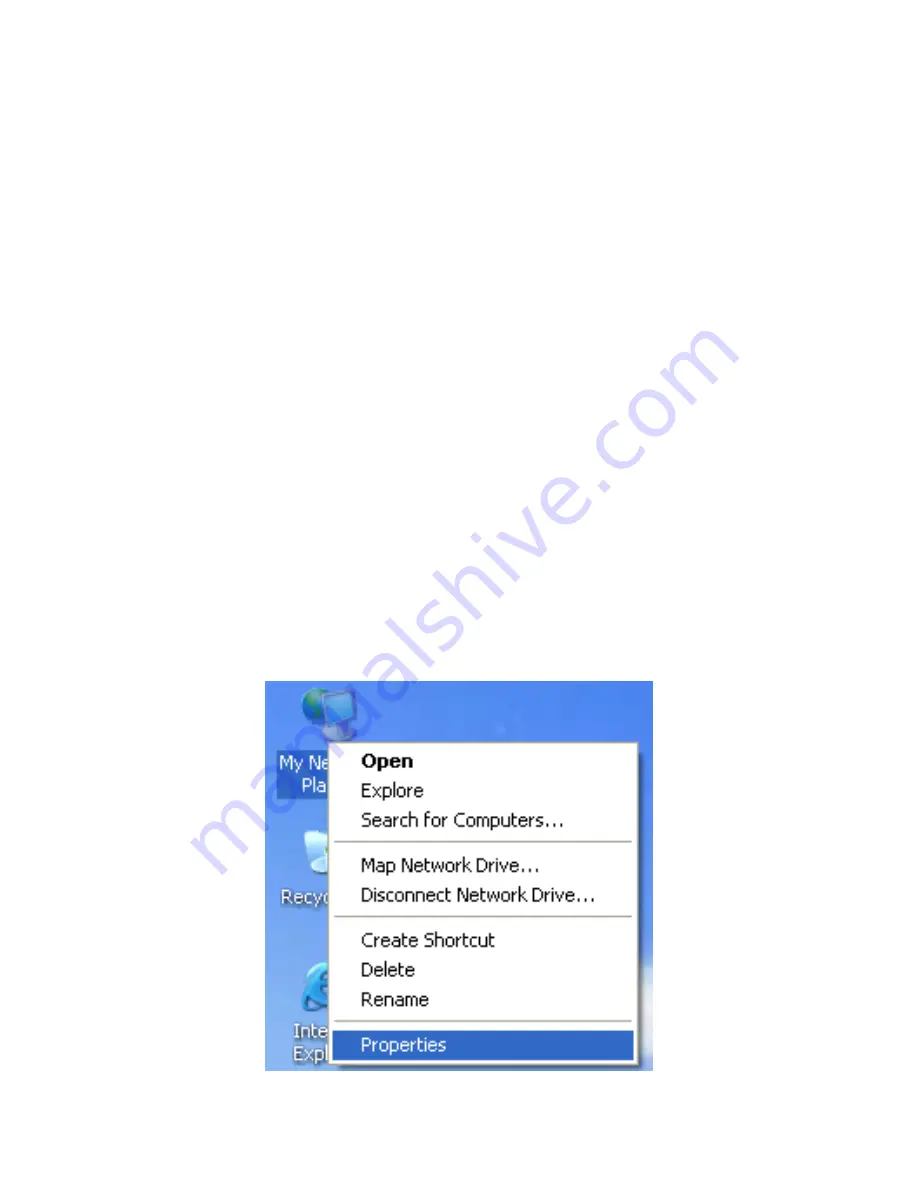
6
3 Network Configuration and Introduction to
Network Connection Modes
Web management tool allows you to configure BR-6224N. The recommended
browser is Internet Explorer 5.0 version or above.
The following sections describe how to set the Internet connection, local Ethernet
connection, and wireless connection, and how to access the Web page of the
BR-6224N.
3.1 TCP/IP Settings
By default, the IP address of LAN interface of the BR-6224N is 192.168.1.1.The
subnet mask is 255.255.255.0. The DHCP Server is enabled.
It is recommended you set the network adapter to be
Obtain an IP address
automatically
. Your PC automatically acquires IP address, subnet mask, gateway,
and DNS address via the BR-6224N. If you know the setting of the current LAN
interface, you can manually set the TCP/IP properties of the network adapter, so that
your PC can communicate with the BR-6224N.
You may manually set the network adapter by following the steps below:
Step1
Right click the icon of
My Network Places
(e.g., Windows XP) and select
Properties
in the menu. The
Network Connections
page appears.
Summary of Contents for BR-6224n
Page 1: ...1...
Page 22: ...16 After clicking the OK button on the login page you can log in to the Web page...
Page 28: ...22...
Page 43: ...37...
Page 48: ...42 On this page you may set the parameters of wireless network WDS and HT...
Page 80: ...74 Step4 Click Wireless Security to display the Wireless Security Encryption Settings page...
Page 85: ...79 Step3 Set the SSID of AP1 AP1 and AP2 must use the same SSID and channel...
Page 94: ...88 4 5 2 Link Status Click Wireless Link Status to display the Station Link Status page...
Page 108: ...102...
Page 112: ...106 Virtual Server Settings...
Page 117: ...111 Webs Content Filter...
Page 120: ...114 4 7 1 Management Click Administration Management to display the System Management page...
Page 130: ...124...
Page 131: ...125...



























