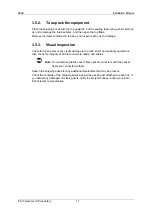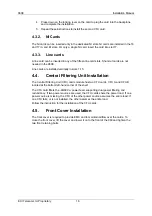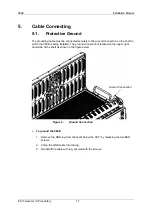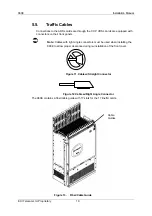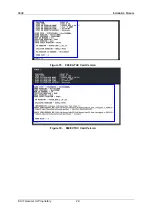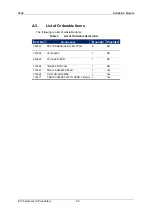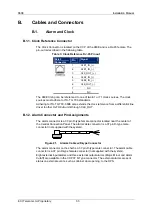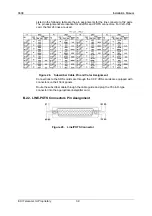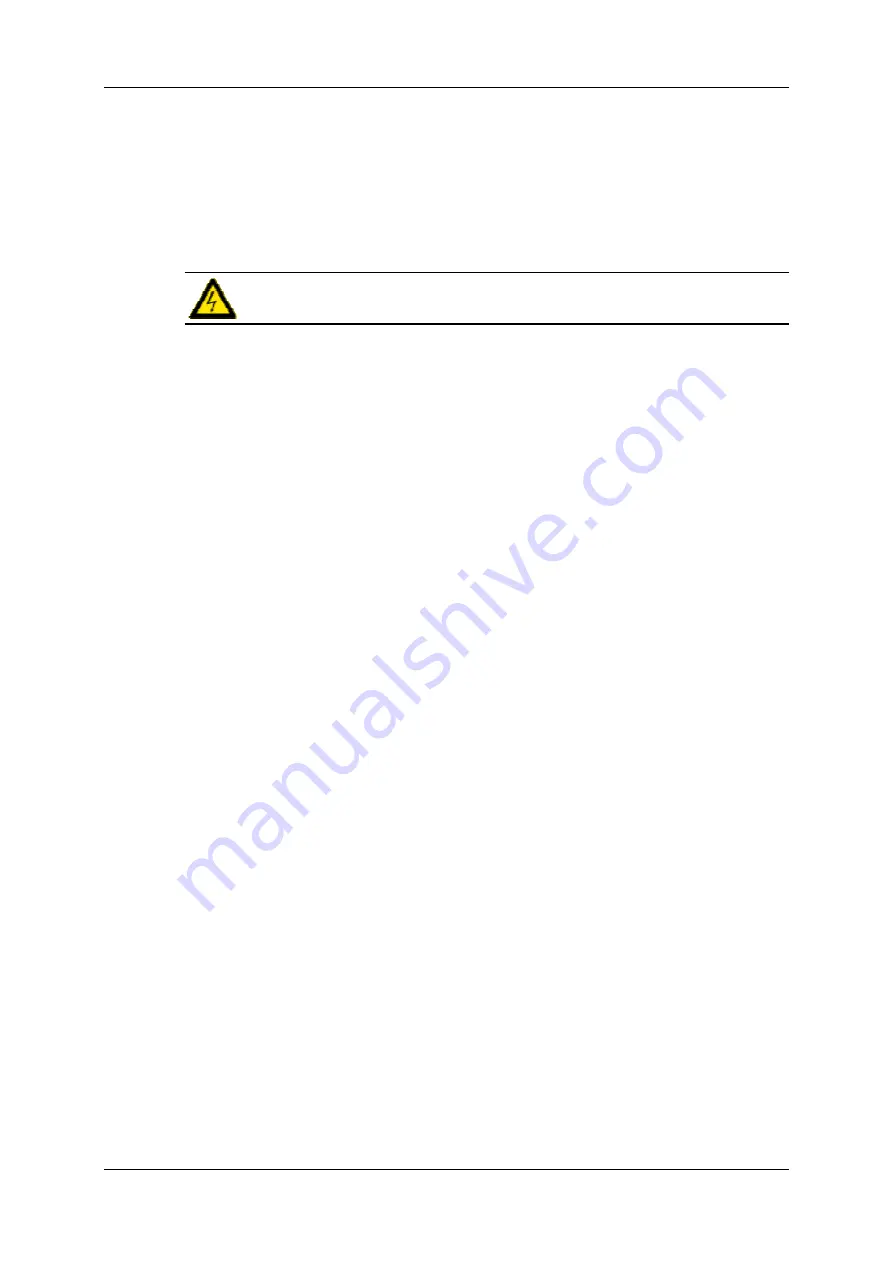
960E
Installation Manual
ECI Telecom Ltd. Proprietary
25
8. Commissioning
In order for the 960E to operate properly and communicate with the OPS, some default
system settings need to be changed. The following describes how to configure the 960E
with basic configuration information such as IP addresses. More extensive configuration,
such as user profiles and system configuration, is performed with the help of the OPS
management system.
Warning:
This applies only to new systems.
8.1.
Defining a Terminal Connection
This section lists the steps required to configure the 960E with basic configuration
information such as IP addresses. A more extensive configuration, such as user profiles
and system configuration is performed with the help of the OPS management system.
The 960E boot-up parameters can be reconfigured using a laptop or a PC terminal with a
serial cable connected to a COM port (RS-232).
¾
To Define a Terminal Connection
1. Connect the RS-232 Terminal port of the 960E with the PC COM port.
2. Launch a HyperTerminal session on the PC as follows: from the Windows Start
menu, select
Programs/Accessories/Communication/HyperTerminal
.
3. The HyperTerminal window opens and prompts for a connection name.
4. Type a connection name, choose an icon for the connection, and click OK.
5. Select the appropriate COM port from the Connection Using menu, click OK.
6. The COM Properties dialog box is displayed.
7. In the COM Properties dialog box, define the following settings:
•
Bit per second:
57600
•
Data bits:
8
•
Parity:
none
•
Stop bits:
1
•
Flow control:
none
8. Wait for the 960E to complete the boot process. It may take a minute or two.
9. Verify that the Fault LED is off on the IPNI and a Login prompt appears on the
Hyper terminal screen.
The common login and password are:
Login:
ecidslam
password:
Hi-FOCuS (Case sensitive)
The following Command prompt appears:
IPNI >