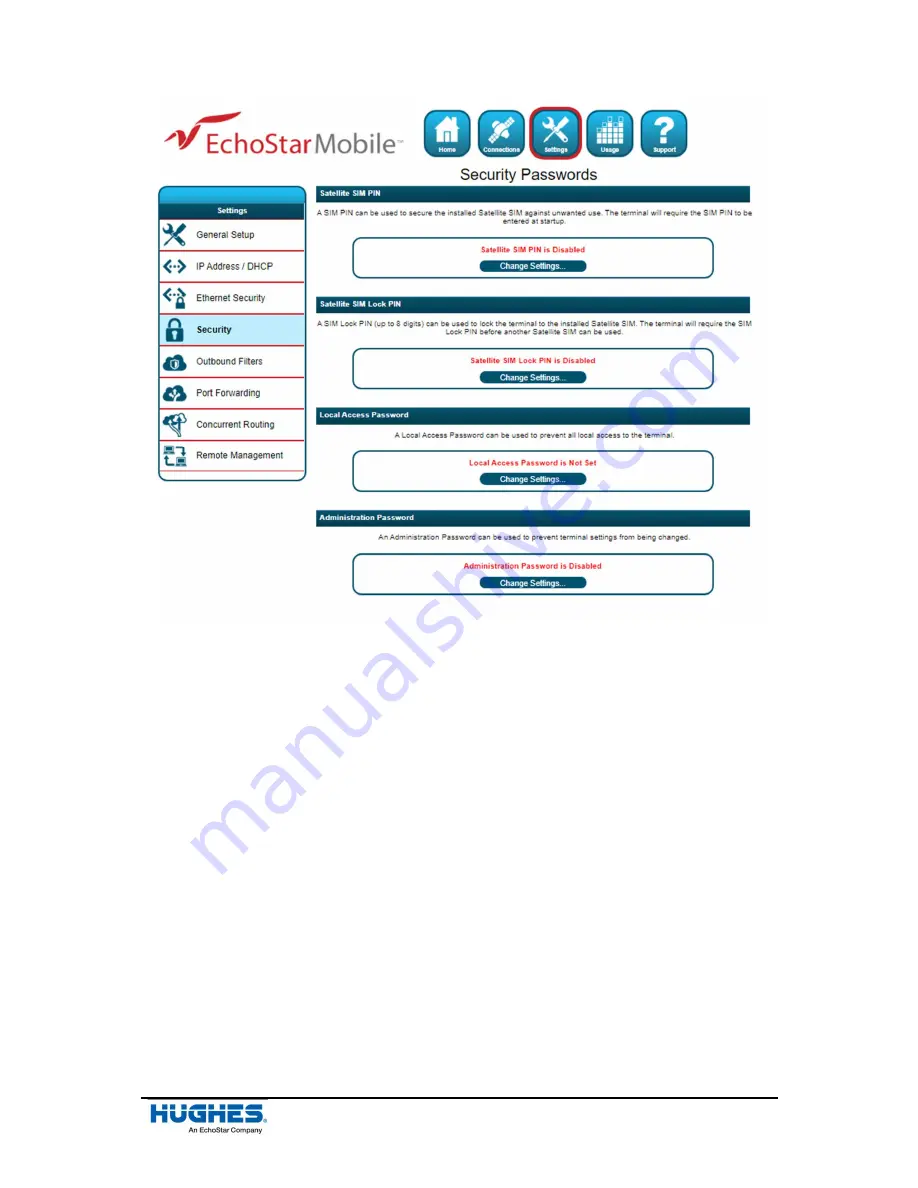
Chapter 3 • Using the Web UI
H65874 Revision C
27
Figure 13: Security Passwords page
Local Access Password:
Once enabled, this password prevents all local access to the terminal
settings from unauthorized users. This includes all access to the Web UI and AT command
interface, SFTP, and interfaces used for debugging purposes. Once enabled, the terminal can
be unlocked by entering the local access password on a special lock screen. This will unlock
local access to the terminal for period of 15 minutes, after which the terminal will be
automatically locked again. The terminal can also be manually locked before the timeout
period elapses by clicking the
Lock Terminal
button that appears on this page when the
Local Access Password
feature is enabled. This feature is designed to prevent physical
tampering/reconfiguration of the terminal when it is installed for remote operation. Locking
the terminal does not affect user data traffic.
Note
:
If the local access password is lost, the terminal can only be recovered through
remote access or by resetting to factory default settings using the button next to the
USB connector.
Administration Password:
This password prevents terminal settings from being changed by
unauthorized users once the terminal is configured properly. Once enabled, this password
must be entered before protected settings can be changed. A popup requiring the password
will appear if the administration password is enabled and the user attempts to change a
protected configuration parameter.
















































