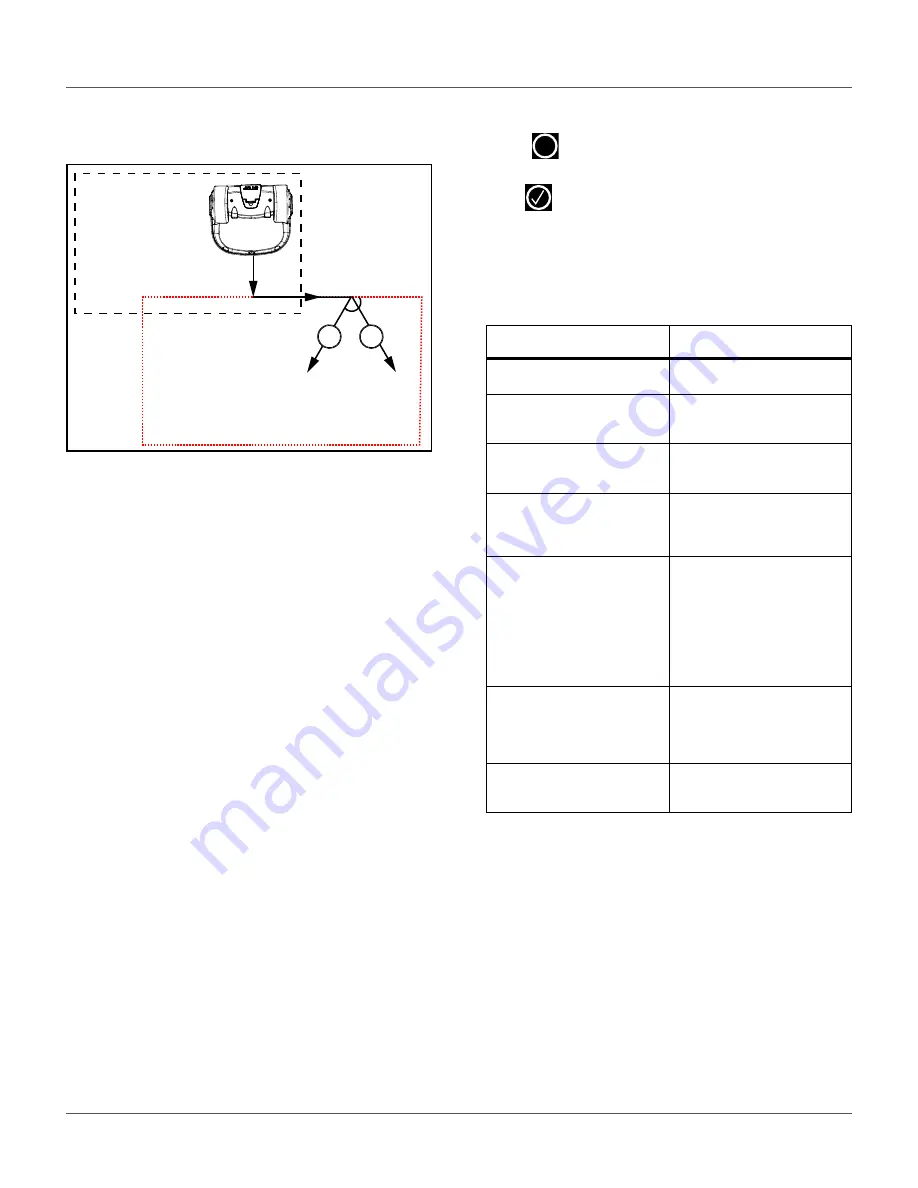
36
U
SING
THE
R
OBOT
TECHNICIANS SETTINGS M
ENU
defined and the robot will choose a random
value between the defined limits.
5)
Delete Start Zone -
Allows you to select and
delete a specific start zone.
Edit percentage
Allows you to edit the percentages applied to different
parcels. If only one parcel is defined this value must be
set to 100%. Do not edit the percentage until more
than one start zone has been defined.
Edit Parcels Percentage
This allows you to view and set the percentage values
for all parcels. The percentage value determines the
proportion of time that the robot will start working in a
parcel.
Stations
Press
until
the
TECHNICIAN SETTINGS
menu
appears. Select
INFRASTRUCTURE > Stations
, then
press ,
the
Paired Stations
menu will appear.
If stations have already been defined a list of them is
presented. Selecting a station enables you to view and
edit the properties of the station. These are the same
as those used in creating the station. Station properties
include:
60°
120°
Property
Description
Create manual station
Allows the manual creation of a
station.
Charge
This defines whether the
charging station is used to
charge the robot or not.
Balls unload
This defines whether the balls
should be unloaded at the
specific charging station.
Busy loop
This defines whether the
charging station has a
busy-loop wire connected to it
or not.
Connected to parcels
This defines which of the
defined parcels the station is
connected to. For a multi-field
installation a list of defined
parcels will be presented and
button next to the required one
must be checked ON. NOTE:
This parameter must be defined
for a multi-field installation
Station Inside Parcel’s Wire
This specifies whether the
station is located inside or
outside of the peripheral wire. f
the station is inside the wire,
check the button ON.
Delete
Use to remove the manually
created station from the
installation.
X






























