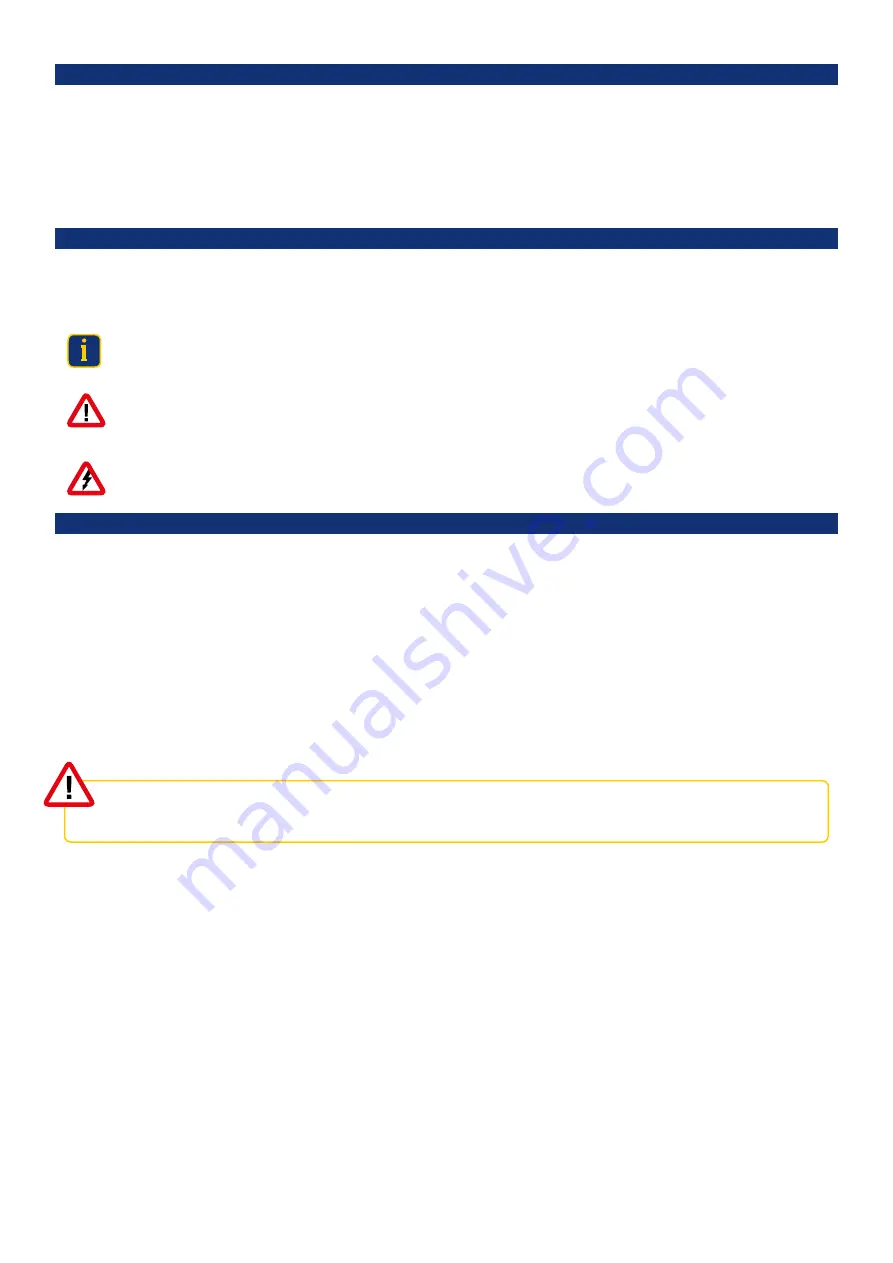
XRGI® COMMISSIONING INSTRUCTION
VERSION 1.0 2019
4
2.
S A F E T Y I N S T R U C T I O N S
2.1
I N F O R M AT I O N , S A F E T Y A N D WA R N I N G S Y M B O L S
Please read the following section carefully and observe the safety instructions. If you are unsure about any matters, or any information
cannot be understood, please contact your EC POWER dealer. The XRGI® system was constructed according to the current applicable
rules and standards for technical equipment and in compliance with recognised, conventional safety measures. To achieve the maxi-
mum possible safety, it is essential that all the safety information contained in this user manual is adhered to and fully implemented. To
avoid any residual hazards and/or risks, it must be ensured that no unauthorised persons (especially children) can come into contact
with the XRGI® system.
During operation of the XRGI® system, observe the general information, safety and warning instructions.
Safety symbols are used in this document to indicate the potential dangers and/or hazards relating to a certain situation.
I N F O !
This info symbol refers to important and useful information about the issue.
C A U T I O N !
This safety symbol refers to a potentially hazardous situation that could lead to minor personal injury. It is also used in instances of
imminent damage to property.
WA R N I N G !
This warning symbol refers to a potentially dangerous situation that could lead to serious personal or fatal injury.
2.2
I N T E N D E D U S E
The intended use includes:
■
compliance with the applicable operating, installation, commissioning and maintenance instructions of the XRGI® system as well
as other components and components of the XRGI® system
■
installation and assembly in accordance with the device and system approval
■
compliance with all inspection and maintenance conditions specified in the instructions
The EC POWER XRGI® system is not intended for use in the industrial sector within the meaning of the Machinery Directive.
Any improper use is prohibited!
Improper or not intended use of the XRGI® system can result in danger to life and limb of the user or third parties or damage to the
XRGI® system and other property.
The XRGI® system is a combined heat and power generation system and must be used for this purpose only in single-family and
multi-family houses, small businesses, hotels, restaurants, residential homes, schools, etc. The XRGI® system is intended for:
■
heat generation for closed hot water and central heating systems
■
the simultaneous generation of electrical energy and its supply to the public power grid
■
central hot water heating in private homes and businesses
Any other or further use is considered improper use. The manufacturer/supplier is not liable for resulting damages. The risk is borne
by the user alone.
EC POWER assumes no liability for damages caused by non-compliance with this installation guide.
Summary of Contents for XRGI 6
Page 1: ...VERSION 1 0 2019 01DOC1075 01 COMMISSIONING INSTRUCTION...
Page 2: ......
Page 14: ...XRGI COMMISSIONING INSTRUCTION VERSION 1 0 2019 12...
Page 47: ...XRGI COMMISSIONING INSTRUCTION VERSION 1 0 2019 45 N OT E S...
Page 48: ...XRGI COMMISSIONING INSTRUCTION VERSION 1 0 2019 46 N OT I Z E N...
Page 49: ......
Page 50: ...01DOC1075 01 09 2019 CO M M I S S I O N I N G I N S T R U C T I O N...







































