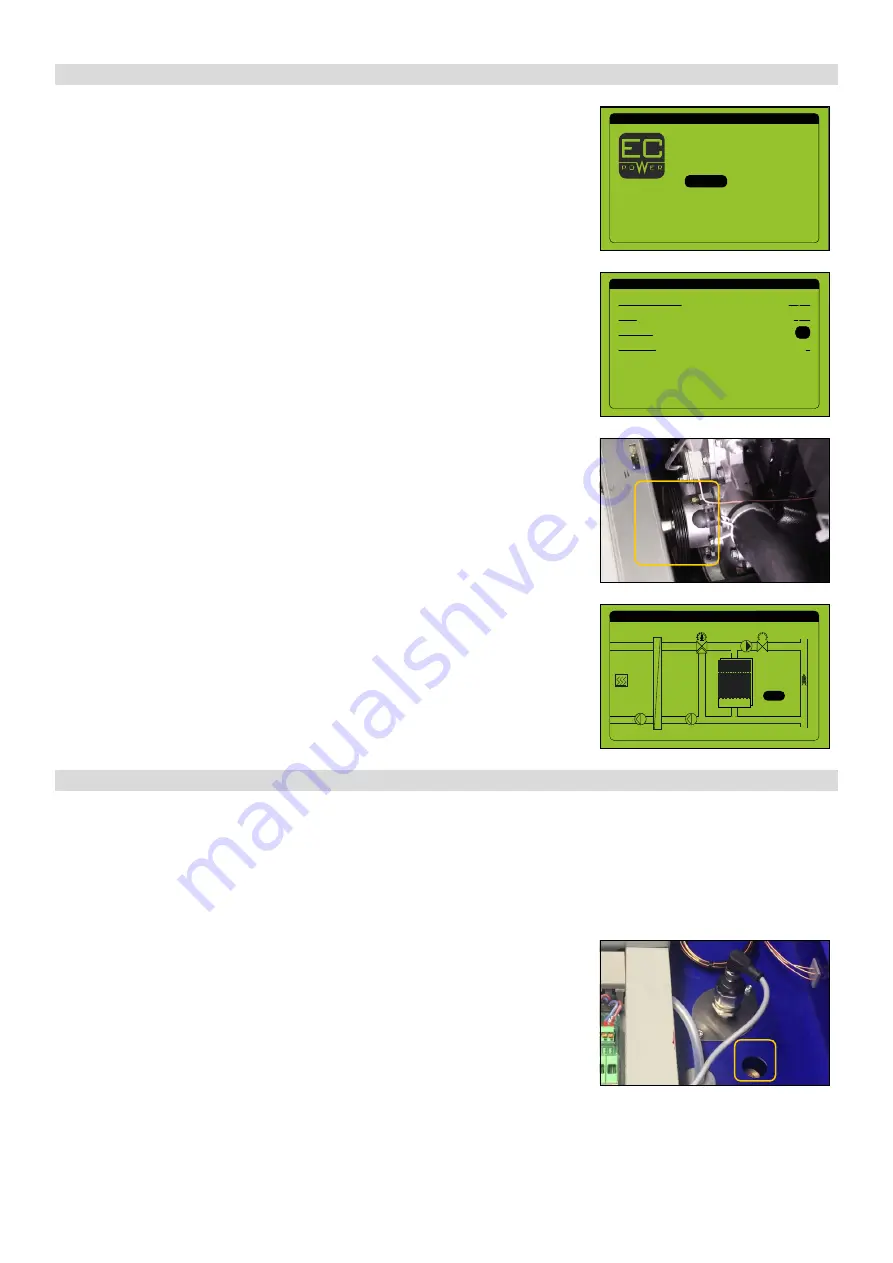
35
XRGI® 15 COMMISSIONING INSTRUCTION
VERSION 1.0 2019
5.2.8
G A S & A I R M I X T U R E A D J U S T M E N T
Allow the Power Unit to heat up for approx. 30 minutes before starting to adjust the
flue gas.
■
Operate the flue gas analyser in line with the manufacturer’s instructions and
measure the flue gas emission.
■
Allow the XRGI® system to run for approximately 15 to 20 minutes.
■
If the flue gas emissions lie outside the required range, adjust the values as follows:
A I R M I X T U R E A D J U S T M E N T
■
To adjust the air mixture, insert a
5 mm
Allen key into the gas nozzle in the mix-
ing chamber – it is accessible through the housing opening beside the flue gas
pressure gauge.
■
On the gas nozzle, set the residual oxygen O
2
in the flue gas to 7.1 to 7.3 % at a
power of 15.2 kW – stepper motor position to 144 – maximum power.
- leaner (on the left)
less NO
X
, more O
2
- richer (on the right)
more NO
X
, less O
2
TECHNICIAN MENU
1/1
Log
System info
IO status
Heat pumps
Configuration
Q-network statistics
Production
PRODUCTION
1/3
Current production:
Total:
Generator:
Power step:
0.0 kW
3 Wh
0
On
5.2.7 P R O D U C T I O N
■
In the technician menu, move the cursor to
Production
by using the
▲▼
but-
tons and press
OK
on the user interface.
C H E C K I N G T H E D I R E C T I O N O F R O TAT I O N
■
While the cursor is on
Generator
, press
OK
on the user interface to start the
generator.
Check the direction of engine rotation in the Power Unit.
■
The crankshaft rotates to the right
(front view of the Power Unit)
– clockwise
OK
The direction of rotation is correct and you can continue with
Gas & air mixing
adjustment
■
The crankshaft rotates to the left
(front view of the Power Unit)
– counter-clockwise
phases are reversed.
The direction of rotation is incorrect and you need to turn off the generator again;
while the cursor is on
Generator
, press
OK
on the user interface to stop the
generator.
■
Swap two phases in the iQ-Control Panel and recheck the direction of rotation of
the generator; while the cursor is on
Generator
, press
OK
on the user interface
to start the generator.
■
Use the
▲▼
buttons to move to the page
Heat Status
.
■
Monitor the operating temperatures of the XRGI® system.
TMV
TVL
TMK
TLK
TRETURN
83.8 C
78.0 C
68.9 C
91.8 C
84.1 C
o92.00 C
0.92 l/s
32.4 kW
4.1 kW/K
69.9 C
38.1 C
o70.0 C
HEAT STATUS
3/3
87.7 C
87 %
60.7 C
s70.0 C
39.1 C
83.9 C
Summary of Contents for XRGI 6
Page 1: ...VERSION 1 0 2019 01DOC1075 01 COMMISSIONING INSTRUCTION...
Page 2: ......
Page 14: ...XRGI COMMISSIONING INSTRUCTION VERSION 1 0 2019 12...
Page 47: ...XRGI COMMISSIONING INSTRUCTION VERSION 1 0 2019 45 N OT E S...
Page 48: ...XRGI COMMISSIONING INSTRUCTION VERSION 1 0 2019 46 N OT I Z E N...
Page 49: ......
Page 50: ...01DOC1075 01 09 2019 CO M M I S S I O N I N G I N S T R U C T I O N...














































