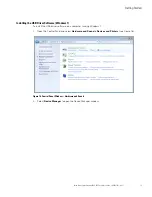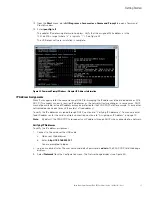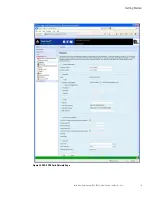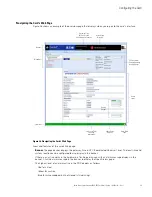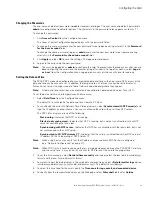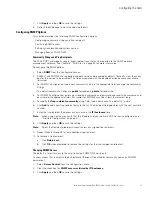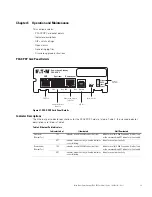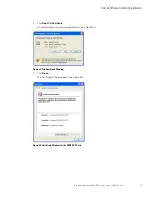Configuring the Card
Eaton Power Xpert Gateway PXGX PDP Card User’s Guide 164202122—Rev 1
26
Changing the Passwords
The user name and default password is
user
for read-only privileges. The user name and default password is
admin
for configuration (read/write) options. The characters in the password fields appear as asterisks (*).
To change the passwords:
1.
Click
Access Control
from the Configuration menu.
The Access Control Configuration page displays with the password fields.
2.
To change the user password, enter the new password twice (replace existing asterisks) in the
Password
for the 'user' account
fields.
To change the admin password, log on as
admin
and enter the new password twice (replace existing
asterisks) in the
Password for the admin account
fields.
3.
Click
Apply
and then
OK
to save the settings. The logon prompt displays.
4.
Log on to the card using the new password.
Note:
You must be logged on as
admin
to configure the card. To prevent unauthorized access after you are
done configuring the card, close the browser or log off as admin. To log off as admin, select
Log on
as 'user'
from the Configuration menu. Logging on as user sets the security level to read-only.
Setting the Date and Time
The PXGX PDP Card can be configured to synchronize the date and time with one or more NTP servers, or the
date and time can be manually set. In addition, the temperature unit of measure can be set to display as
Fahrenheit or Celsius. Changes made to these fields are updated everywhere they appear.
Note:
All date and time selections are automatically converted to Coordinated Universal Time (UTC).
To set the date and time, and temperature unit of measure:
1.
Select
Date/Time
from the Configuration menu.
The default is to synchronize the date and time from the PC clock.
2.
To synchronize the card with Network Time Protocol servers, select
Synchronize with NTP server(s)
and
type the IP addresses or host names. You can synchronize the card with up to three NTP servers.
The NTP status displays as one of the following:
l
Not running
– Indicates that NTP is not running.
l
Started, not synchronized
– Indicates that NTP is running, but is not yet synchronized with an NTP
server or controlling the local clock.
l
Synchronizing with NTP server
– Indicates that NTP has synchronized with the local clock, but is not
yet synchronized with an NTP server.
l
Synchronized to XX, NTP stratum YY
– Indicates that the card is synchronized with an NTP server at
IP address XX that is operating at NTP Stratum YY.
Note:
When using host names, verify that the IP address of your network DNS Server is configured
(see “Network Configuration” on page 21).
Note:
When NTP status is Synchronized and there is a large discrepancy between the PXGX PDP Card time
and the actual time, it may take 5–30 minutes for NTP to reset the card to the proper time.
3.
To set the time manually, select
Set date/time manually
and type or select the local date in mm/dd/yyyy
format and the local time in hh/mm/ss format.
4.
To customize how the date displays in the card's data and event logs, select a
Date format for logs
option
(mm/dd/yyyy, dd/mm/yyyy, yyyy-mm-dd, or dd mmm yyyy). The default is mm/dd/yyyy.
5.
To select the time zone for the card, specify the
Time zone for logs, email, and connected device
.
6.
To specify how the temperature displays on the Web page, select
Fahrenheit
(default) or
Celsius
.