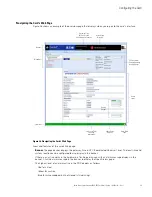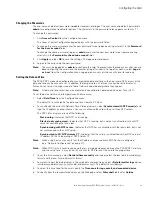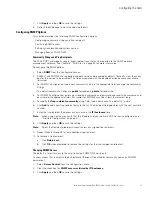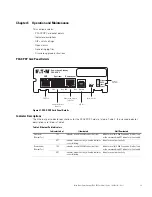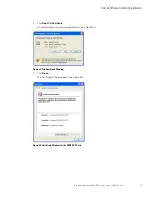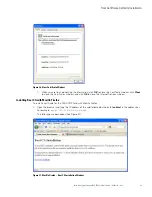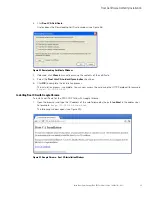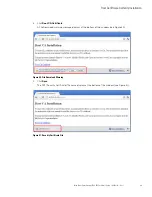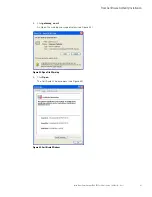Operation and Maintenance
Eaton Power Xpert Gateway PXGX PDP Card User’s Guide 164202122—Rev 1
36
Note:
An active alarm is different from an open alarm:
l
Active Alarm.
An alarm is active when an alarming condition exists in the PDP. Messages display
on the PDP LCD panel and on the card interface banner when alarms go active and disappear when
the alarming condition clears.
l
Open Alarm.
When an alarm goes active, it is also considered open and remains open (even after
the condition clears in the PDP hardware) until it is closed by an operator. Operators are required to
close alarms to ensure that they are seen. While the PDP LCD panel and the card interface banner
display the alarms that are active in the PDP, other areas of the card interface (such as the Open
Alarms page, device data pages, and the alarm log), display any alarms that have not been closed by
the operator. Since closing an alarm that is still active in the hardware quickly results in the
generation of a new alarm, an operator has the option to mark an alarm as acknowledged to indicate
it has been seen.
The Open Alarms page displays a list of the latest alarms. Inactive alarms continue to display until they are
closed.
To view, acknowledge, or close alarms:
1.
Select
Open Alarms
from the Open Alarms menu.
The Open Alarms page displays with the following information for each alarm:
l
The alarm level (caution, critical, or major).
l
Time and date when the error occurred.
l
The parameter that is in alarm.
l
The alarm message that displays on the PDP control panel (displays as a link).
l
The condition of the alarm (active is true, inactive is false). The condition of the alarm indicates the
actual condition of the PDP.
2.
To view the specific alarm parameter data, click the Alarm Message link. The Summary page displays and
the value in error displays in red text.
3.
Select the alarm or alarms you want to acknowledge, unacknowledge, or close. Select the top check box
to select all alarms, or select one or more alarms individually.
Note:
If the Alarm page updates, selections could be lost. Selecting an alarm row, or selecting
Pause
Auto-Update
, prevents the page from automatically updating.
4.
Select one of the following:
a.
Select
Acknowledge Selected
to acknowledge that you are aware of the alarm.
b.
Select
Un-Acknowledge Selected
to reverse a previous acknowledgement.
c.
Select
Close Selected
to close the alarm and remove it from the Open Alarms list.
Note:
If a PDP alarm is still active in the PDP (Condition Active: true) and you close the alarm, a new alarm
and event ID is entered into the Open Alarms list.
Note:
If a PDP alarm clears automatically, close the alarm to remove it from the Open Alarms list.
5.
You have the option to add a note when prompted. Click
OK
to apply the selection.
Note:
This note is optional and is entered into the Event log and displays in the Power Xpert software. The
note applies to all selected alarms.
6.
Click
Continue Auto-Update
to resume page updating.