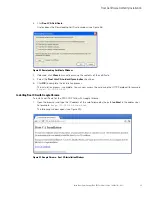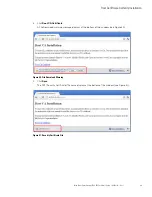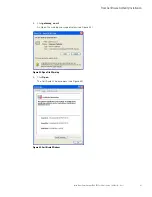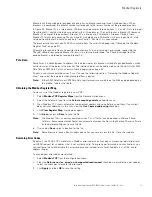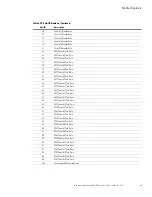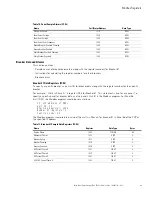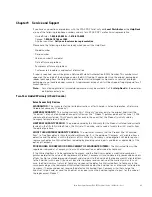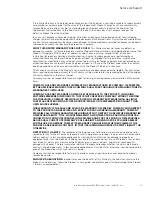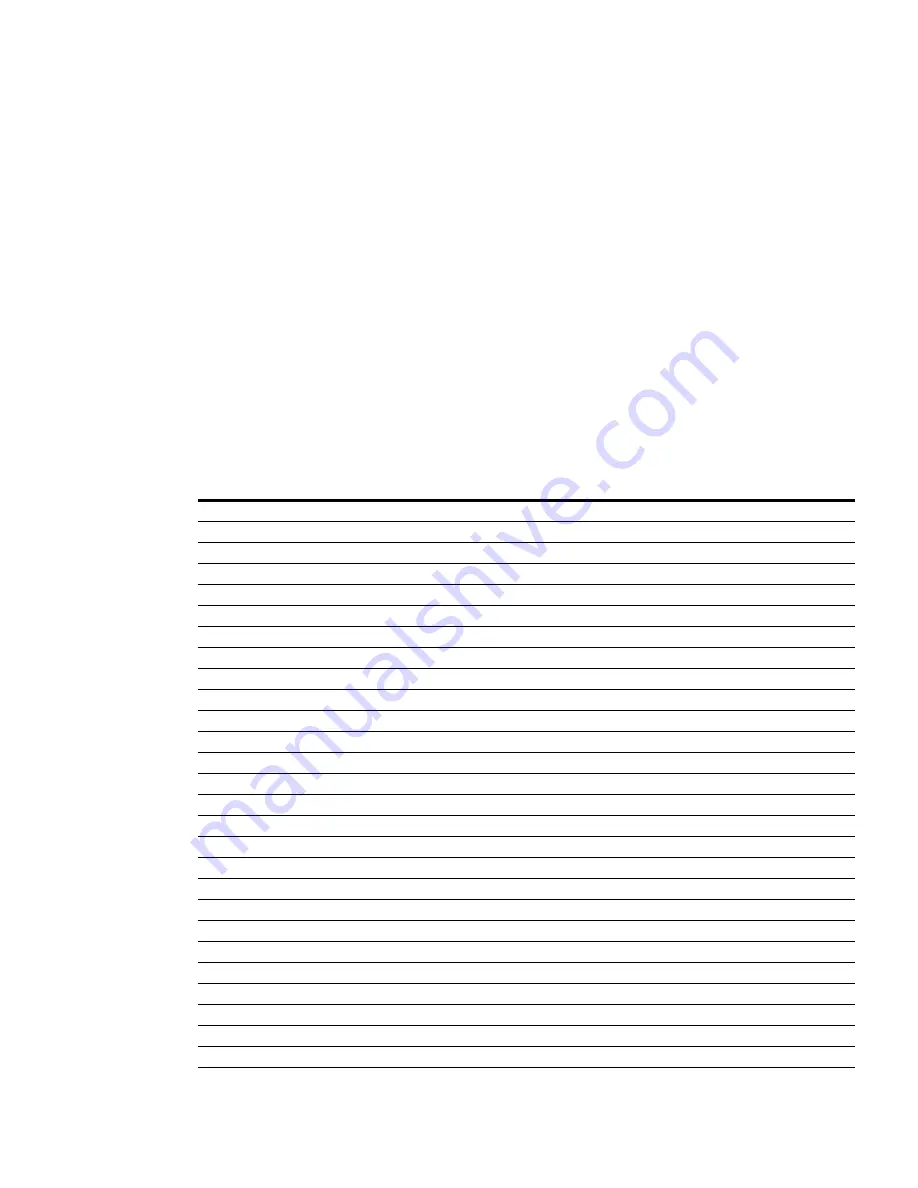
Modbus Registers
Eaton Power Xpert Gateway PXGX PDP Card User’s Guide 164202122—Rev 1
59
PDP Unit ID Numbers
Because the PDP consists of several panels of circuit breakers, set the Unit ID in the Modbus program to
specify a specific PDP, a specific panel, or a specific breaker (see Table 6).
The PDP has a Unit ID of 0, 1, or 255. The same information can be obtained from any of these IDs. See “PDP
Registers and Alarms” on page 61 for more information.
The panel Unit IDs range from 2 to 17. These summary data panel registers contain the total information for all
the breakers in a specific panel. For example, the registers show the sum total current for each phase
distributed by all the breakers. See “Panel Registers and Alarms” on page 62 for more information.
The breaker Unit IDs range from 18 to 33. These registers provide individual breaker data for the specified
panel. See “Breaker Data and Alarms” on page 64 for more information on identifying specific breaker
registers.
Note:
Selecting panel and breaker Unit IDs that are not available will return an error code. Currently available
PDP model configurations are limited to eight panels, so only eight panel Unit IDs are used. Future
models may be configured for up to 16 panels.
If there is an optional Environmental Monitoring Probe (EMP) installed, use Unit ID 254 to obtain EMP data. See
“EMP (FC 04)” on page 66 for more information.
Table 6. PDP Unit ID Numbers
Unit ID
Description
0, 1, and 255
PDP Summary Data
2
Panel #1 Summary Data
3
Panel #2 Summary Data
4
Panel #3 Summary Data
5
Panel #4 Summary Data
6
Panel #5 Summary Data
7
Panel #6 Summary Data
8
Panel #7 Summary Data
9
Panel #8 Summary Data
10
Panel #9 Summary Data
11
Panel #10 Summary Data
12
Panel #11 Summary Data
13
Panel #12 Summary Data
14
Panel #13 Summary Data
15
Panel #14 Summary Data
16
Panel #15 Summary Data
17
Panel #16 Summary Data
18
Panel #1 Breaker Data
19
Panel #2 Breaker Data
20
Panel #3 Breaker Data
21
Panel #4 Breaker Data
22
Panel #5 Breaker Data
23
Panel #6 Breaker Data
24
Panel #7 Breaker Data
25
Panel #8 Breaker Data
26
Panel #9 Breaker Data
27
Panel #10 Breaker Data