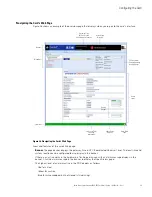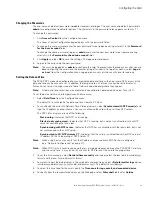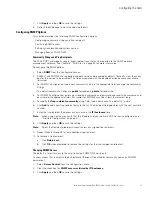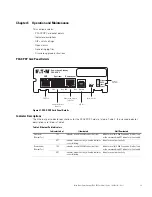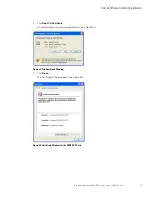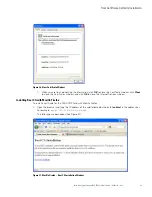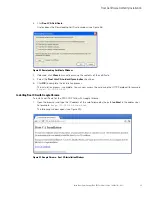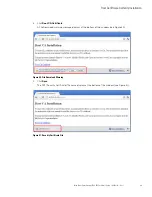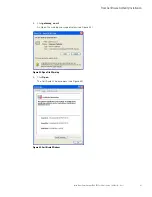Operation and Maintenance
Eaton Power Xpert Gateway PXGX PDP Card User’s Guide 164202122—Rev 1
37
Generating Log Files
Note:
Log files are comma-separated values (*.csv) files that can be opened in Microsoft Excel
®
software.
Some computer configurations automatically open the files in the Excel software instead of
prompting you to save. Excel may default to a date format specific to the country the product is being
used in, overriding the card specified format.
Data Log
The data log contains a history of the data value changes recorded by the gateway. To generate a data log:
1.
Select
Data Log
from the Logs menu.
2.
To limit the number of records, type or select one or more of the following optional values:
a.
Maximum number of records to return
b.
Start Date
c.
End Date
3.
Click
View log
.
4.
Select a name and location for the file (if you chose to save the file when prompted).
Interval Log
The interval log contains a set of samples of data values taken at regular intervals by the gateway. To generate
an interval log:
1.
Select
Interval Log
from the Logs menu.
2.
Select the name of the device.
3.
Select the interval (5, 15, or 60 minutes).
4.
To limit the number of records, type or select one or more of the following optional values:
a.
Maximum number of records to return
b.
Start Date
c.
End Date
5.
Click
View log
.
6.
Select a name and location for the file (if you chose to save the file when prompted).
Event Log
The event log contains a history of the events recorded by the gateway. To generate an event log:
1.
Select
Event Log
from the Logs menu.
2.
To limit the number of records, enter one or more of the following optional values:
a.
Maximum number of records to return
b.
Start Date
c.
End Date
3.
Click
View log
.
4.
Select a name and location for the file (if prompted to save).