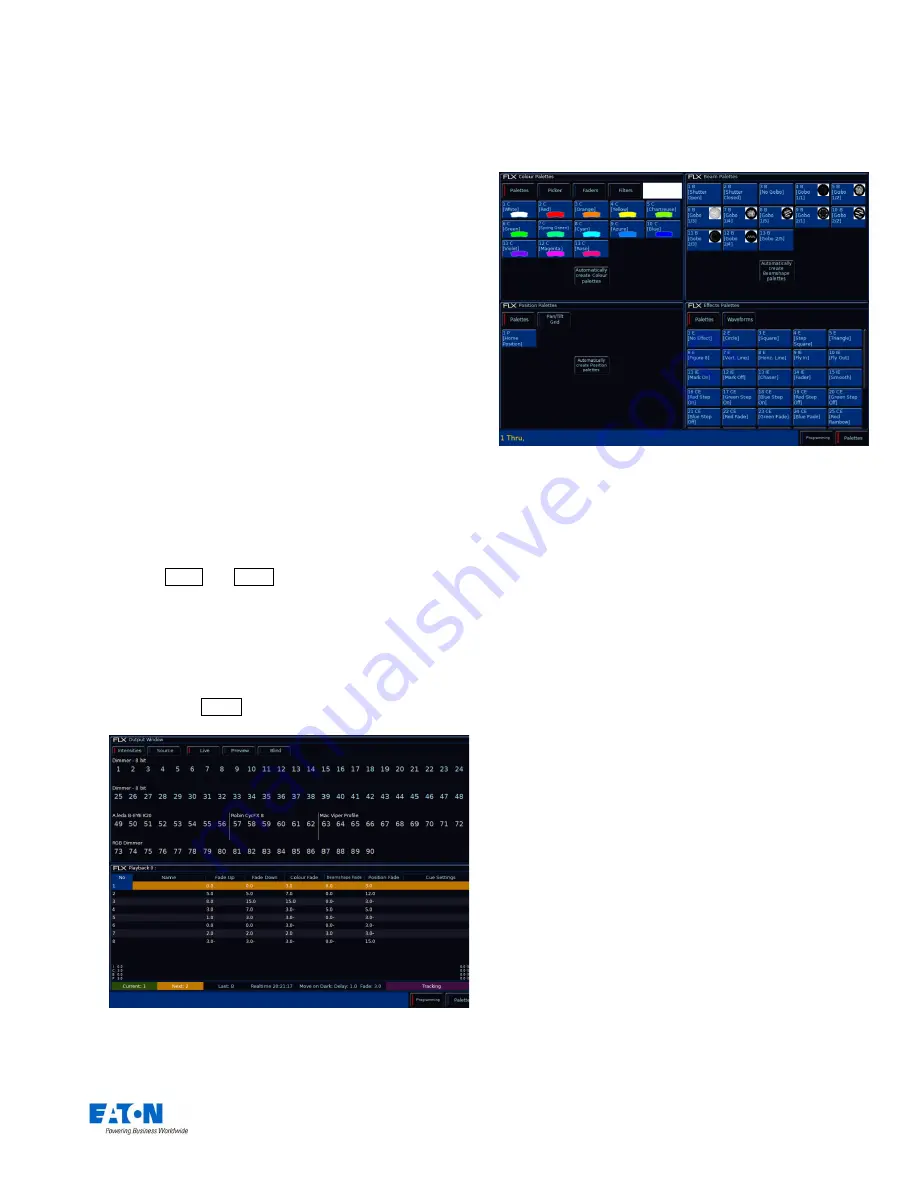
Zero 88 FLX S Lighting Console
– User Manual
Page
5
of
47
RigSync
When FLX S is first plugged into a lighting rig,
“RigSync”
will set it up automatically and continue working in the
background to ensure FLX S and your rig are always
synchronised and problem free. RigSync removes the
need to understand DMX
(if your fixtures support “RDM”)
.
Guidance (help)
Available in multiple languages, “Guidance” steps you
through the key features of FLX S at your own pace, to
learn or refresh your skills. Guidance will be automatically
open on the bottom 3
rd
of the internal screen, and will
follow your progression through the console. If closed,
Guidance can be reopened by pressing
Ⓩ
and choosing
“Guidance” on the internal screen.
External Display
FLX S48 includes an optional external DVI-D monitor.
The optional external display can view one of two different
desktops
– “Programming” or “Palettes”. Which one is
currently being viewed can be switched using the two
buttons in the bottom right corner of the external display (or
by pressing Shift and View together).
“Programming” desktop
The Programming desktop shows the Output Window in
the top half of the screen, and either the Playback
window or the Multi-Function Faders window in the
bottom half. Which one is being viewed can be switched
by tapping the View button.
”Programming” desktop on the external display
“Palettes” desktop
The Palettes desktop shows the four attribute windows
(Colour, Beam, Position and Effects) in each corner.
”Palettes” desktop on the external display
Using FLX S48 without an External Display
FLX S48 can be used without the need of an external
display. The console will automatically detect that an
external monitor is not present and display these windows
on the internal display instead.
Touch Scrolling
All windows can be scrolled through using either touch or a
mouse by simply dragging over a window or list, rather
than having to use the scroll bars.




















