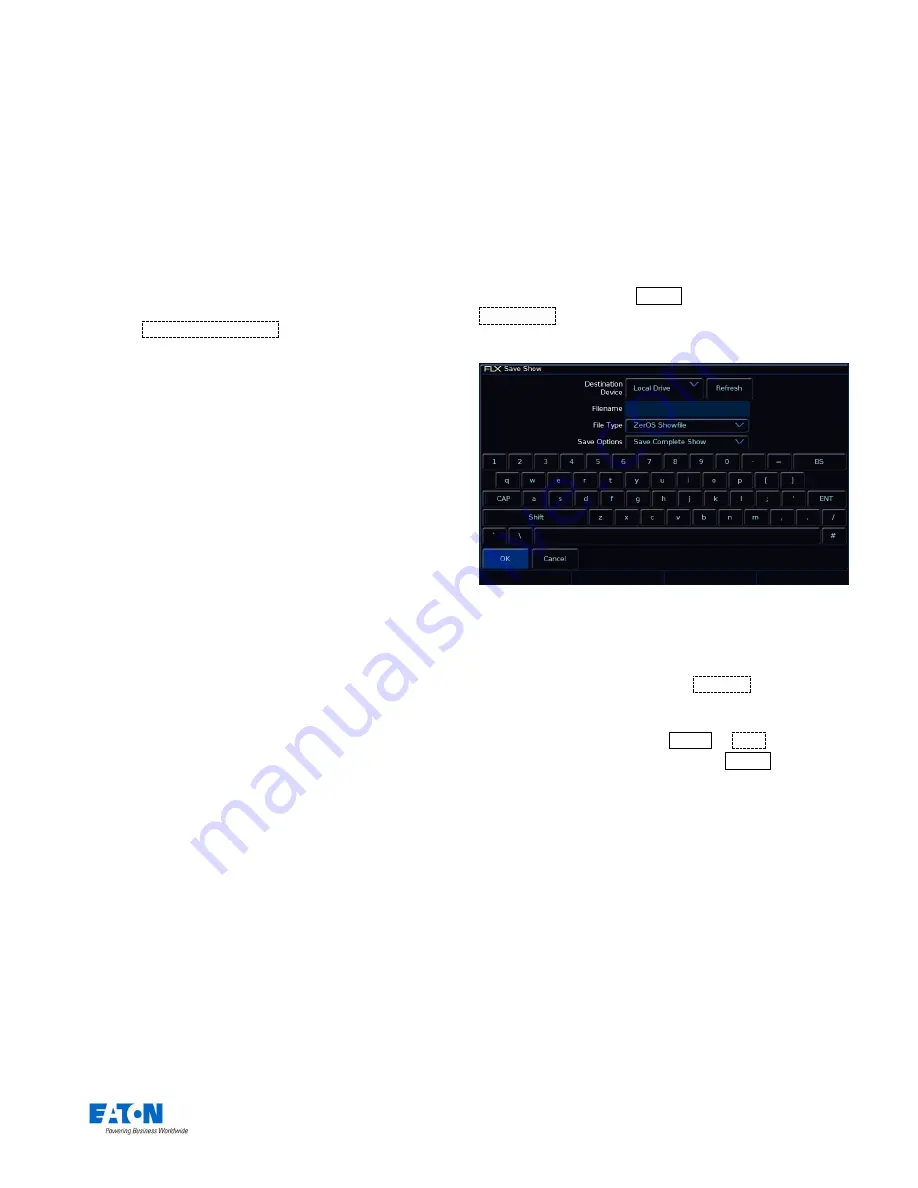
Zero 88 FLX S Lighting Console
– User Manual
Page
38
of
47
Default Times
These settings change the default times that cues are
recorded with. Both the default fade and default delay of
the Intensity, Colour, Beamshape and Position attributes
can be changed in this window.
Cue 1 of each playback is always recorded with a 0s fade
time by default. This can be changed during the recording
process on the encoders, or after the cue is recorded in the
Playback Window.
Playback Defaults
Clicking
Playback
Defaults…
will open the Playback
Settings window, allowing you to change the default
settings that are applied to any new playbacks. Playbacks
are created when a cue is first recorded into that playback.
For more in
formation about the options available, see “
Playback
Settings
” on page 17.
Save Show
The FLX S Lighting Console will save the show
automatically to its internal memory at regular intervals.
External copies of the show data can be saved to a USB
Storage Device.
It is highly recommended to save external backups
regularly
– especially when leaving the console unattended
for any amount of time.
To save the show, press Setup and then choose
Save Show
on the left hand side of the display. The
following popup window will be displayed:
The “Save Show” popup window
If you have more than one USB Storage Device
connected, first select the required device on the top
dropdown. If the device does not appear straight away,
wait a few seconds and then click
Refresh
.
Type the show name in the Filename box using the
onscreen keyboard and press Enter or
OK .
After a few
seconds the show will be saved. Press Setup to exit
Setup mode.
File Types
ZerOS is able to save shows in different file formats. Which
file type you choose depends on what you plan to do with
the showfile. Choosing the correct file type is crucial. Each
type is detailed below.
























