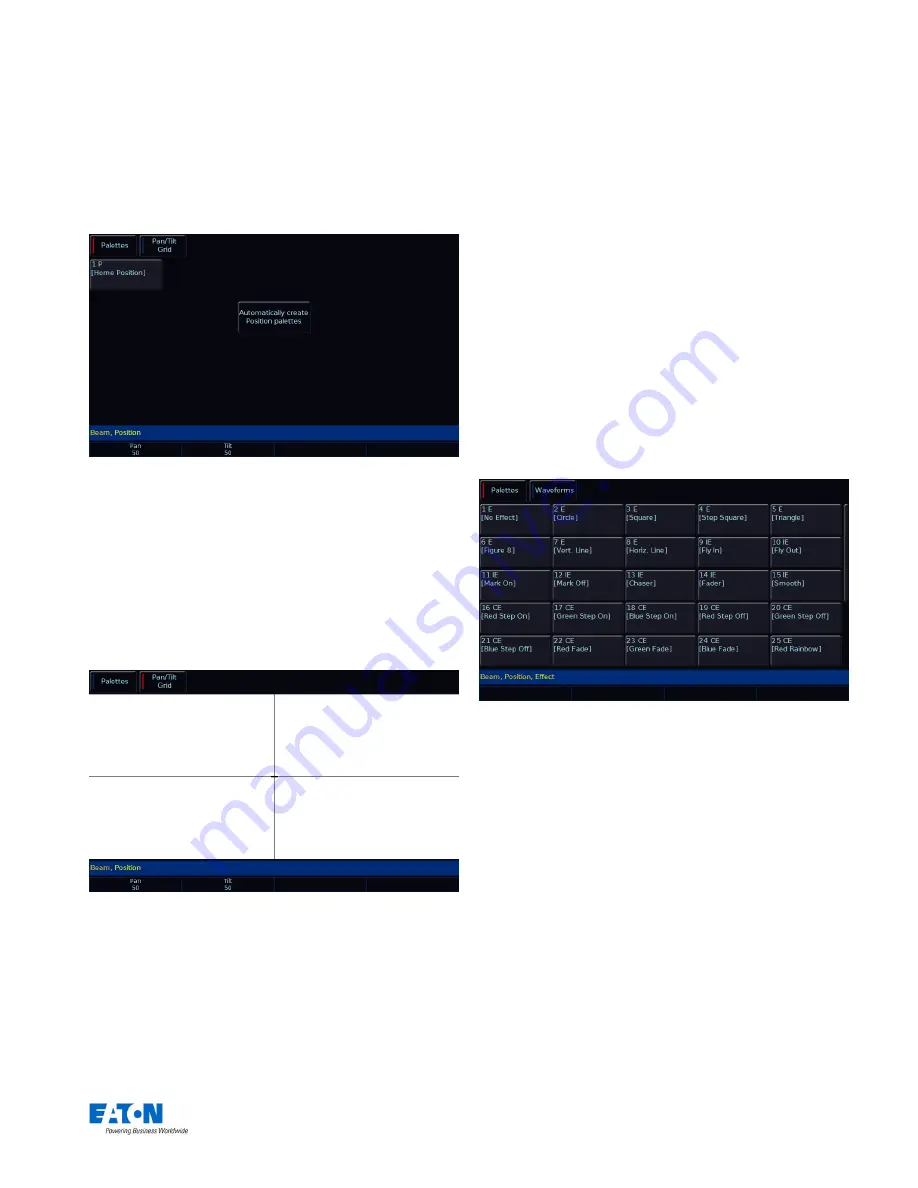
Zero 88 FLX S Lighting Console
– User Manual
Page
14
of
47
Position
Palettes
The desk generates a single Home Position palette which
sets the Pan and Tilt parameters to a value of 50%.
(For
more information on palettes, see “Palette Windows” on page 11)
“Position Palettes” window after “Automatically create position palettes”
has been selected.
Pan/Tilt Grid
The Pan/Tilt grid gives you a touch method of controlling
Pan and Tilt. The horizontal axis is “pan” and the vertical
axis is “tilt”.
The
“+” symbol indicates the current position values for the
selected fixture. If multiple fixtures are selected, multiple
“+” will be displayed.
“Pan / Tilt Grid” in the position window
Multi-Touch on the P/T Grid
The Pan / Tilt Grid allows for multi-touch. This means you
can
select multiple fixtures, and “fan” them across the grid
by using two fingers. The first selected fixture will be at
your first finger, the last selected fixture will be at your last
finger, and all the ones in-between will spread between
these two points.
Effects
Effects are different than the other four attributes, in that
they do not directly control features and parameters of the
fixtures patched. Instead, effects are used to manipulate
parameters to create effects such as “
Circle
”, “
Figure 8
”
and “
Rainbow
”. This is achieved by applying various
mathematical functions (sine, cosine, ramp etc) to the
outputs of different fixture parameters and adjusting the
size, speed and offset values. Using this, a wide range of
movement and other effects can be generated quickly and
easily. Effects can affect any parameter, from any attribute,
and can also control multiple parameters from multiple
attributes.
Palettes
The desk generates a number of standard effects, as
shown below, by clicking the “Automatically create effect
palettes” button.
“Effect Palettes” window after “Automatically create effect palettes” has
been selected.
Each palette displays the effect Number, a set of content
flags indicating which attributes are programmed in the
effect palette (I = Intensity, C = Colour, B = Beamshape, P
= Position, E = Effects) and name, if defined.
(For more information on palettes, see “Palette Windows”
on page 11)





























