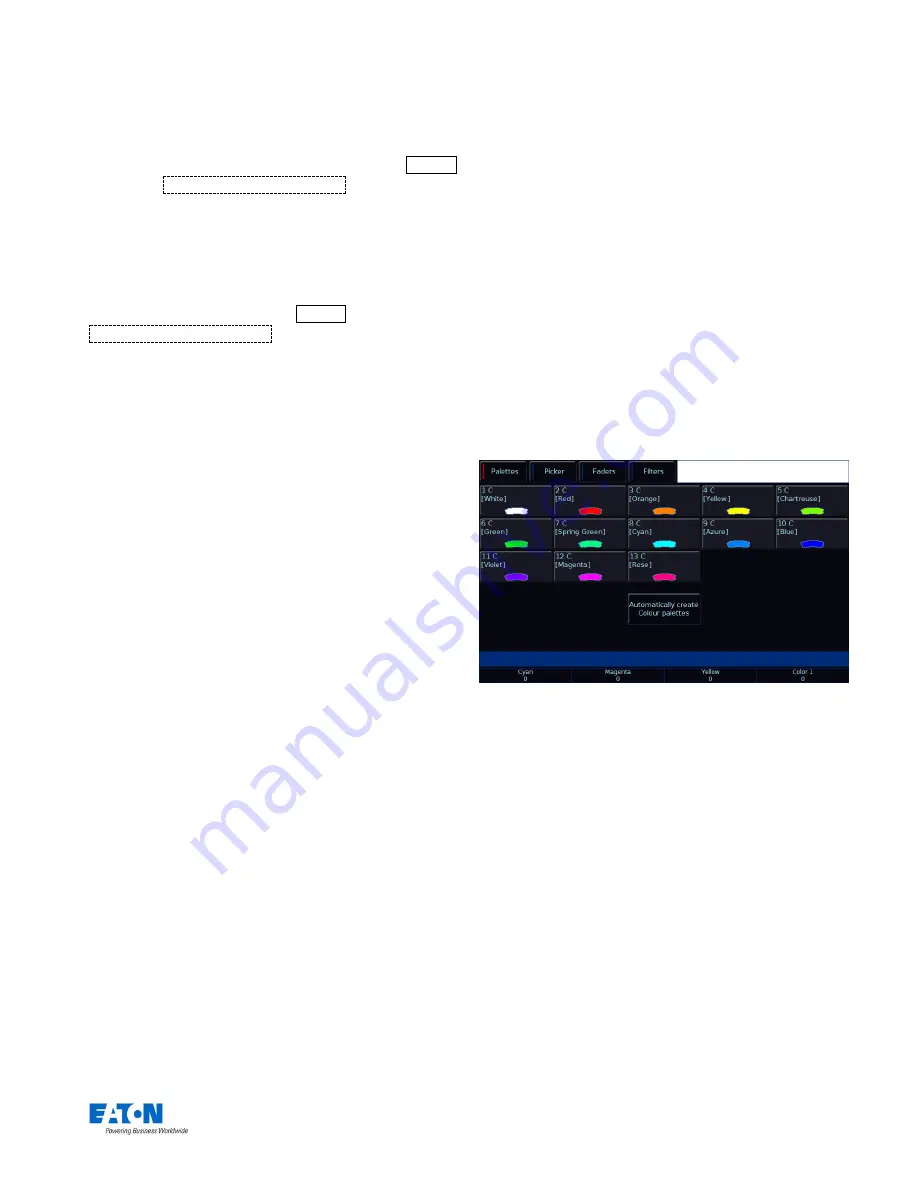
Zero 88 FLX S Lighting Console
– User Manual
Page
12
of
47
Updating Palettes
To update a palette it is often easiest to activate the palette
first by selecting your fixtures and touching the palette.
Now, make the changes you want, and then press Update
followed by
touching the relative palette
.This updates
whichever palette you touched on the touch screen.
Updating a palette will update the contents of that palette,
but will not alter the name of the palette.
Deleting Palettes
To delete a palette, simply press Delete followed by
touching the relevant palette
.
The desk will ask you to confirm this action before the
command is executed. Once deleted, a palette cannot be
recovered but can be recreated manually if required.
When deleting a palette, any references to the palette in
programmed cues will be replaced with
“hard values”
before deleting it. This ensures cues are not changed.
Colour
Palettes
The desk provides the following standard colour palettes
for fixtures with CMY or RGB colour mixing: White, Red,
Orange, Yellow, Chartreuse, Green, Spring Green, Cyan,
Azure, Blue, Violet, Magenta and Rose.
In addition to the above, the desk generates an auto
palette for each colour available on every colour wheel in
the fixture. These palettes are labelled with the stock
colour names as supplied by the manufacturer. The desk
compares the RGB values specified for each colour on the
colour wheel of the fixture with the RGB values of the
standard colours listed above. The desk combines the auto
palette of the standard colours and the auto palette of the
colour wheel for those which are within a certain tolerance
of the standard colour.
“Colour Palettes” window after “Automatically create colour palettes” has
been selected with colour mixing fixtures patched.
Note: the following features will only work with Colour
Mixing fixtures (RGB or CMY).
Picker (Colour Picker & Image Picker)
The
“Colour Picker” tab will also appear along the top,
which displays a colour picker (shown to the right),
allowing you to select a colour for use in colour mixing
(CMY/RGB) fixtures. Just touch the picker using the built in
touch screen, and the colour of the selected fixture will be
set to the colour pressed. Along the left of the Picker
screen will be 4 pre-loaded images that you can also pick
colours from.
The
cross (“+”) symbol on the picker indicates the current
colour values for the selected fixture. If multiple fixtures are
selected, multiple
“+” will be displayed.



























