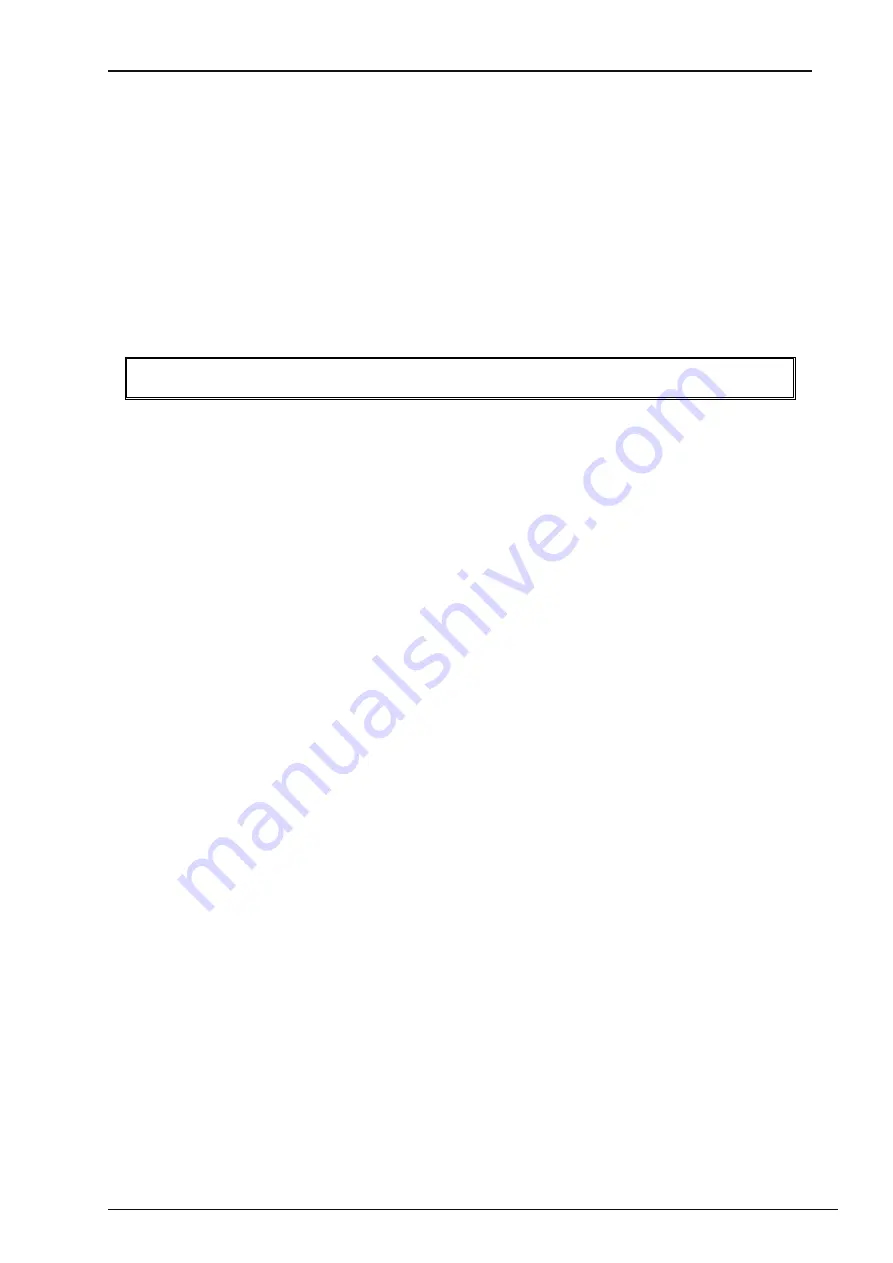
EC500 Controller Handbook
Copyright © 2019 Eaton Corporation. All Rights Reserved.
Issue A March 2019
Page 81 of 107
•
If you are not logged in, a pin screen will be displayed. Enter your pin and press Login.
•
Click on
IP Configuration
and select
Static
•
Click on
IP Address
and enter required
IPv6 address
.
Static IP addresses are typically pre-
assigned by network administrators / network planner. If an assigned IPv6 address is already
in use, it will be rejected by the controller upon connection to network.
•
Click
Apply IP Settings
to apply the entered IP settings.
•
Ethernet interface will now start communicating at selected IPv6 address.
IPv6 address requires entry of 8 octets in comparison to 4 for IPv4.
Alternatively IPv6 Link Local address can be used for local LAN network or direct connection
to Laptop / PC. IPv6 Link Local address is based on MAC address of Ethernet interface and is
unique. However, it can be used within the local LAN network only and cannot cross routers.
Static IPv6 address is not a common mode of setting and should be used carefully.
➢
To configure EC500 for IPv6 Address allocation from DHCP server using the keypad
•
Using EC500 Joystick go to:
Home
Settings
System Settings
Communication
Settings
Ethernet
IPv6 Status
•
Enable
IPV6
by selecting the check box.
•
If you are not logged in, a pin screen will be displayed. Enter your pin and press Login.
•
Click on
IP Configuration
and select
DHCP
•
The controller will restart and obtain an IP address from DHCP server.
•
The Ethernet interface will get IPv6 address from DHCP server and start communicating at
assigned IP address.
•
The assigned IP Address can be viewed from
Home
Settings
System Settings
Communication Settings
Ethernet
IPv6
IP Address.
The EC500 supports DHCP (stateful) IPv6 allocation.
➢
To change EC500 IP Address or mode from Web
•
After Login, go to
Home
Settings
Communications
Ethernet
•
Modify IPv4 or IPv6 address settings as required.
•
Click on
Apply IP Settings
button, to activate the modified settings.






























