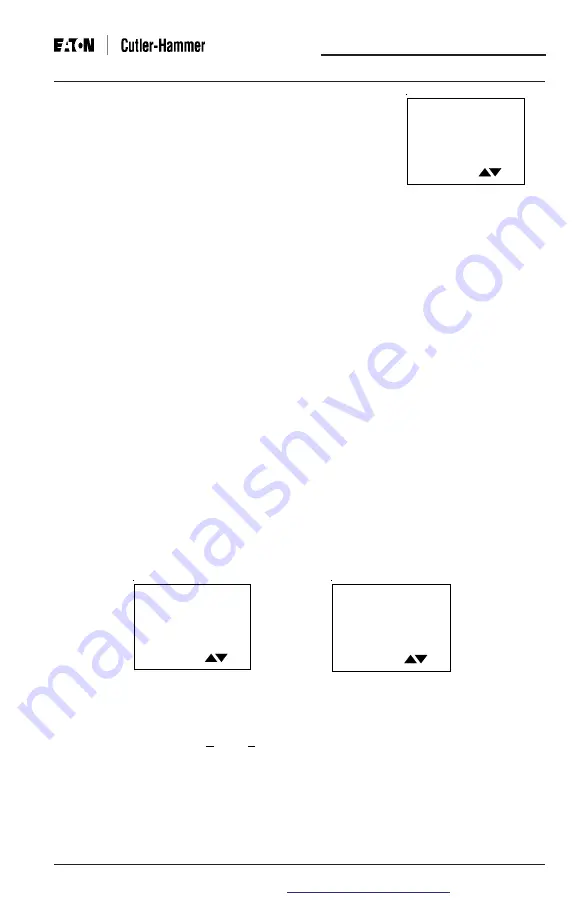
Effective Date: 2/04
IL17574C
Page 4-23
IQ 300
Effective Date: 2/04
Page 4-23
For more information visit:
www.cutler-hammer.eaton.com
window.
The screen initializes with the time window over which
demand (parameters) are measured, selected and
displayed.
To specify the Demand Window, press either of the
Scroll
arrows to step through the choices
.
There are 8
choices from 5 minutes to 60 minutes, displayed as
follows:
•
5 min. to 30 min. in increments of 5 min.
•
45 min.
•
60 min.
When the desired choice is displayed, press Enter to lock in the selection.
If the procedure completes successfully, Download OK appears briefly. The display
then returns to the previous screen.
The Demand Window is a fixed period of time over which average system param-
eters are calculated. For example, setting the Demand Window to 15 instructs the
IQ 300 to calculate the average current or power over the past 15 minutes and to
update that calculation every 15 minutes.
If multiple IQ 320 or IQ 330 units exist on a PowerNet network, all their Demand
Windows can be simultaneously reset and synchronized using INCOM™ communi-
cation unless the lockout feature is applied on the IQ 330.
4.10.9 KYZ Setup (IQ 320 and IQ 330 Base Modules Only)
Position the selection arrow next to KYZ Setup and press
Enter.
These screens, shown in figure 4.36 and 4.37, displays the system value communi-
cated by the KYZ pulse train.
To select a system value (+kWh, +kvarh, kVAh) which the IQ 320 or IQ 330 will
Track, press either of the Scroll arrows repeatedly to setup through the choices
individually, or press and hold either of the Scroll arrows to step through the choices
rapidly. There are up to 32 choices from 1/32 to 100 displayed as follows:
Note:
Some rates are available only in the IQ 320 or IQ 330 firmware version 1.02
X
KYZ RATE
Figure 4.37 KYZ
Rate Display
KYZP NONE
Figure 4.36 KYZ
Value
X
Demand
WINDOW MIN
Figure 4.35 Demand
Window






























