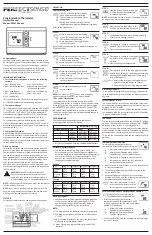FURTHER SETTINGS AND INFORMATION
ACTIVATE FUNCTIONS
BY SELECTING THE
ICONS
LARGE CIRCLE
CONTINUES TO
DISPLAY THE SET
COLOUR
USE ESC BUTTON TO
SET OR WAIT FOR A
TIME-OUT
ENTRY SCREEN
TO ENABLE CLEANING MODE
TOUCH THE ICON
SELECT COG WHEEL TO
ENTER MAINTENANCE
MODE (REQUIRES
PASSWORD)
SELECT LOCK ICON TO
LOCK THE THERMOSTAT
FROM TAMPERING
SELECT CLEANING ICON
TO ENABLE CLEANING
MODE. THE DISPLAY
WILL COUNT DOWN
FROM 30 SECONDS
DURING WHICH ALL
BUTTONS ARE DISABLED
ALLOWING SCREEN
CLEANING.
PRESS OFF BUTTON
TO SWITCH THE
INTERFACE OFF
30
Clean Screen
MODIFY SWITCHING
SCHEDULE (ONY
SET TIME AND DATE
EasyIO
EIO-75 032719
The FURTHER SETTINGS screen is protected by the Staff Code. As default the Staff Code is
disabled (0000). If activated, the user will need to enter the
Staff Code
to enter the screen.
Fan Speed Display and
Manual Override
The SRI75 has fan icon and line bar to indicate the fan speed. It is also possible to use the line bar
only to indicate other signals by disabling the fan icon.
The fan and line bar display is
configured by a parameter.
The options are:-
OPTIONAL FAN
SPEED AND
MODE INDICA-
TION
A =AUTO
M = MANUAL
71
.5
°F
Room
67
.1
°F
A
PRESSING THE
FAN DISPLAY
THE FAN
SPEED CAN BE
MANUALLY
OVERRIDDEN
‘A’ IS DISPLAYED WHEN UNDER AUTO-
MATIC CONTROL (NETWORK), IF FAN
MANUAL MODE PARAMETER HAS AUTO
OPTION SELECTED.
WHEN FAN SPEED IS 1 TO 6 FAN ICON
ROTATES.
A
FAN AUTOMATIC
CONTROL
Speed 1
A
Speed 2
A
Speed 0
A
COLOUR LINE
BAR (OPTION)
A
Speed 3
A
Speed 4
A
Speed 5
A
Speed 6
°F/
°C
•
DISABLED (Default)
•
FAN AND LINE BAR
•
LINE BAR ONLY
•
FAN ONLY
•
FAN AND COLOUR
LINE BAR
•
color
LINE BAR
ONLY
When the fan level set to
more than OFF (Speed 0) via
network or manually (if
enabled), the fan icon rotates.
The current fan/level is
displayed by the shading of
the line bar (in 6 steps/bars).
The shading of the bar can be
set to follow greyscale, or green/yellow/red
color
scheme.
EasyIO Holdings
www.easyio.com