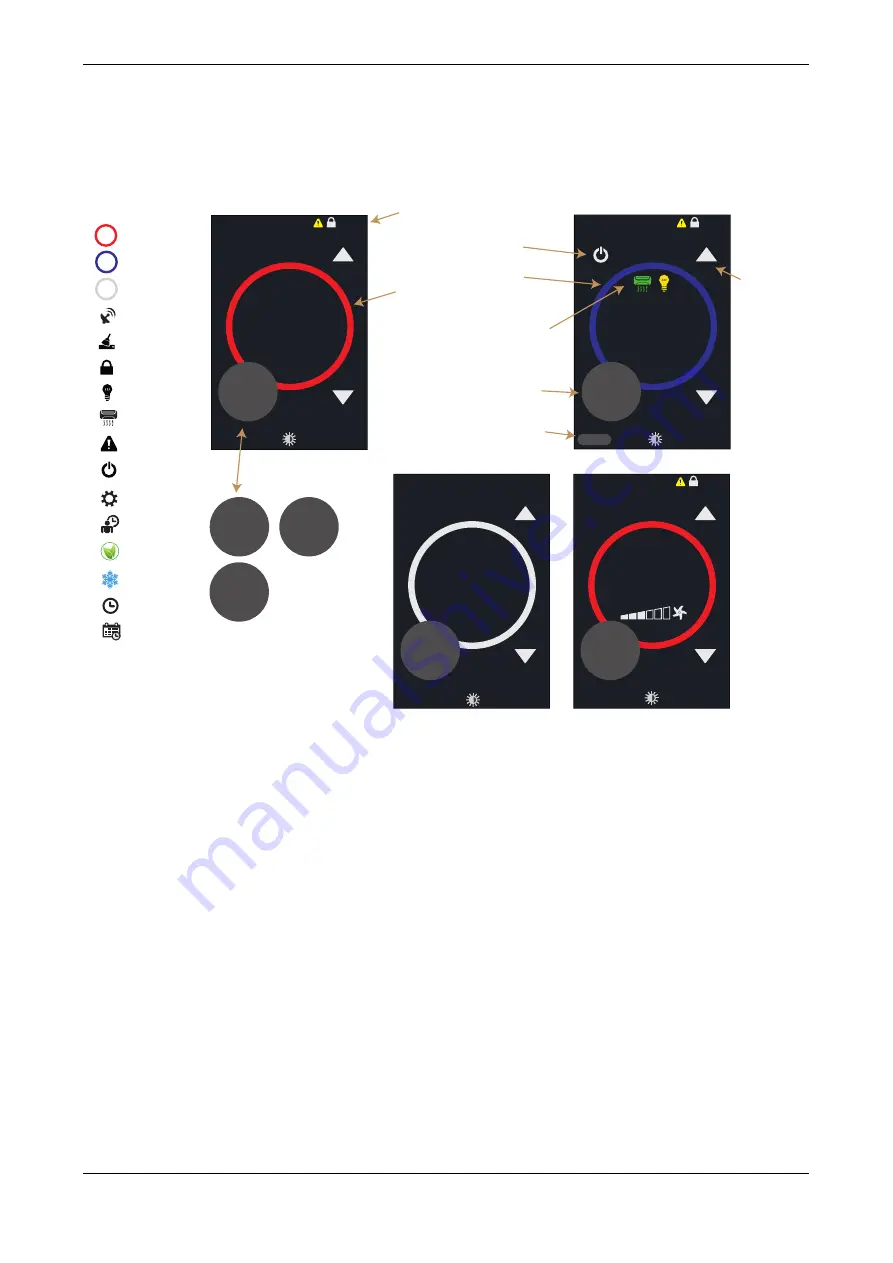
EasyIO
EIO-75 032719
Typical User Interface
Screens
The images below illustrate the typical home screens on the
EIO
user interfaces. The screen is touch
sensitive and shows the current status of the system. Inside the red/blue/white ring the device shows
the current target value (temperature / %).
The
color
of the blue red/blue ring can be set over the network. As default the ring’s intensity
changes based on the target value differing from the sensor 3 (built-in sensor) measurement.
The small action circle indicates the current measurements / network values in rotation.
SCREEN
LOCKED
CLEANING
MODE
COMMS
MESSAGE
RED
RING
LIGHTS
ON
AIR/CON
ON
SRI-75 WITH RED DISPLAY
ICON
DESCRIPTION
BLUE
RING
OFF
MODE
ERROR
71
.5
°F
Room
68
TARGET IN PERCENTAGE, WHITE
.1
°F
Zone 2
70
.8
°F
Zone 3
60
.5
°F
TRANSITIONS BETWEEN
ROOM - ZONE2 - ZONE3 -
RH IF FITTED / ENABLED
IN AUTO MODE INTENSITY
OF THE RED AND BLUE
CHANGES DEPENDING
ON DIFFERENCE
BETWEEN TARGET AND
ZONE1 MEASUREMENT
STATUS INFORMATION
BANNER
71
.5
°C
Room
73
.8
°F
WHITE
RING
A/C AND LIGHTS STATUS
AND SWITCH ON/OFF
THE SMALL INFO CIRCLE ACTS
ALSO AS AN ACTION AREA FOR
FURTHER SETTINGS
Humidity
45
%
MAINTENANCE
MODE
PARTY
MODE
ECO
MODE
FROST
ICON
SET TIME AND
DATE
FUNCTION BASED ICON
AREA (PARTY MODE /
ON-OFF/ECO ICON)
PRESS UP AND
DOWN ARROWS
TO ADJUST
TARGET VALUE
SMALL ACTION CIRCLE
SET TIME
PROGRAMS
50
.0
%
Room
20
.1
°C
SRI-75 WITH ON/BLUE DISPLAY
SRI-75 WITH FAN SPEED, DEG C
21
.5
°C
Room
20
.1
°C
A
CONTROL MODE ( AUTO/HEATING
/ COOLING / FAN VENTILATION
FAN
°F/
°C
°F/
°C
°F
/°C
The
EIO
-75 room interface home screen has four touch sensitive areas that allow the system
settings to be altered. All parameter values are available as Modbus/BACnet network variables.
•
UP and DOWN arrows; to alter the current target (temperature / % value).
•
SMALL ACTION CIRCLE (that contains current main zone temperature etc.); allows access to
FURTHER SETTINGS AND INFORMATION screen.
•
FUNCTION BASED ICON; in PARTY mode shows the PARTY icon; in OFF mode shows the
OFF icon. Pressing the icon the mode can can be cancelled.
•
FAN SPEED ICON; when FAN display is enabled, the fan ICON can be used to control the fan
speed (up to 7 steps, AUTO-0-1-2-3-4-5-6)
•
ECO ICON; when set the ECO mode icon is displayed below the fan speed
•
A/C ICON; when AC is enabled the AC can be enabled/disabled from this icon
•
LIGHTS ICON; when LIGHTS are enabled, the lights can be enabled/disabled from this icon
Touchscreen Backlight
The touchscreen backlight level can be adjusted through the maintenance mode. During the normal
operation after 30 seconds of inactivity, the touchscreen dims to the "stand-by" level set. If the
backlight level is set to 0, the screen backlight switches off.
By pressing the DIM icon when the screen is active the screen is immediately dimmed to the
"stand-by" level. Pressing the DIM icon when the device is in the "stand-by level", switches the
backlight OFF.
The screen backlight is automatically activated when it is touched.
EasyIO Holdings
www.easyio.com





































