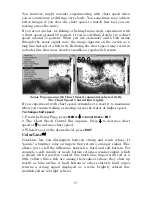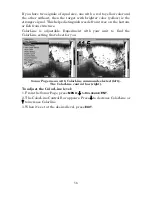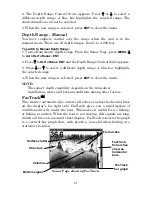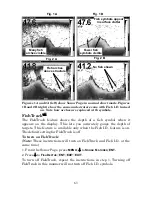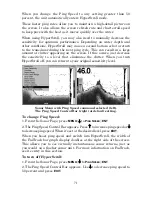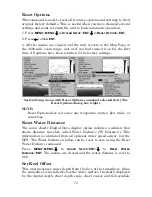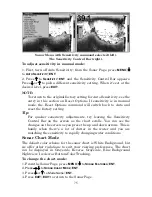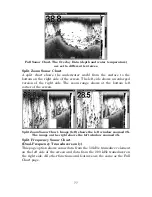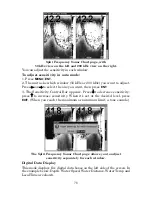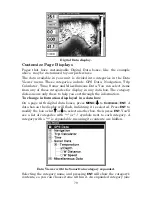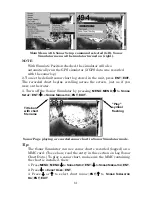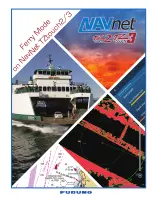67
Overlay Data Shown window (left); Data viewer with the Sonar Data
category expanded (right).
To overlay information on your screen:
1. Press
MENU
|
↓
to
O
VERLAY
D
ATA
|
ENT
.
2. If you have overlay data on your display, you’ll see a list of that data
on the overlay data shown menu as illustrated above. To add data
select
(E
NT TO ADD
)
and press
ENT
. The data viewer shows information
categories with "+" or "–" symbols next to each category name. A
category with a "+" next to it is
expandable
, meaning its contents are
hidden.
Selecting the category name and pressing
ENT
will show the category's
contents, so you can choose items within it. An expanded category (one
with a "–" next to its name) can be collapsed to hide its contents. Just
select the category and press
ENT
.
3. Expand categories that might contain data you want to display. Then
press
↓
or
↑
to select a data option.
4. With the data option highlighted, press
ENT
to check it (turn it on) or
uncheck it (turn it off). As you turn it on, the data will appear on top of
the screen. Every Page display has a maximum number of items you
can show using the Overlay Data command.
5. After the desired changes are made, press
EXIT
|
EXIT
to return to the
page display.
To remove overlaid data:
1. While on a page display with digital data boxes you want to remove,
press
MENU
|
↓
to
O
VERLAY
D
ATA
|
ENT
.
2. You'll see a list of the overlay data currently displayed on your
screen. Highlight the item you want to remove from your display and
press
ENT
|
ENT
to remove the data. To remove another item, select it
and press
ENT
|
ENT.
Summary of Contents for FishStrike 2000
Page 46: ...38 Notes ...
Page 96: ...88 Notes ...
Page 172: ...164 Notes ...
Page 192: ...184 Notes ...
Page 197: ...189 Notes ...
Page 198: ...190 Notes ...