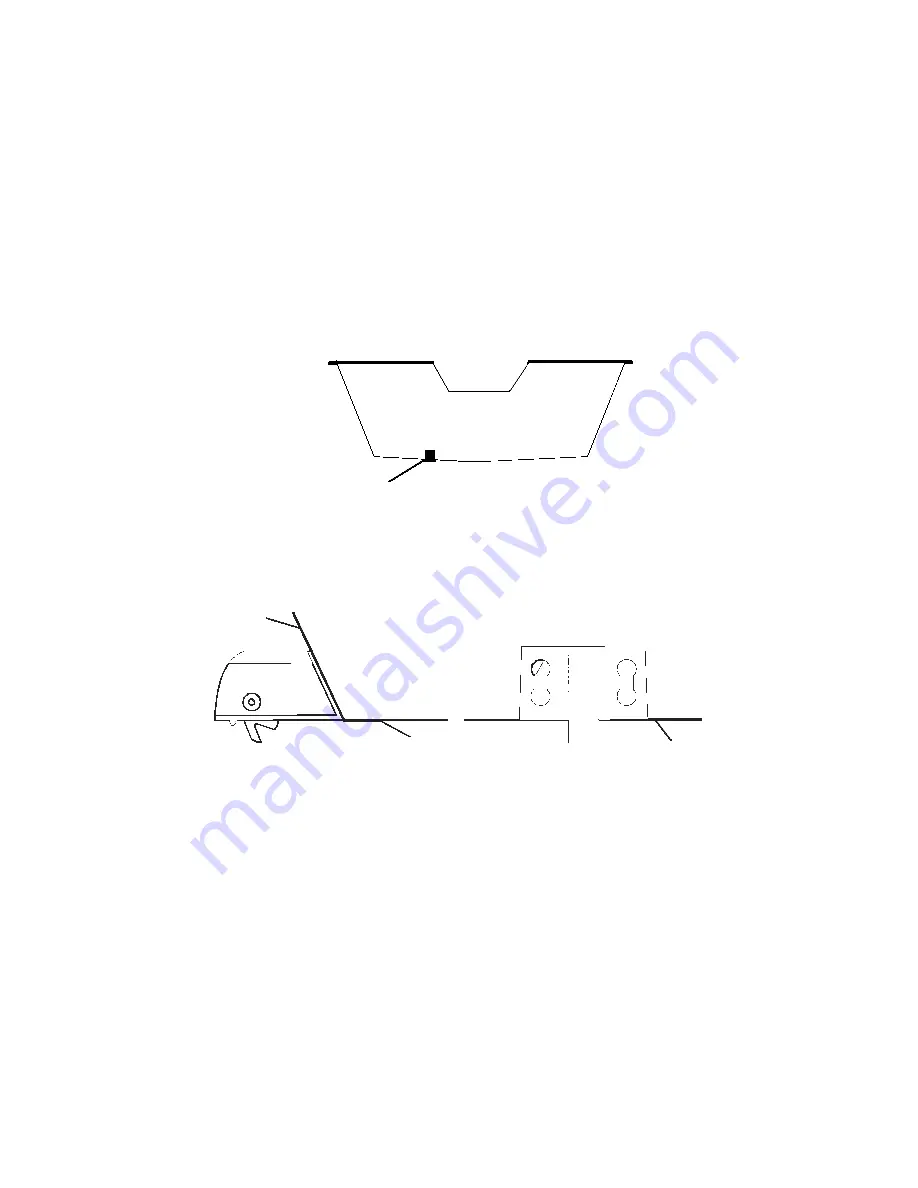
29
remain in the water when the boat is on plane. Also make sure the location
doesn't interfere with the boat's trailer. Typically, the sensor is mounted
about one foot to the side of the transom's centerline.
Once you've determined the proper location for the unit, place the
sensor on the transom. The bottom of the bracket should be flush with
the hull's bottom. Using the sensor as a template, mark the hull for the
screws' pilot holes. Drill four 1/8" holes, one in each end of the slots.
Mount the sensor to the hull using #8 stainless steel wood screws (not
included). Use a
high quality, marine grade
above- or below-waterline
sealing compound to seal the screws. Make sure the sensor is flush with
the bottom of the hull and tighten the screws.
Stern view showing good location for mounting sensor on transom.
If the base of the transom has a radius, fill the gap between the
transom and the sensor with the sealing compound. This will help
ensure a smooth water flow.
Speed sensor mounting configuration:
side view (left) and rear view (right.)
Route the sensor's cable through or over the transom to the sonar unit.
If you need to drill a hole in the transom to pass the connector through,
the required hole size is 5/8".
Caution:
If you drill a hole in the transom for the cable, make sure it is
located above the waterline. After installation, be sure to seal the
hole with the same marine grade above- or below-waterline
sealant used for the screws.
The sensor is now ready for use. Connect the sensor to the accessory
socket on the back of your unit. If you have any questions concerning
the installation of the sensor, please contact your local boat dealer.
Good location
Transom
Bottom of hull
Bottom of hull
Summary of Contents for FishStrike 2000
Page 46: ...38 Notes ...
Page 96: ...88 Notes ...
Page 172: ...164 Notes ...
Page 192: ...184 Notes ...
Page 197: ...189 Notes ...
Page 198: ...190 Notes ...






























