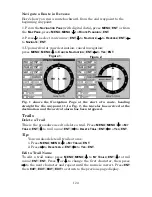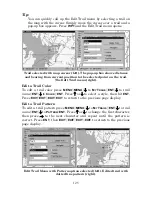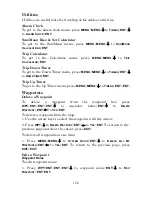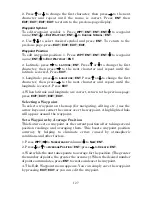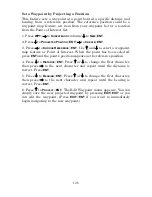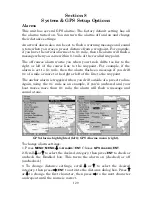138
As you travel toward the destination, the unit automatically zooms in
— one zoom range at a time — always keeping the destination on the
screen.
To turn this feature on, from the
M
AP
P
AGE
, press
MENU
|
↓
to
A
UTO
Z
OOM
|
ENT
|
EXIT
. Repeat these steps to turn it off.
Map Data
This menu lets you turn the map off, if desired (which turns the map
screen into a GPS plotter); turn on or off the pop-up map info boxes;
draw the map boundaries or boxes around the areas of high detail or fill
water areas with white. You can also turn on or off Map Overlays,
which display latitude and longitude grid lines and range rings.
Navionics Maps also may be accessed on the Map Data menu. For
instructions, see the
Navionics Charts
entry in this section.
To get to Map Data:
From the Map Page, press
MENU
|
↓
to
M
AP
D
ATA
|
ENT
.
Map Menu (left); Map Data Menu (right).
Earth Map Detail
From the Map Page, press
MENU
|
↓
to
M
AP
D
ATA
|
ENT
. Press
ENT
to
check to select the level of map detail you prefer. Use
↑
↓
to choose off,
low, medium or high, then press
EXIT
to the page display.
Pop-up Map Info
From the Map Page, press
MENU
|
↓
to
M
AP
D
ATA
|
ENT
. Press
↓
to
P
OPUP
M
AP
I
NFO
. With the option highlighted, press
ENT
to check it (turn on)
and uncheck it (turn off.) After the option is set, press
EXIT
|
EXIT
to
return to the page display.
Draw Map Boundaries
From the Map Page, press
MENU
|
↓
to
M
AP
D
ATA
|
ENT
. Press
↓
to
D
RAW
M
AP
B
OUNDARIES
. With the option highlighted, press
ENT
to check it (turn
on) and uncheck it (turn off.) After the option is set, press
EXIT
|
EXIT
to
return to the page display.
Summary of Contents for FishStrike 2000
Page 46: ...38 Notes ...
Page 96: ...88 Notes ...
Page 172: ...164 Notes ...
Page 192: ...184 Notes ...
Page 197: ...189 Notes ...
Page 198: ...190 Notes ...