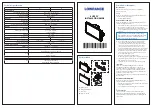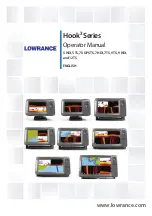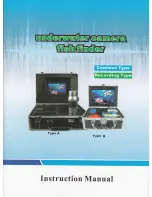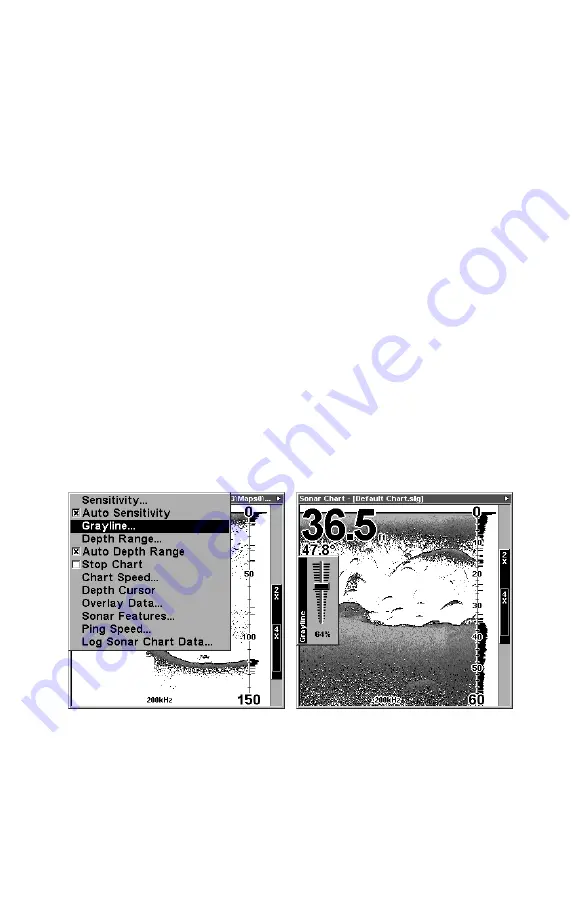
69
To change the frequency setting to 50 kHz:
1. From the Sonar Page, press
MENU
|
↓
to
S
ONAR
F
EATURES
|
ENT
.
2. Press
→
|then press
↓
to
50
K
H
Z
|
ENT
.
3. Press
EXIT
|
EXIT
to clear the menu.
To change the frequency setting to 200 kHz:
1. From the Sonar Page, press
MENU
|
↓
to
S
ONAR
F
EATURES
|
ENT
.
2. Press
→
|then press
↓
to
200
K
H
Z
|
ENT
.
3. Press
EXIT
|
EXIT
to clear the menu.
Grayline
Grayline lets you distinguish between strong and weak echoes. It
"paints" gray on targets that are stronger than a preset value. This al-
lows you to tell the difference between a hard and soft bottom. For ex-
ample, a soft, muddy or weedy bottom returns a weaker signal which is
shown with a narrow or no gray line. A hard bottom returns a strong
signal which causes a wide gray line.
If you have two signals of equal size, one with gray and the other with-
out, then the target with gray is the stronger signal. This helps distin-
guish weeds from trees on the bottom, or fish from structure.
Grayline is adjustable. Experiment with your unit to find the Grayline
setting that's best for you.
At left, Sonar Page menu with Grayline command selected.
At right, the Grayline control bar.
To adjust the Grayline level:
1. From the Sonar Page, press
MENU
|
↓
to
G
RAYLINE
|
ENT
.
2. The Grayline Control Bar appears. Press
↓
to decrease Grayline;
press
↑
to increase Grayline.
Summary of Contents for FishElite 480
Page 20: ...12 Notes ...
Page 100: ...92 Notes ...
Page 144: ...136 Notes ...
Page 194: ...186 Notes ...
Page 198: ...190 Notes ...