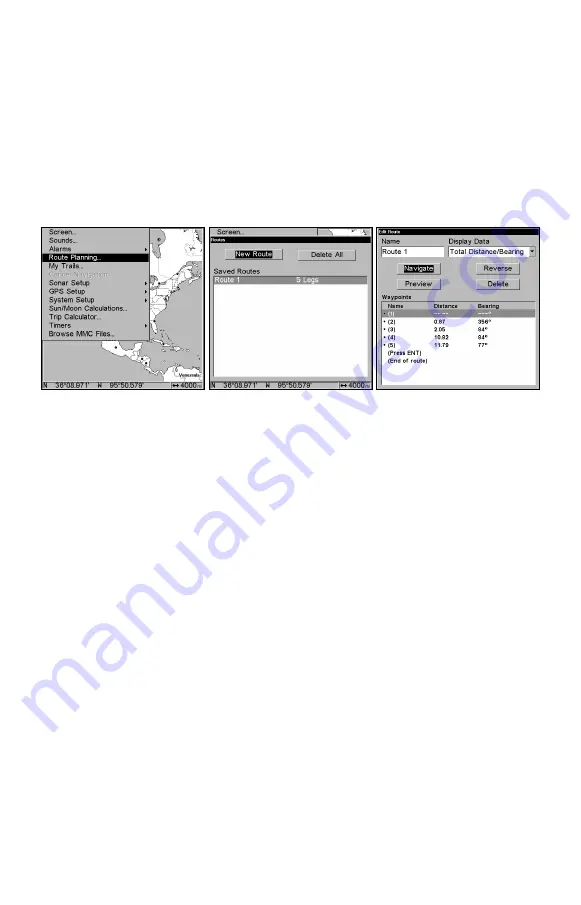
130
NOTE:
When adding waypoints to a route, the inserted waypoints will ap-
pear in the route in front of the waypoint you have selected. To in-
sert waypoints at the end of the route, make sure to select "(End of
route)" before adding them.
Navigate a Route
1. From the
N
AVIGATION
P
AGE
, press
MENU
|
ENT
or from the
M
AP
P
AGE
,
press
MENU
|
MENU
|
↓
to
R
OUTE
P
LANNING
|
ENT
.
Route Planning command on Main Menu, left; Routes menu, center; Edit
Route menu, right. Navigate command is selected in the Action box.
2. Press
↓
to select
route name
|
ENT
|
↓
to
N
AVIGATE
|
ENT
.
3. Upon arrival at your destination, cancel navigation:
press
MENU
|
MENU
|
↓
to
C
ANCEL
N
AVIGATION
|
ENT
|
←
to
Y
ES
|
ENT
.
The following figures show what the Navigation Page and Map Page
look like while navigating a route.
Navigate a Route in Reverse
Here's how you run a route backward, from the end waypoint to the
beginning waypoint:
1. From the
N
AVIGATION
P
AGE
, press
MENU
|
ENT
or from the
M
AP
P
AGE
,
press
MENU
|
MENU
|
↓
to
R
OUTE
P
LANNING
|
ENT
.
2. Press
↓
to select
route name
|
ENT
|
↓
to
N
AVIGATE
|
→
to
R
E-
VERSE
|
ENT
|
←
to
N
AVIGATE
|
ENT
.
3. Upon arrival at your destination, cancel navigation:
press
MENU
|
MENU
|
↓
to
C
ANCEL
N
AVIGATION
|
ENT
|
←
to
Y
ES
|
ENT
.
Summary of Contents for FishElite 480
Page 20: ...12 Notes ...
Page 100: ...92 Notes ...
Page 144: ...136 Notes ...
Page 194: ...186 Notes ...
Page 198: ...190 Notes ...






























