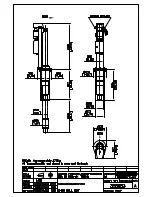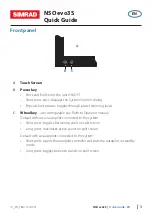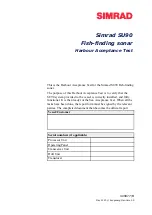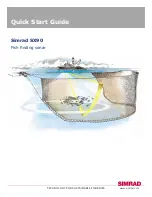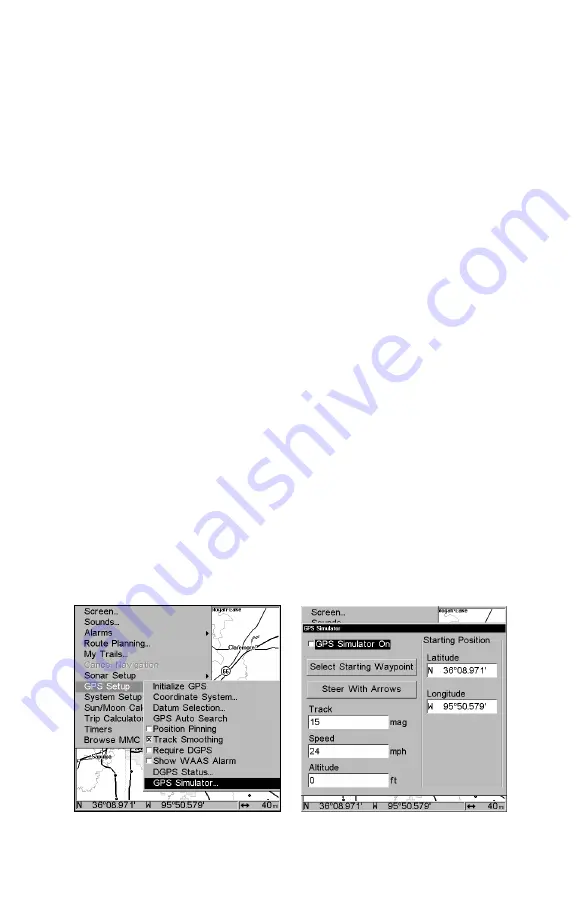
145
Customize Navigation Page
While on the Navigation Page, press
MENU
|
↓
to
C
USTOMIZE
|
ENT
. Press
↓
or
↑
to select a data box. With the data box highlighted and flashing,
press
ENT
to open a list of options. Scroll
↑
and
↓
to select a different
display option, then press
ENT
. After all options are set, press
EXIT
to
return to the page display.
Customize Map Page
While on the Map Page, press
PAGES
|
↓
or
↑
to select
Option
Name
|
ENT
.
DGPS Status
The DGPS Status screen shows whether DGPS is off or on, and it de-
scribes the quality of the DGPS signal. This screen is useful if you have
to diagnose a DGPS problem.
1. Press
MENU
|
MENU
|
↓
to
GPS S
ETUP
|
ENT
|
↓
to
DGPS S
TATUS
|
ENT
.
2. The DGPS Status screen is displayed. To return to the previous page,
press
EXIT
|
EXIT
|
EXIT
.
GPS Simulator
The GPS simulator lets you use the unit as if you were outdoors navi-
gating somewhere. It's a great way to practice using your unit. You can
set the starting location by entering latitude/longitude (Starting Posi-
tion) or from a stored waypoint, map place or POI location (
C
HOOSE
S
TART
command). You can steer your position and change speed on the map by
using the arrow keys (
S
TEER WITH
A
RROWS
command) or by setting the track
and speed in the dialog boxes provided on the simulator menu screen.
To get to the GPS Simulator:
1. Press
MENU
|
MENU
|
↓
to
GPS S
ETUP
|
ENT
.
2. Press
↓
to
GPS S
IMULATOR
|
ENT
. The GPS Simulator Menu appears.
GPS Setup Menu, left; GPS Simulator menu, right.
Summary of Contents for FishElite 480
Page 20: ...12 Notes ...
Page 100: ...92 Notes ...
Page 144: ...136 Notes ...
Page 194: ...186 Notes ...
Page 198: ...190 Notes ...