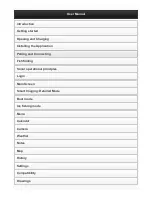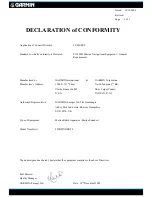128
Route creation sequence, continued: Fig. 4. Point (3) set at on-ramp
turn. Fig. 5. Waypoint (4) set at highway exit to frontage road leading
to river. Waypoint (5) ends the route at a tree stand in the hunting
area. Fig. 6. Press
EXIT
to save the route and you return to this screen.
5. Move the cursor to the next point in the route, a spot where you need
to turn or change direction, and press
ENT
to set the next waypoint.
6. Repeat step five until the route reaches your destination.
7. To save your route, press
EXIT
. The unit reverts to the Edit Route
screen, with the route automatically named "Route 1" and stored in the
unit's internal memory. (In our example, Route 1 already existed, so the
unit automatically made "Route 2.")
You can edit the route and run other commands, but if you are finished
with the route for now, r e t u r n t o t h e l a s t p a g e d i s p l a y e d b y
p r e s s i n g
EXIT
|
EXIT
|
EXIT
|
EXIT
|
EXIT
.
Delete a Route
1. From the
N
AVIGATION
P
AGE
, press
MENU
|
ENT
or from the
M
AP
P
AGE
press
MENU
|
MENU
|
↓
to
R
OUTE
P
LANNING
|
ENT
.
2. Press
↓
to
route name
|
ENT
.
3. Press
↓
to
N
AVIGATE
|
ENT
|
→
to
D
ELETE
|
ENT
|
←
to
Y
ES
|
ENT
.
Tip:
You can also delete all routes at once:
1. From the
N
AVIGATION
P
AGE
, press
MENU
|
ENT
or from the
M
AP
P
AGE
press
MENU
|
MENU
|
↓
to
R
OUTE
P
LANNING
|
ENT
.
2. Press
→
to
D
ELETE
A
LL
|
ENT
|
←
to
Y
ES
|
ENT
.
5.
6.
4.
Summary of Contents for FishElite 480
Page 20: ...12 Notes ...
Page 100: ...92 Notes ...
Page 144: ...136 Notes ...
Page 194: ...186 Notes ...
Page 198: ...190 Notes ...