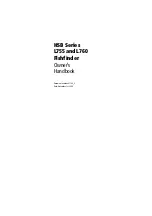5
Mapping memory:
......... Up to 256 MB on one MMC (or SD) card.
Position updates:
.......... Every second.
Position points:
............. 1,000 waypoints; 1,000 event marker icons.
Audible alarms:
............. Arrival/off-course/anchor.
Graphic symbols for
waypoints or event
marker icons:
................. 42.
Routes:
............................. 100, up to 100 waypoints per route.
Plot Trails:
...................... 10 savable; up to 10,000 points per trail.
Zoom range:
.................... 39 ranges; 0.02 to 4,000 miles.
NOTE:
The above memory capacities refer only to the unit's on-board mem-
ory. The amount of GPS or sonar data you can record and save for
recall later is only limited by the number of MMC cards you have.
NOTICE!
The storage temperature range for your unit is from -4 degrees to +167
degrees Fahrenheit (-20 degrees to +75 degrees Celsius).
Extended stor-
age in temperatures higher or lower than specified will damage the liq-
uid crystal display in your unit. This type of damage is not covered by
the warranty.
For more information, contact the factory's Customer
Service Department; phone numbers are listed on the last page.
How Eagle Sonar Works
Sonar has been around since the 1940s, so if you already know how it
works, skip down to read about the relatively new technology of GPS.
But, if you've never owned a sonar fish finder, this segment will tell you
the under water basics.
Sonar is an abbreviation for SOund NAvigation and Ranging, a technol-
ogy developed during World War II for tracking enemy submarines. A
sonar consists of a transmitter, transducer, receiver and display. In
simple terms, here's how it finds the bottom, or the fish:
The transmitter emits an electrical impulse, which the transducer con-
verts into a sound wave and sends into the water. (The sound frequency
can't be heard by humans or fish.) The sound wave strikes an object
(fish, structure, bottom) and bounces back to the transducer, which
converts the sound back into an electrical signal.
The receiver amplifies this return signal, or echo, and sends it to the
display, where an image of the object appears on the scrolling sonar
Summary of Contents for FishElite 480
Page 20: ...12 Notes ...
Page 100: ...92 Notes ...
Page 144: ...136 Notes ...
Page 194: ...186 Notes ...
Page 198: ...190 Notes ...