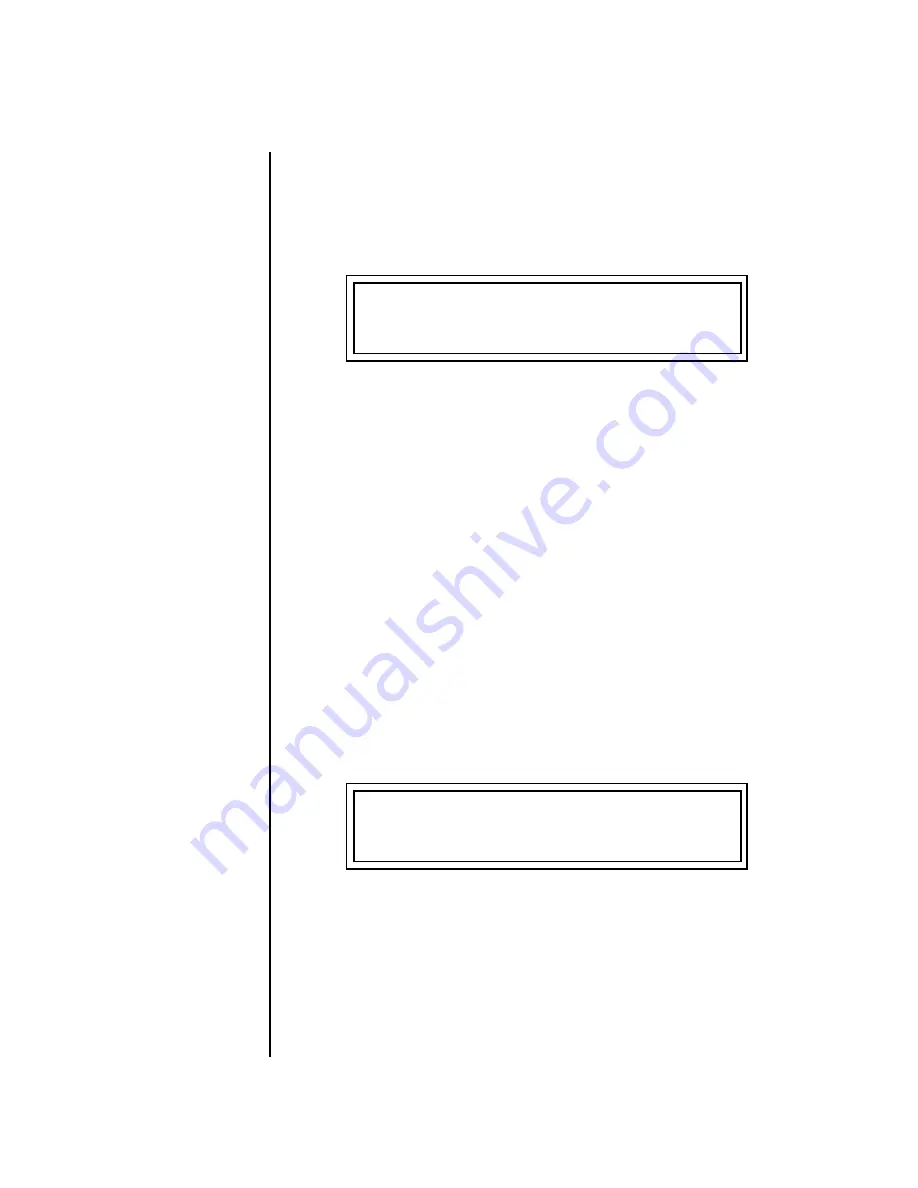
158
E-MU Systems
Save/Copy Menu
Copying Information
Copy
PatchCords
The Copy PatchCord command lets you copy the patchcord settings from
one layer of the preset location into the current layer of the current preset
location. The preset information in the source location (the preset location
from which you want to copy) is not deleted from the original location, just
copied to the destination location.
To Copy a PatchCord
1.
Select the Preset and Layer you want to copy information into.
2.
Press the Save/Copy menu button.
3.
Scroll to the Copy Cords screen using the data entry control.
4.
Move the cursor to the bottom line on the display.
5.
Select the preset location using the Data Entry Control, of the preset
containing the information you want to copy into the current preset.
6.
Move the cursor to the top line in the display.
7.
Select the layer of the source preset in the first field on the right.
8.
Select the destination layer in the second field.
9.
Press the Enter/Home button.
Copy Preset
PatchCords
The Copy Preset PatchCord command lets you copy the preset patchcord
settings from one preset location into the current preset location. The
preset information in the source location (the preset location from which
you want to copy) is not deleted from the original location, just copied to
the destination location.
To Copy a Preset PatchCord
1.
Select the Preset you want to copy information into.
2.
Press the Save/Copy menu button.
3.
Scroll to the Copy Preset Cords screen using the data entry control.
4.
Move the cursor to the bottom line on the display.
5.
Select the preset containing the information you want to copy.
6.
Press the Enter/Home button.
COPY CORDS User
L1 -> L4
020
1
Source Preset
COPY PRESET CORDS User
020
1
Source Preset






























