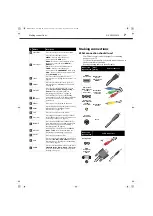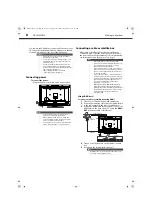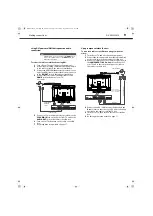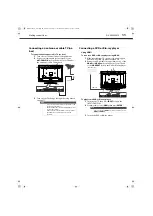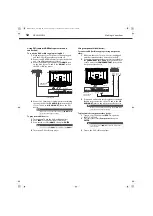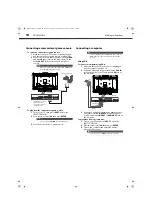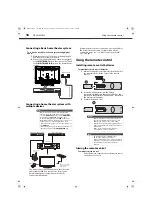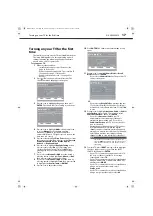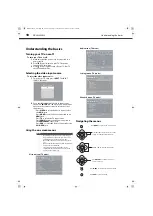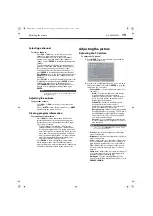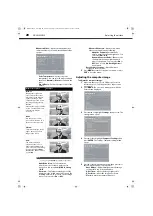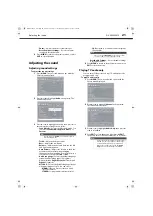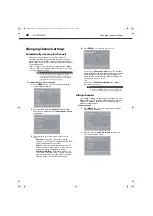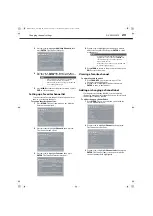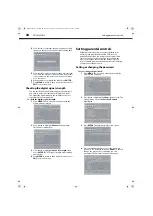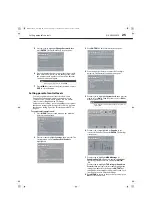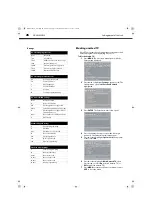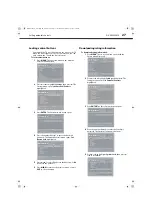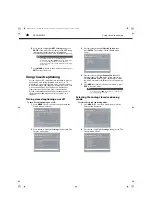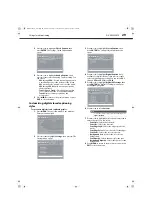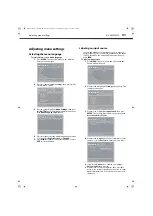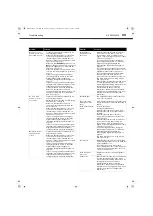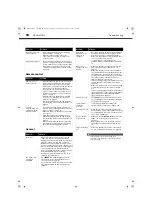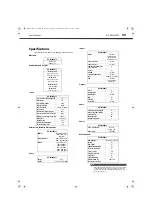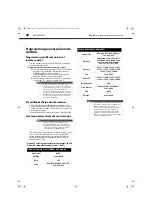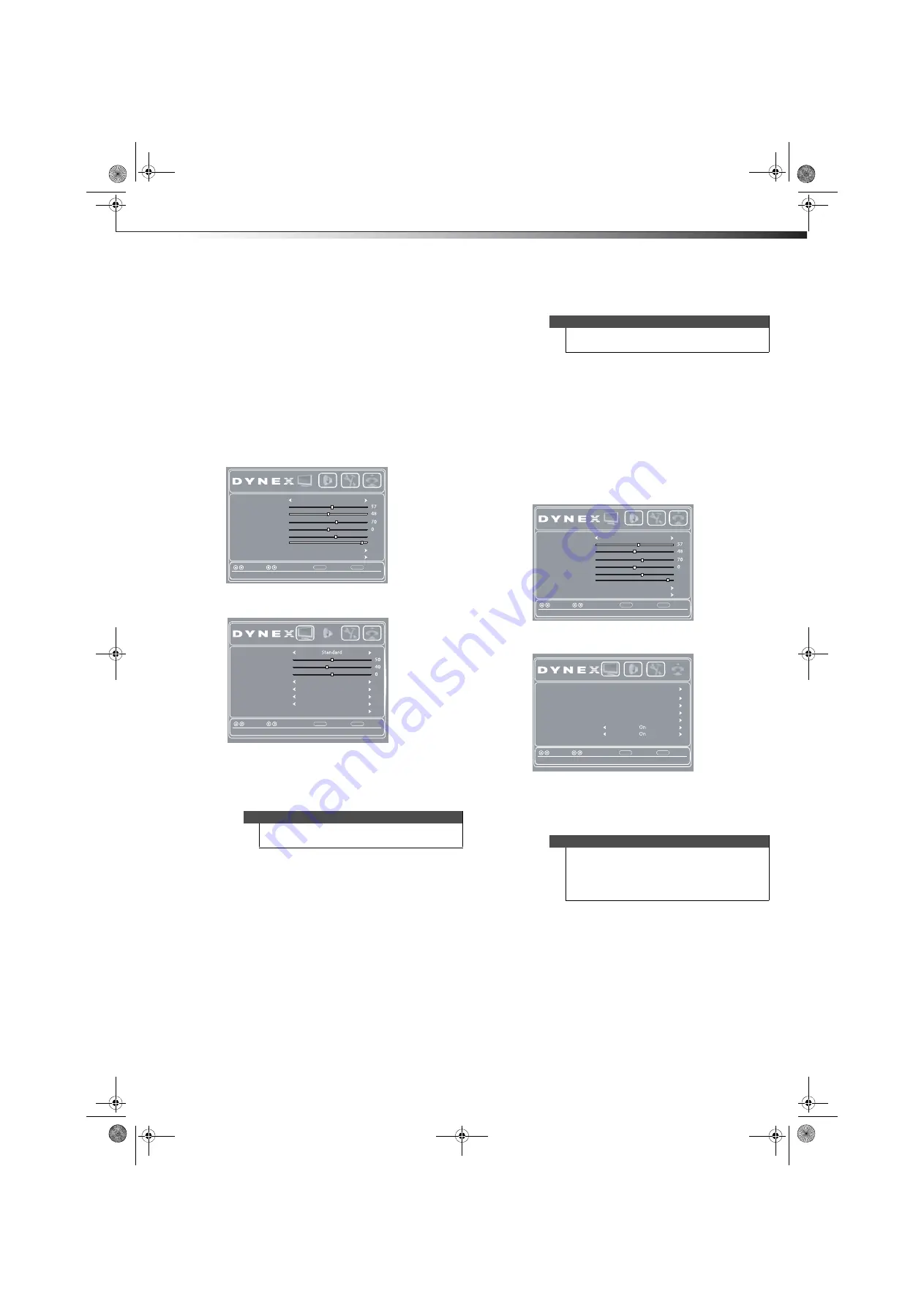
Adjusting the sound
21
DX-24L200A12
•
Phase
—Adjusts the focus of stable images.
•
Reset Computer Settings
—Resets computer
settings to factory default.
6
Press
MENU
to return to the previous menu, or press
EXIT
to close the menu.
Adjusting the sound
Adjusting sound settings
To adjust the sound settings:
1
Press
MENU
. The on-screen menu opens with the
Picture
menu displayed.
2
Press
or
to highlight
Audio
, then press
. The
Audio
menu opens.
3
Press
or
to highlight an option, then press
or
to adjust the setting. You can select:
•
Sound Mode
—Selects the EQ sound mode. You
can select
Standard
,
News
,
Music
,
Movie
, or
Custom
.
•
Treble
—Adjusts the high sounds.
•
Bass
—Adjusts the low sounds.
•
Balance
—Adjusts the balance between the left
and right audio channels.
•
Auto Volume
—Adjusts the volume to keep the
volume level consistent when switching
channels or when switching from a TV show to a
commercial. You can select
On
or
Off
.
•
Audio Language
—Selects the default language
track when watching digital TV programs.
Options include
English
,
Français
(French), and
Español
(Spanish).
•
MTS/SAP
—Selects the default language stream
when watching analog TV. You can select:
•
MONO
–if there is noise or static on weak
stereo broadcasts.
•
STEREO
–for programs broadcast in stereo.
•
SAP
–to listen to a secondary audio program
(if available).
•
Reset Audio Settings
— Resets all audio settings
to factory defaults.
4
Press
MENU
to return to the previous menu, or press
EXIT
to close the menu.
Playing TV audio only
You can turn off the picture on your TV and listen to the
program audio only.
To play TV audio only:
1
Press
MENU
. The on-screen menu opens with the
Picture
menu displayed.
2
Press
or
to highlight
Channels
, then press
.
The
Channels
menu opens.
3
Press
or
to highlight
Audio Only
, then press
or
to select
On
.
4
Press
EXIT
to close the menu. After pressing
EXIT
,
the picture turns off in approximately 3 to 5 seconds.
Note
You can also press
AUDIO
on the remote control to
select the audio mode.
Picture Mode
Standard
Contrast
Brightness
Color
Tint
Sharpness
BackLight
Advanced Video
Reset Picture Settings
Back
Select
Move
Adjust settings to affect picture quality
MENU
EXIT
Exit
Picture
Audio
Settings
Channels
29
55
Sound Mode
Treble
Bass
Balance
Auto Volume
MTS/SAP
Digital Audio/SPDIF
PCM
Off
Mono
English
Audio Language
Reset Audio Settings
Back
Select
Move
Adjust settings to affect sound quality
MENU
EXIT
Exit
Picture
Audio
Settings
Channels
Note
You can also press
MTS/SAP
on the remote control
one or more times to select the audio mode.
Notes
•
Audio only works only when the input source is
TV and your TV is receiving a broadcast signal.
•
To exit Audio Only mode, press any button.
When you exit audio only mode, the
Audio
Only
option is automatically reset to
Off
.
Picture Mode
Standard
Contrast
Brightness
Color
Tint
Sharpness
BackLight
Advanced Video
Reset Picture Settings
Back
Select
Move
Adjust settings to affect picture quality
MENU
EXIT
Exit
Picture
Audio
Settings
Channels
29
55
Auto Channel Scan
Add/Skip Channels
Favorites
Channel Label
Channel Strength
Audio Only
Back
Select
Move
Adjust the audio with the picture turned off
MENU
EXIT
Exit
Auto Zoom
Picture
Audio
Settings
Channels
DX-24L200A12_11-0584_MAN_ENG_V1.book Page 21 Wednesday, September 14, 2011 12:59 PM