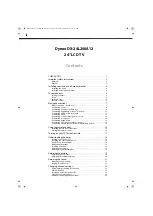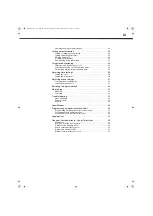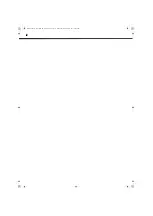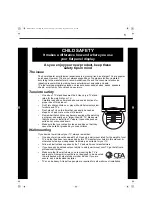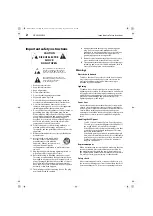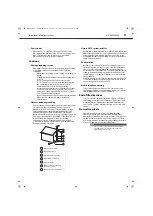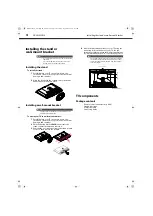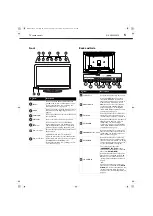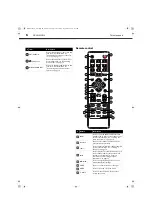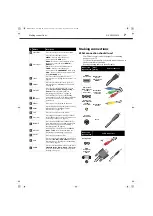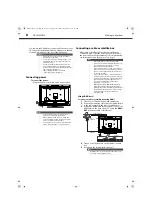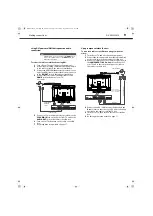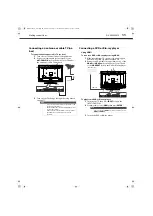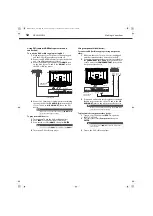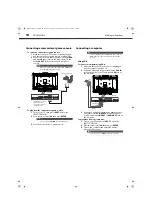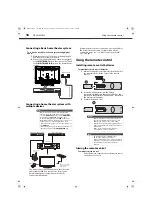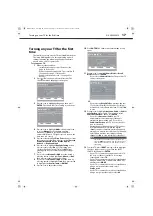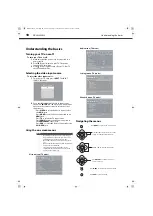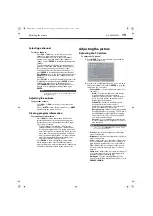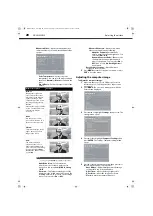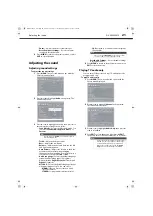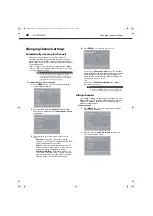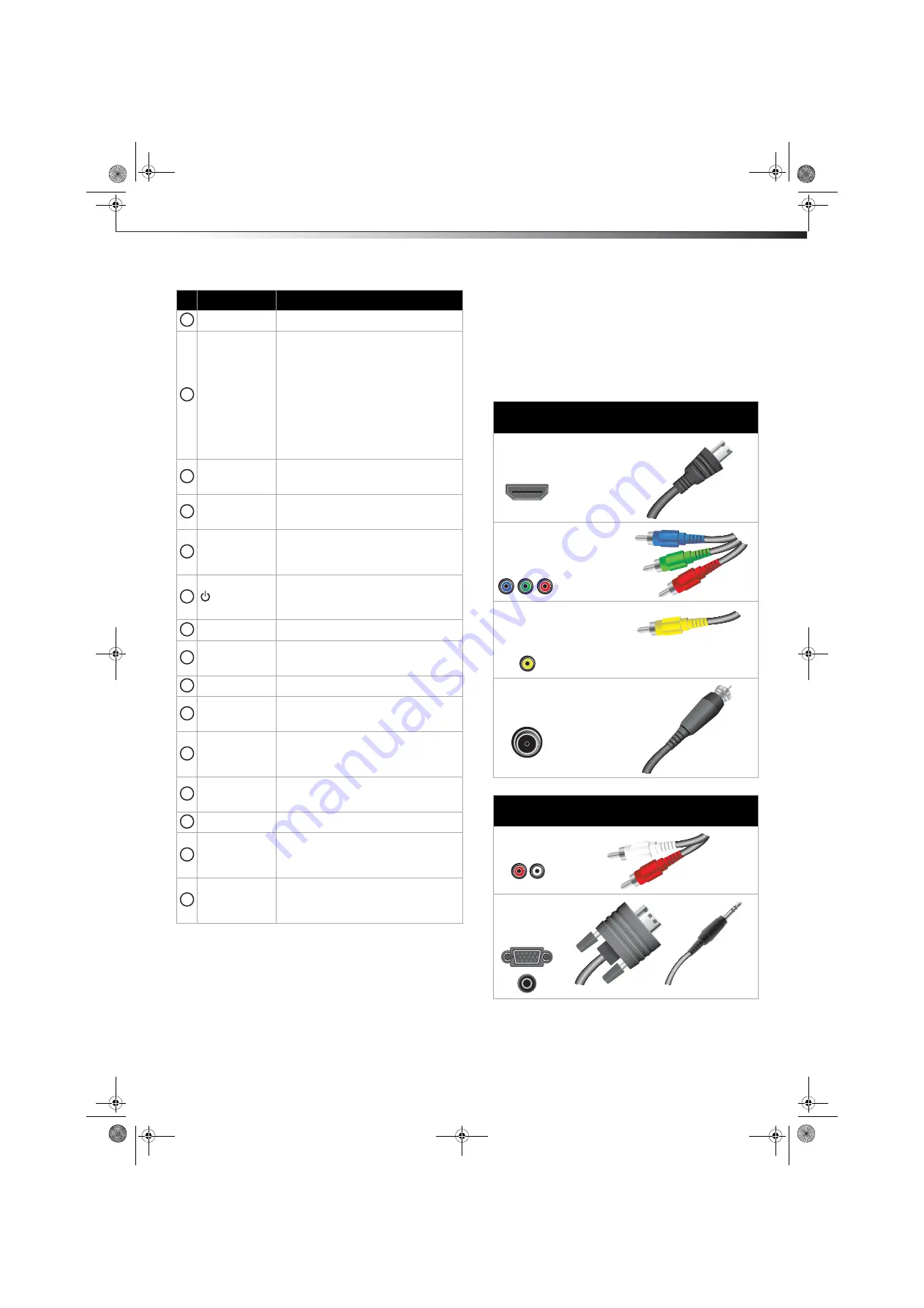
Making connections
7
DX-24L200A12
Making connections
What connection should I use?
Your TV has several connection types for connecting
devices to your TV.
For the best video quality, you should connect a device to
the best available connection.
Use the following tables to identify cables:
VOL+/VOL–
Press to increase or decrease the volume.
Video Input
Press to select the input source.
VIDEO
—Press to select the device
connected to the
AV IN
jacks.
HDMI
—Press one or more times to select
the device connected to the
HDMI1
or
HDMI2
jack.
TV
—Press to select the TV input source.
COMP
—Press to select the device
connected to the
COMPONENT
video jacks.
VGA
—Press to select the device connected
to the
PC IN VGA
jack.
SLEEP
Press to set the sleep timer. For more
information, see “Setting the sleep timer” on
page 30.
ZOOM
Press to select the aspect ratio. For more
information, see “Adjusting the TV picture”
on page 19.
PICTURE
Press to select the picture mode. You can
select
Vivid
,
Standard
,
Energy Saving
, or
Custom
. For more information, see
“Adjusting the TV picture” on page 19.
(Power)
Press to turn your TV on or off (Standby
mode). When your TV is off, power still flows
into it. To disconnect power, unplug the
power cord.
RECALL
Press to go to the last viewed channel.
GUIDE
Press to display the program guide. For more
information, see “Viewing program
information” on page 19.
EXIT
Press to close the on-screen menu.
CH+ / CH–
Press to go to the next or previous channel
in the channel list. For more information, see
“Selecting a channel” on page 19.
FAVORITE
Press to open the
Favorites
channel list. For
more information, see “Setting up a favorite
channel list” on page 23 and “Viewing a
favorite channel” on page 23.
MTS/SAP
In analog TV mode, press to select
Stereo
,
Mono
, or
SAP
. For more information, see
“Adjusting sound settings” on page 21.
CH-LIST
Press to open the channel list.
CCD
Press to turn closed captioning on or off. You
can select
On, Off
, or
CC On Mute
. For more
information, see “Turning closed captioning
on or off” on page 28.
AUDIO
Press to select an audio mode. You can select
Standard
,
News, Music, Movie
, or
Custom
.
For more information, see “Adjusting sound
settings” on page 21.
#
Button
Description
9
10
11
12
13
14
15
16
17
18
19
20
21
22
23
Connection
type and jack
Video
quality
Cable connector
HDMI
video/audio
Best (use this
if your
devices have
HDMI)
Component
video (requires
an audio
connection)
Better than
composite,
or coaxial
Composite
video (requires
an audio
connection)
Better than
coaxial
Coaxial
video/audio
Good
Connection
type and jack
Cable connectors
Analog audio
VGA
(computer)
video and
audio
DX-24L200A12_11-0584_MAN_ENG_V1.book Page 7 Wednesday, September 14, 2011 12:59 PM