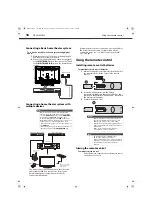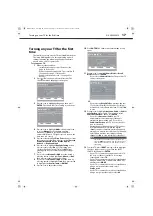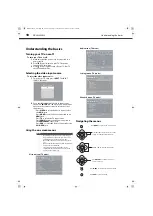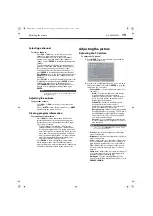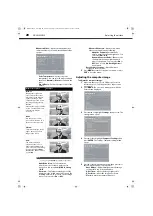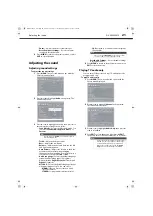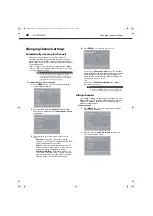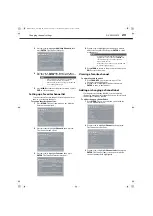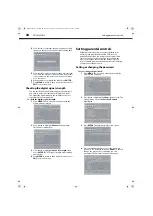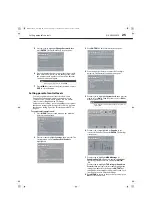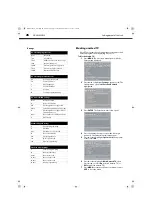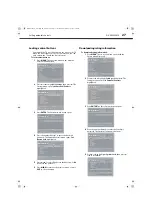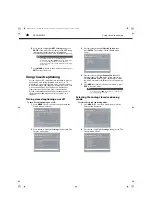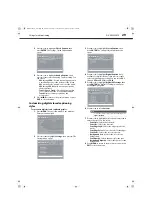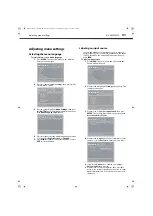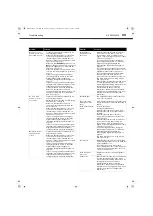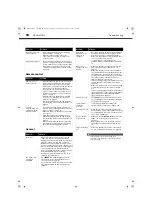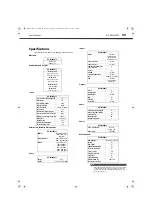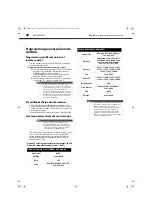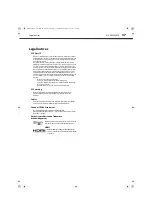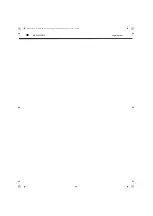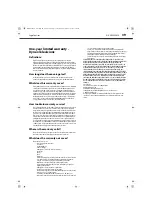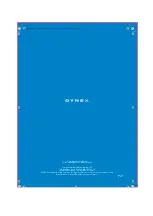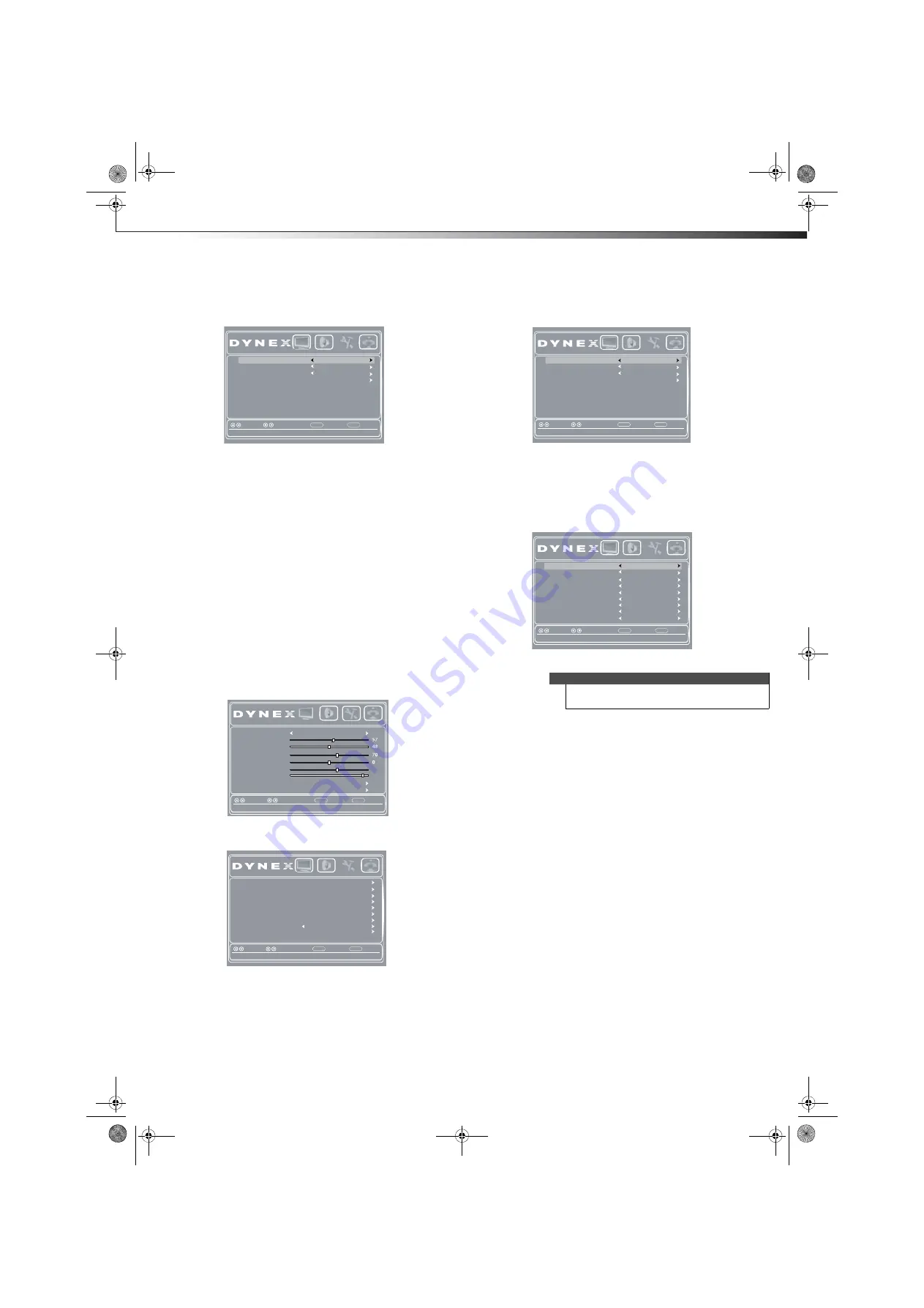
Using closed captioning
29
DX-24L200A12
3
Press
or
to highlight
Closed Caption
, then
press
ENTER
. The
Settings-Closed Caption
menu
opens.
4
Press
or
to highlight
Analog Caption
, then
press
or
to select an analog caption setting. You
can select:
•
CC1
through
CC4
—Closed captioning appears in
a small banner across the bottom of the screen.
CC1
is usually the “printed” version of the audio.
CC2
through
CC4
display content provided by
the broadcaster.
•
Text1
through
Text4
—Closed captioning that
covers half or all of the screen.
Text1
through
Text4
display content provided by the
broadcaster.
5
Press
MENU
to return to the previous menu, or press
EXIT
to close the menu.
Customizing digital closed captioning
styles
To customize digital closed captioning styles:
1
Press
MENU
. The on-screen menu opens with the
Picture
menu displayed.
2
Press
or
to highlight
Settings
, then press
. The
Settings
menu opens.
3
Press
or
to highlight
Closed Caption
, then
press
ENTER
. The
Settings-Closed Caption
menu
opens.
4
Press
or
to highlight
Digital Caption
(only
available for digital stations), then press
or
to
select a digital caption setting. You can select
CC1
through
CC4
and
CS1
through
CS6
.
5
Press
or
to highlight
Digital CC Settings
, then
press
ENTER
. The
Digital CC Settings
menu opens
with
Style
highlighted.
6
Press
or
to select
Custom
.
7
Press
or
to highlight a style, then press
or
to
adjust the style. You can select:
•
Font Style
–Selects the font style.
•
Font Size
–Selects the font size.
•
Font Edge Style
–Selects the edge style for the
words.
•
Font Edge Color
–Selects the color for the edges.
•
Font Color
–Selects the color for the text.
•
Background Color
–Selects the color for the
background.
•
Font Opacity
–Selects the opacity for the text.
•
Background Opacity
–Selects the opacity for the
background.
8
Press
MENU
to return to the previous menu, or press
EXIT
to close the menu.
CC1
CS1
Analog Caption
Digital CC Settings
Back
Select
Move
Adjust Closed Captioning settings
MENU
EXIT
Exit
Picture
Audio
Settings
Channels
Digital Caption
CC On When Mute
CC Mode
Picture Mode
Standard
Contrast
Brightness
Color
Tint
Sharpness
BackLight
Advanced Video
Reset Picture Settings
Back
Select
Move
Adjust settings to affect picture quality
MENU
EXIT
Exit
Picture
Audio
Settings
Channels
29
55
Parental Controls
Time
Closed Caption
Menu Settings
Computer Settings
Input Labels
Back
Select
Move
Set various TV options
MENU
EXIT
Exit
System Info
Power on in Vivid Mode
Off
Reset
to Default
Picture
Audio
Settings
Channels
Note
To reset the closed caption styles to their defaults, set
Style
to
Default
.
Off
Off
Analog Caption
Digital CC Settings
Back
Select
Move
Adjust Closed Captioning settings
MENU
EXIT
Exit
Picture
Audio
Settings
Channels
Digital Caption
CC On When Mute
CC Mode
Default
Default
Default
Default
Default
Default
Default
Default
Font Style
Font Edge Style
Font Edge Color
Font Color
Background Color
Font Opacity
Background Opacity
Back
Select
Move
Set the lock of digital CC. Automatic uses broadcaster’s style.
MENU
EXIT
Exit
Picture
Audio
Settings
Channels
Font Size
m
o
t
s
u
C
Style
DX-24L200A12_11-0584_MAN_ENG_V1.book Page 29 Wednesday, September 14, 2011 12:59 PM