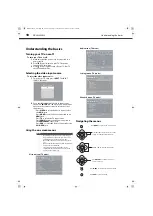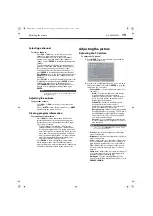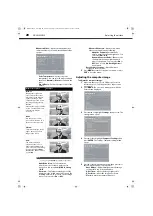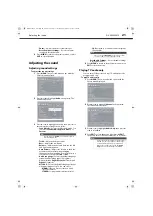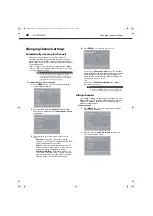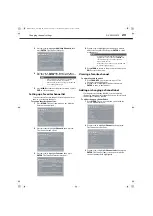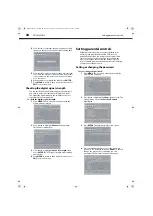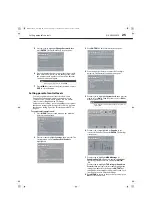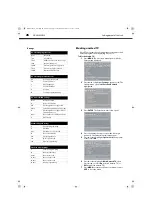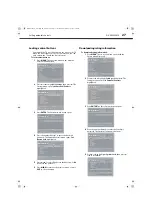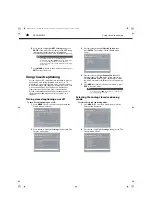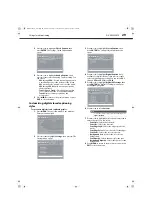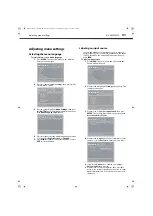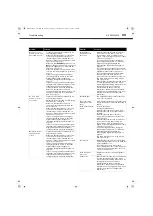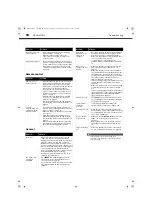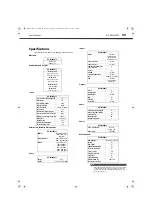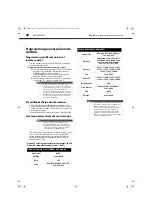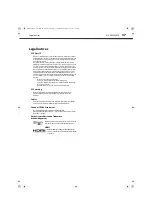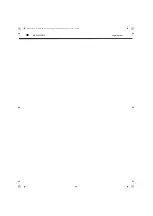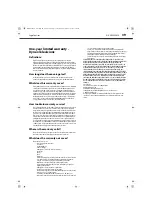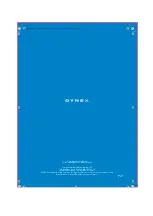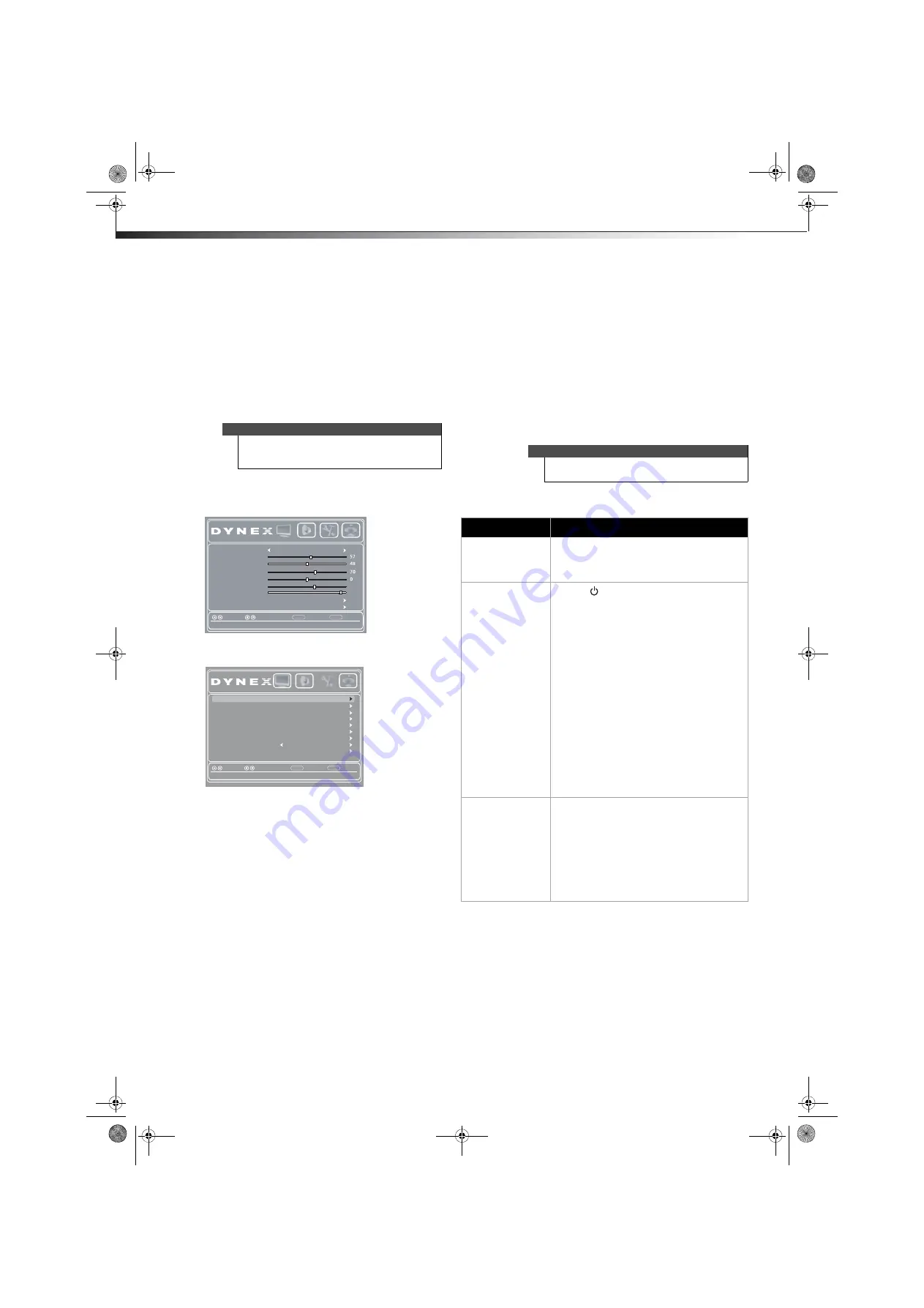
32
Restoring settings to default
DX-24L200A12
7
To reset the label to factory default, press
or
to
highlight
Reset Input Label
, then press
ENTER
and
follow the on-screen instructions.
8
When you complete the label, press
MENU
. The next
time you press
INPUT
, the new label appears in the
INPUT SOURCE
list.
9
Press
EXIT
to close the menu.
Restoring settings to default
To restore settings to default:
1
Press
MENU
. The on-screen menu opens with the
Picture
menu displayed.
2
Press
or
to highlight
Settings
, then press
. The
Settings
menu opens.
3
Press
or
to highlight
Reset to Default,
then
press
ENTER
. A confirmation box opens.
4
Press
or
to select
Yes
(to reset all settings, except
the password and parental rating, to factory default),
or
No
(to not reset).
5
Press
MENU
to return to the previous menu, or press
EXIT
to close the menu.
Maintaining
Cleaning
Before cleaning the screen, unplug your TV from the
power outlet.
Clean your TV with a soft, dry cloth. If surfaces are
extremely dirty, use a soft cloth dampened with a weak
detergent solution.
Use an eyeglass cleaner to clean the screen. Never use
alcohol, paint thinner, or benzine.
Before using a chemically treated cloth, read the
instructions that came with the cloth.
Do not spray insecticide liquid near your TV. Such
chemicals may cause damage and discoloration to the
exposed surfaces.
Servicing
Do not try to repair your TV yourself. There are no
user-serviceable parts inside. Turn off your TV, unplug the
power cord, then contact an authorized service center.
Troubleshooting
Video and audio
Caution
When you restore default settings, all the settings
(except the password and parental rating) you have
customized are reset.
Picture Mode
Standard
Contrast
Brightness
Color
Tint
Sharpness
BackLight
Advanced Video
Reset Picture Settings
Back
Select
Move
Adjust settings to affect picture quality
MENU
EXIT
Exit
Picture
Audio
Settings
Channels
29
55
Time
Closed Caption
Menu Settings
Computer Settings
Input Labels
Back
Select
Move
Set various TV options
MENU
EXIT
Exit
System Info
Power on in Vivid Mode
Off
Reset to Default
Picture
Audio
Settings
Channels
Parental Controls
Warning
Do not try to repair your TV yourself. Contact
authorized service personnel.
Problem
Solution
Picture does not fill
the screen. There are
black bars around
the picture.
• Change the aspect ratio. An increasing
amount of digital TV and movies are
presented in wide screen (16:9). See
“Adjusting the TV picture” on page 19.
No picture (screen is
not lit) and no
sound.
• Press
on the TV or the remote control.
• Make sure that the video cables are
connected securely to the back of your TV.
• Adjust the contrast and brightness. See
“Adjusting the TV picture” on page 19.
• Make sure that the power cord is plugged
in.
• Make sure that the correct video input
source is selected. See “Selecting the video
input source” on page 18.
• Try another channel. The station may be
experiencing problems.
• Make sure that the incoming signal is
compatible.
• Make sure the antenna or cable TV is
connected correctly and securely. See
“Connecting a cable or satellite box” on
page 8 or “Connecting an antenna or cable
TV (no box)” on page 11.
• Check the closed caption settings. Some
TEXT modes can block the screen.
Picture quality is
good on some
channels and poor
on others. Sound is
good.
• The problem may be caused by a poor or
weak signal from the broadcaster or cable
TV provider.
• If you connect to cable or satellite TV
without a set-top box and experience poor
picture quality, you may need to install a
set-top box to improve signal reception and
picture quality. Contact your cable or
satellite TV provider about upgrading to a
set-top box.
DX-24L200A12_11-0584_MAN_ENG_V1.book Page 32 Wednesday, September 14, 2011 12:59 PM