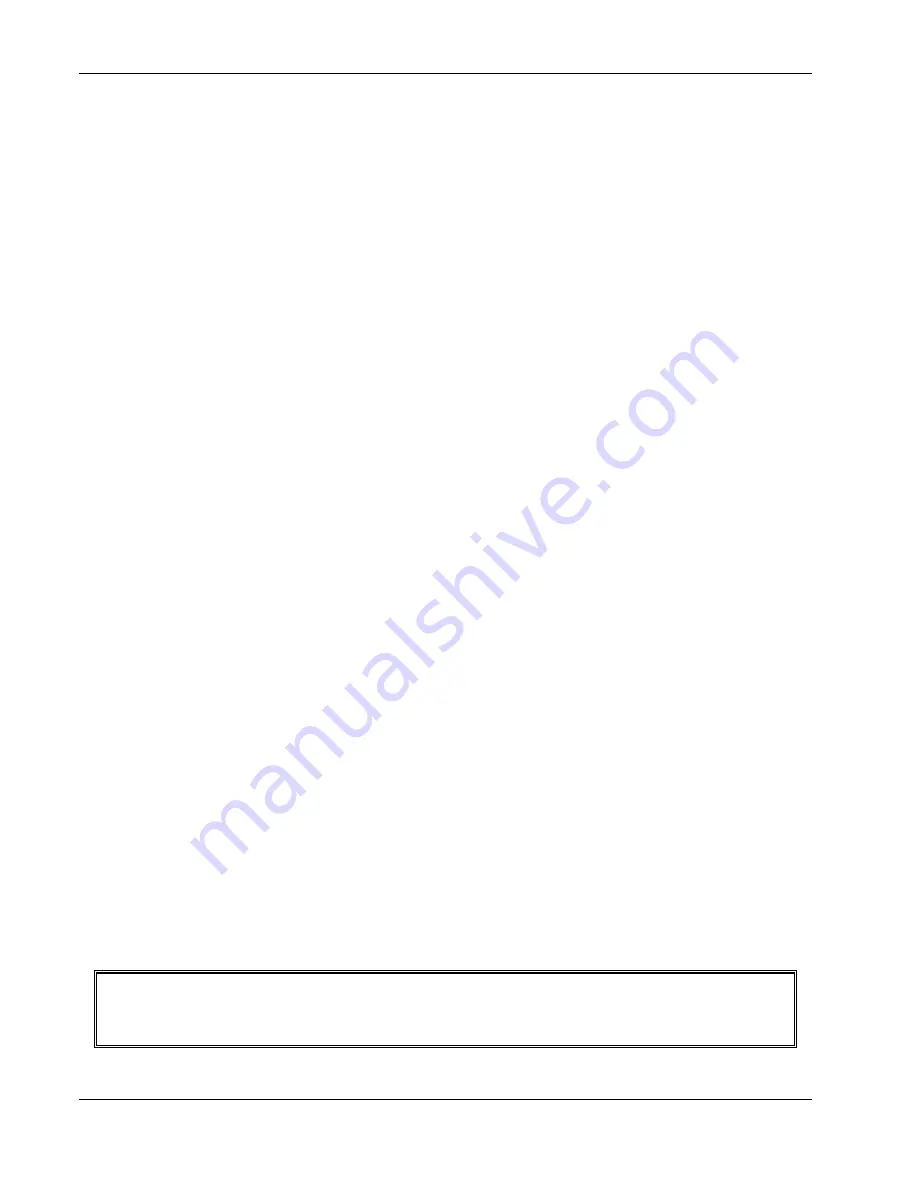
Dynatron
®
850plus & 550plus
Setting Defaults
64
Setting Defaults
Each of the modalities has default settings that are automatically selected when you press that
modality key. The default setting feature allows you to set up a treatment with common
treatment parameters in just seconds. For guidance in selecting the appropriate settings for
each modality, consult published medical literature.
Save New Defaults
If your most common treatment settings are different than the ones already set for this device,
you can change the defaults to suit your own preferences. Setting new defaults is simple.
And defaults may be changed again and again whenever needed.
1. Press the modality key desired (IFC, Premod, Russian, Biphasic, High Volt, Micro, or
Sound).
2. Set up a treatment using your preferred settings.
3. If this is an actual treatment you may increase the intensity now (intensity is not saved
with the default settings). This step is optional.
4. PRESS and HOLD the START key for two full seconds to SAVE the new settings.
You will hear a beep to signal that the new settings have been saved.
If the intensity was set before you pressed the START key, the treatment will begin upon
pressing START. You may proceed with delivering the treatment now, or you may stop the
treatment.
Example:
If, for example, your most common premodulated treatment uses the alternating High/Low
frequency setting and you prefer to treat for 15 minutes. Set the new defaults as follows:
1. Press
PREMOD.
2. Press
the
HIGH/LOW toggle key one or more times until both the High and the Low
indicator lights are on.
3. Use
the
TIME arrow keys to change the time to 15 minutes.
5. PRESS and HOLD the START key for two full seconds.
NOTE: You can save defaults at any time during treatment setup or while a treatment is in
progress. Select the desired channel, then press and hold the START key for two seconds. A beep
confirms that the new settings have been saved. Only defaults for the selected channel are saved.
Summary of Contents for Dynatron 550 Plus
Page 1: ...i SERVICE MANUAL Dynatron 850plus Dynatron 550plus ...
Page 9: ...Dynatron 850plus 550plus 1 Section I Introduction ...
Page 106: ...Dynatron 850plus 550plus Ultrasound Technical Information 98 ...
Page 120: ...Dynatron 850plus 550plus Ultrasound Technical Information 112 ...
Page 121: ...Dynatron 850plus 550plus Service 113 Section VI Technical Information ...
Page 130: ...Dynatron 850plus 550plus General Technical Information 122 ...
Page 131: ...Dynatron 850plus 550plus Service 123 Section VII Service ...
Page 139: ...131 ...
Page 140: ...132 ...
Page 141: ...133 ...
Page 142: ...134 ...
Page 143: ...135 ...
Page 144: ...136 ...
Page 145: ...137 ...
Page 146: ...138 ...
Page 147: ...139 ...
Page 148: ...140 ...
Page 149: ...141 ...
Page 150: ...142 ...
Page 151: ...143 ...
Page 152: ...144 ...
Page 153: ...145 ...






























