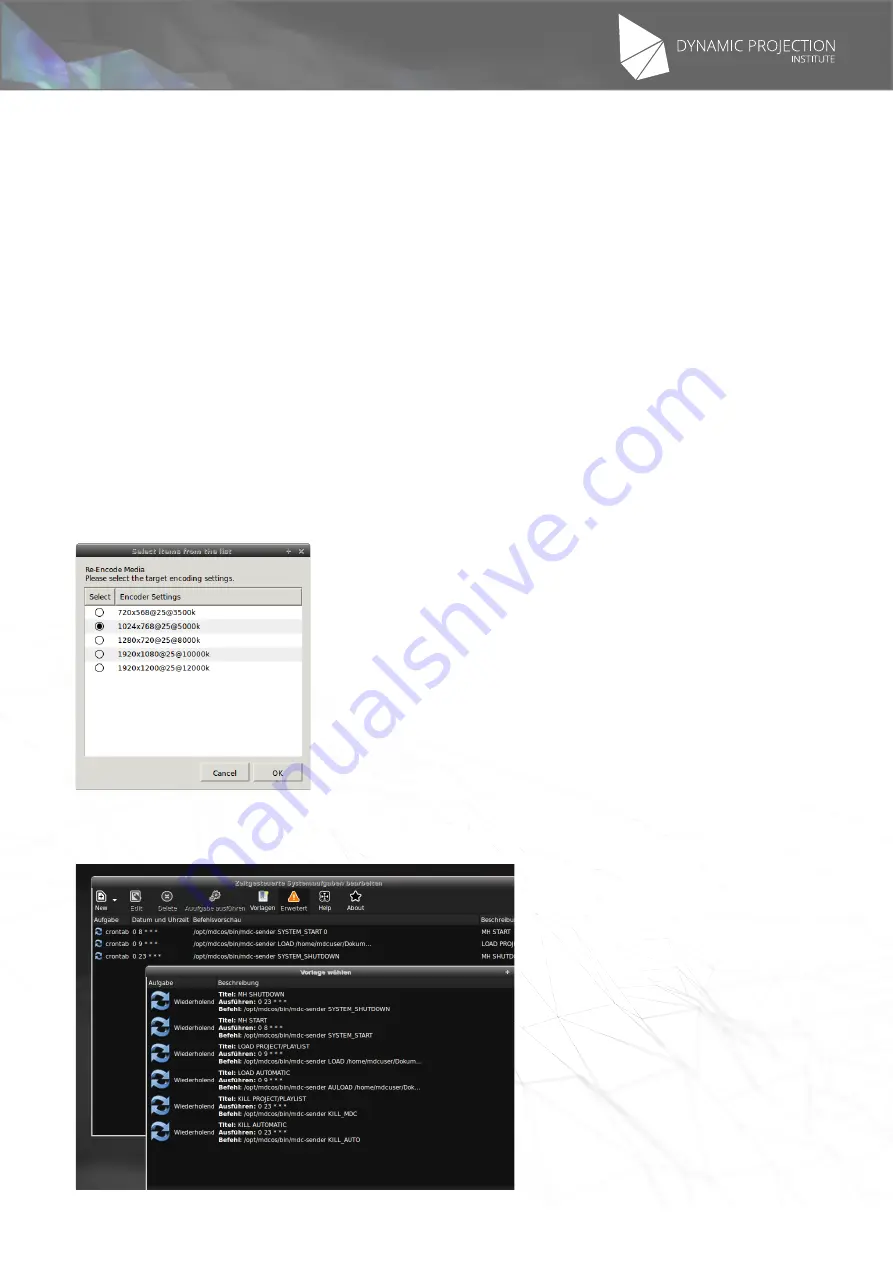
The illustrations may differ in some details from the original. Subject to change without prior notice.
Copyright
©
2016,2017 by Dynamic Projection Institute GmbH. All Rights Reserved. http://www.dynamicprojection.com - MDC_QSG - Version 1.0.8- Page 8
Copyright
©
2016,2017 by Dynamic Projection Institute GmbH. All Rights Reserved. http://www.dynamicprojection.com - MDC_QSG - Version 1.0.8 - Page PB
This starts demonstration projects on your MDC-X and Mirror Head system. You can choose between a Preset
or Timeline Demonstration. The Preset Demonstration offers you the possibility to switch between positions
and animations manually. NOTE: This feature autodetects the outputs on your MDC-X system and will only work
correctly if:
* All projectors/screens are turned on and recognised by the system
* All Mirror Head units are connected to the ArtNet network. The demonstration asumes Mirror Head #1 on
2.0.0.3 with DMX #1 and Mirror Head #2 on 2.0.0.4 with DMX #15.
Every time you select this button again the detection process will start again, so please do not modify the projects
because they will be overwritten.
•
3.1 Fix MDC Project Outputs:
If you accidently destroyed/modified your output configuration of your MDC project or changed the projector(s)
for your show this feature is very handy: It autodetects the current phsyical outputs and rewrites the output
configuration of the system. The modified file will be saved under the name “your_original_name-output-
autodetect.mdc”. The original file wont be harmed.
•
3.2 Reset System Outputs:
This forces a redetection of the connected output devices and will take up to 5 seconds. The screen may be
flickers during the initialisation.
•
3.3 Re-Encode Media
If you want to re-encode your media to optimal settings to use with the MDC-X platform you can choose between
various encoding presets. Note: Selecting an image it will be converted to a video clip.
•
3.4 System Time Scheduler:
This starts the userinterface for the time scheduler. The MDC-X system comes with a scheduler which offers the
possibility to start and stop differnt kind of projects during at a given time.























