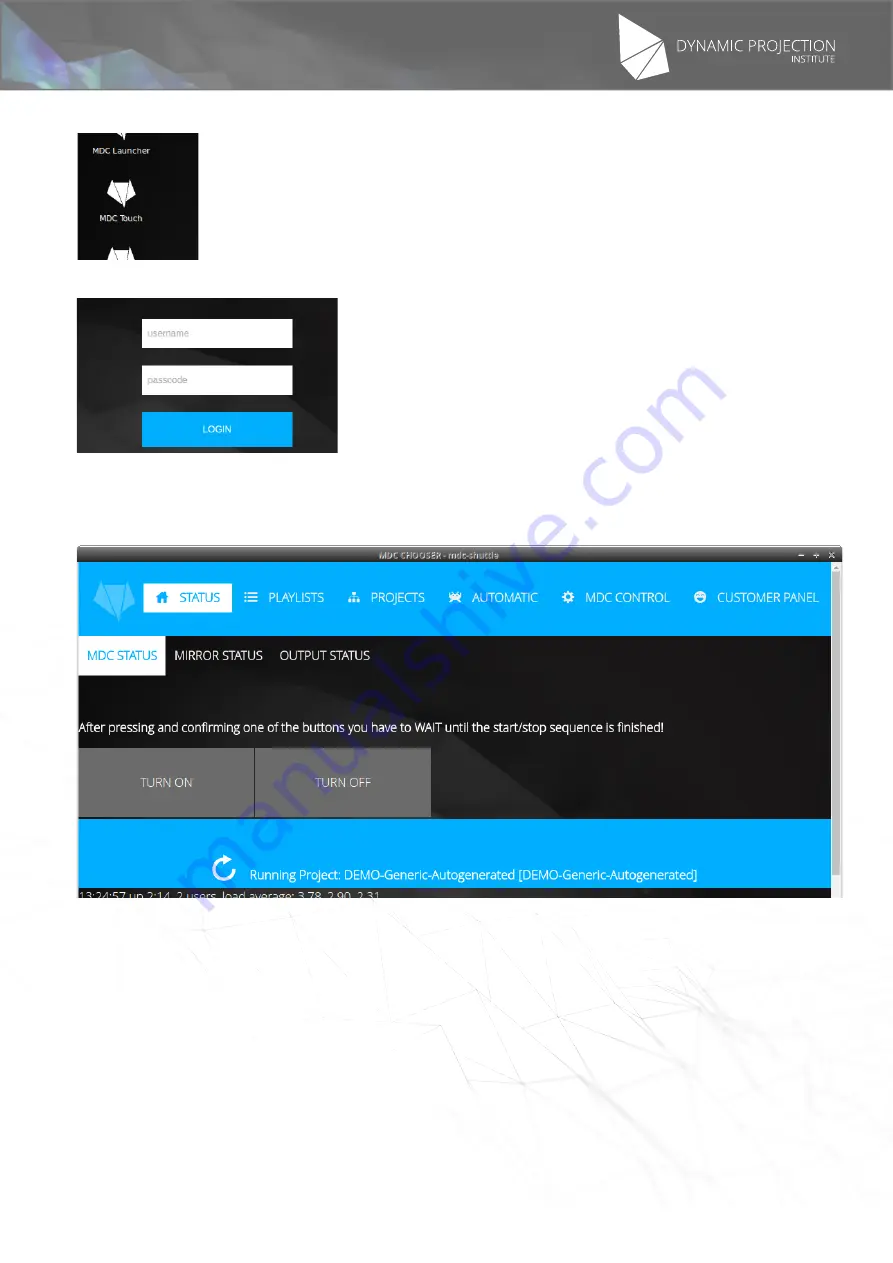
The illustrations may differ in some details from the original. Subject to change without prior notice.
Copyright
©
2016,2017 by Dynamic Projection Institute GmbH. All Rights Reserved. http://www.dynamicprojection.com - MDC_QSG - Version 1.0.8- Page 13
Copyright
©
2016,2017 by Dynamic Projection Institute GmbH. All Rights Reserved. http://www.dynamicprojection.com - MDC_QSG - Version 1.0.8 - Page PB
•
Now launch MDC-Touch on the Desktop or connect to the MDC-X with your browser (http://192.168.0.200)
•
Login using the username “admin” with password “1234”.
•
Once you are logged in you will see the STATUS Page of MDC-Touch with a notification Button (big blue button at
the bottom of the image below) showing that there is a project running; click on the button and wait until the page
is loaded.
•
Now the project remote control is loaded and you can use some of the predefined presets and load different kind
of media.



























